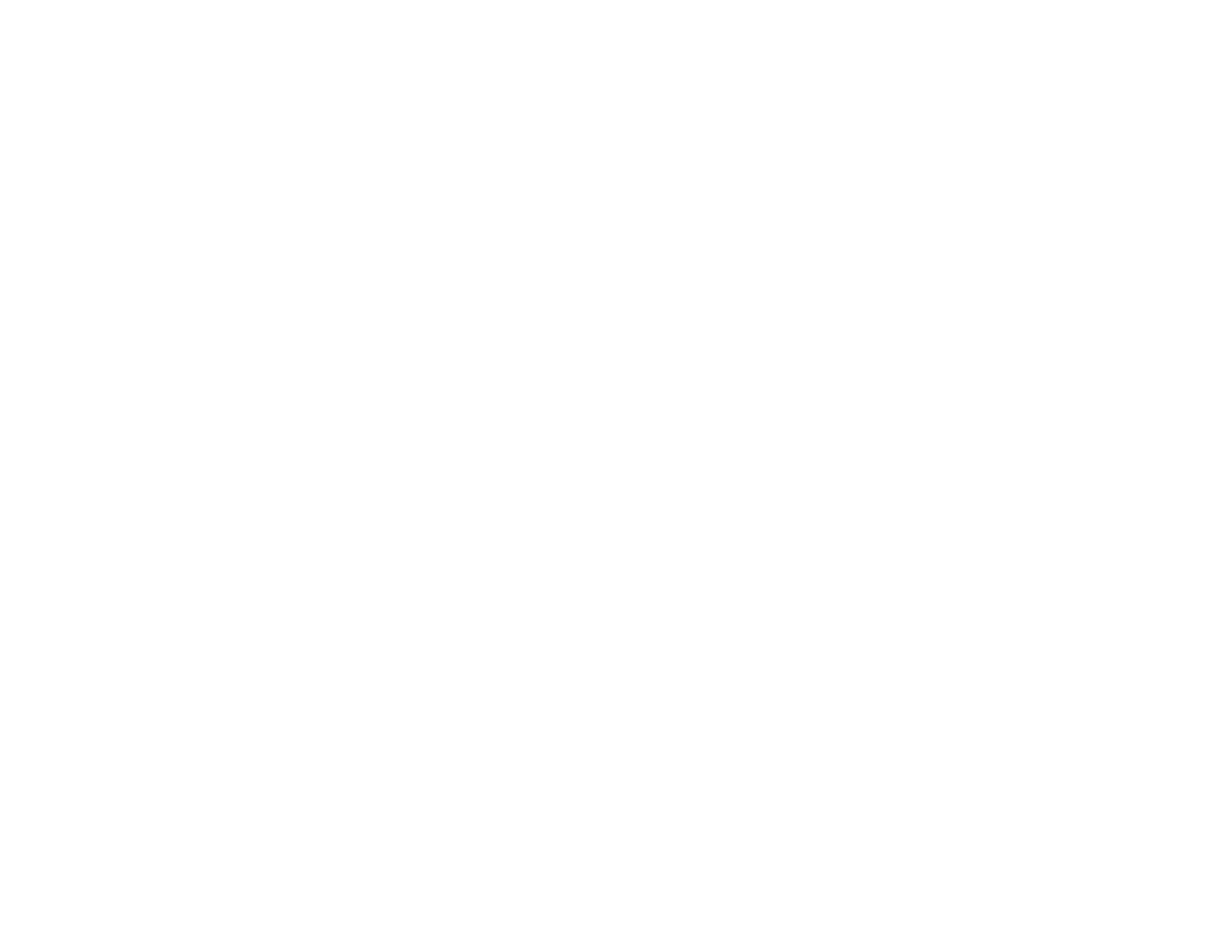76
11. Enter the file name for your scanned file in the File Name field. If necessary, select Settings to
modify the file name settings.
12. Select the location in which you want to save your scanned file as the Folder setting. If necessary,
select Select to create a new folder.
13. Click Scan.
The product scans your original and saves the scanned file in the location you specified.
Additional Scanning Settings - Main Settings Tab
Additional Scanning Settings - Advanced Settings Tab
Image Format Options
Parent topic: Scanning
Additional Scanning Settings - Main Settings Tab
You can select these additional scanning settings on the Epson Scan 2 Main Settings tab. Not all
adjustment settings may be available, depending on other settings you have chosen.
Dual Image Output
Scans the original image twice using different output settings (Windows only).
After Scanning Option
When scanning multi-page originals, lets you add additional pages or add and edit the pages in a job
and save all of the scanned pages as one file.
Note: You must select a file format that supports multi-page such as PDF or Multi-TIFF.
Parent topic: Scanning in Epson Scan 2
Additional Scanning Settings - Advanced Settings Tab
You can select these additional scanning settings on the Epson Scan 2 Advanced Settings tab. Not all
adjustment settings may be available, depending on other settings you have chosen.
Unsharp Mask
Makes the edges of certain image areas clearer. Turn off this option to leave softer edges.
Descreening
Removes the ripple pattern that might appear in subtly shaded image areas, such as skin tones. This
option improves results when scanning magazines or newspapers. (The results of descreening do not
appear in the preview image, only in your scanned image.)
