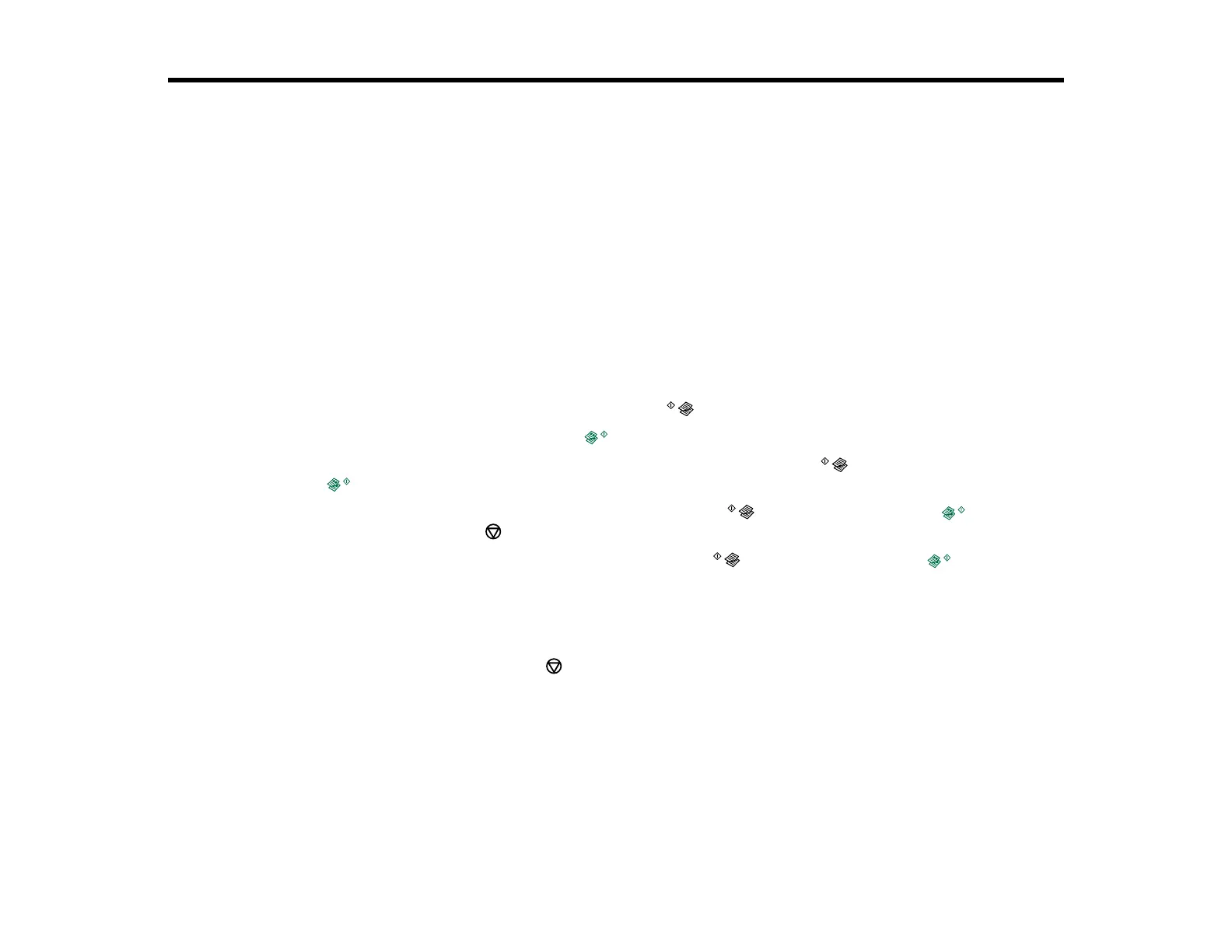36
Copying
See the information here to copy documents or photos using your product.
Note: Copies may not be exactly the same size as your originals.
Copying Documents or Photos
Copying Documents or Photos
You can copy color or black-and-white documents or photos onto plain paper.
1. Place your original document or photo on the scanner glass.
2. Load plain paper in the product.
3. Do one of the following to start copying:
• To copy a black-and-white original, press the B&W copy button.
• To copy a color original, press the color copy button.
• To copy a black-and-white or color original in draft mode, hold the B&W copy button or the
color copy button for 3 seconds.
• To make 20 black-and-white or color copies, hold the B&W copy button or the color copy
button and press the stop button within 3 seconds.
• To make more than one copy, repeatedly press the B& W copy button or the color copy
button for the number of copies you need (up to 20 copies). For example, to make 4 copies, press
the button four times. Make sure you press the button in intervals of less than one second.
The product scans and prints your copy.
Note: To cancel copying, press the stop button.
Parent topic: Copying
Related tasks
Placing Originals on the Scanner Glass
Loading Paper in the Sheet Feeder
