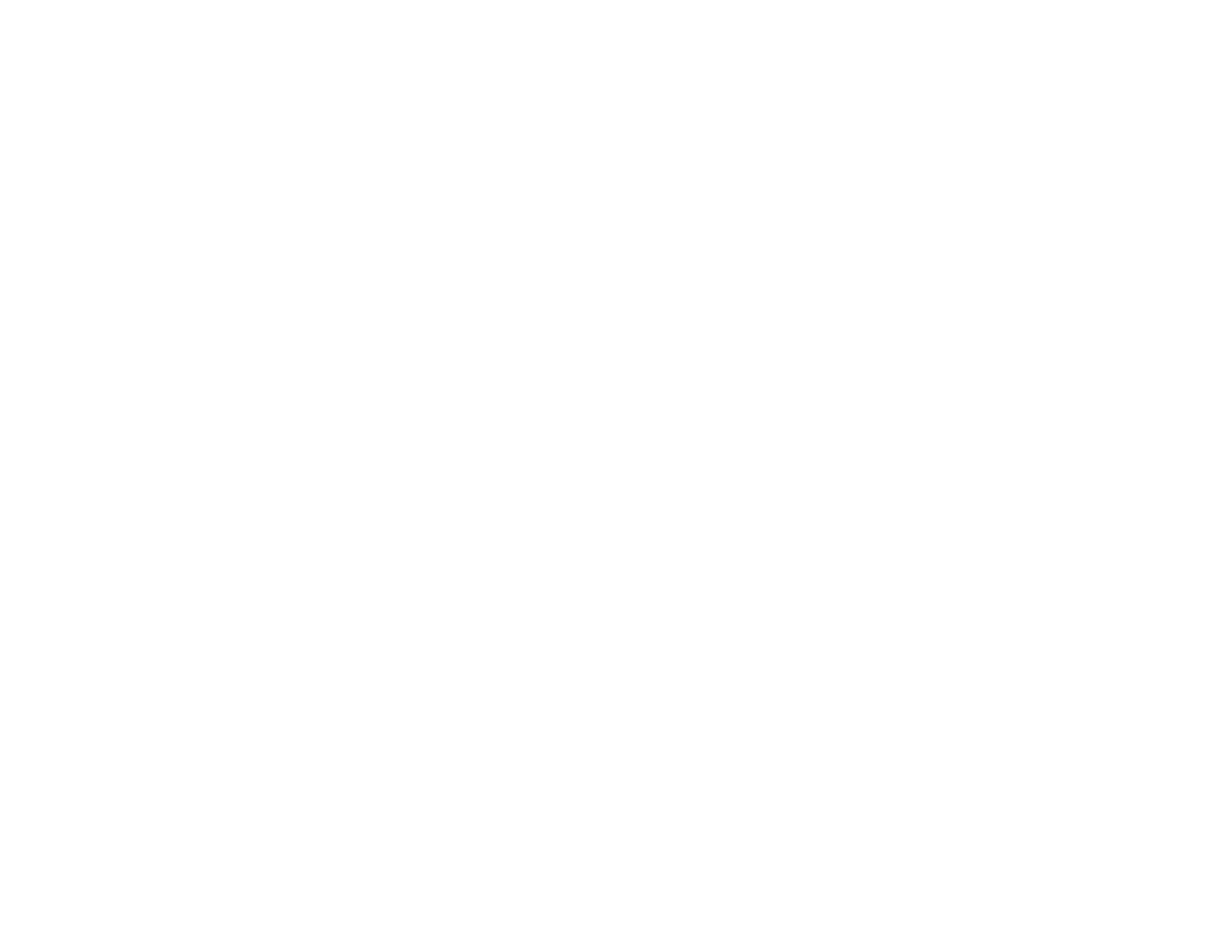19
5. Select the time period you want before the product goes to sleep as the Sleep Timer setting.
6. Click Apply.
7. Close the Printer Settings window.
Parent topic: The Power Off and Sleep Timers
Epson Connect Solutions for Smartphones, Tablets, and More
Use your smartphone, tablet, or computer to print and scan documents, photos, emails, and web pages
from your home, office, or even across the globe.
Print from anywhere with these Epson Connect solutions:
• Epson Email Print
• Epson iPrint Mobile App
• Epson Remote Print
Scan and send a file as an email or upload it to an online service directly from your Epson product with
the Epson iPrint Mobile App.
Using Epson Email Print
Using the Epson iPrint Mobile App
Using Epson Remote Print
Using Fire OS Printing
Parent topic: Product Basics
Using Epson Email Print
With Epson Email Print, you can print from any device that can send email, such as your smartphone,
tablet, or laptop. Just activate your product's unique email address. When you want to print, attach a
PDF, Microsoft Office document, or photo to an email and send it to your product. Both the email and the
attachments will print automatically.
1. Connect your product to your network. See the link below.
2. If you did not already set up Email Print when you installed your product software, visit
epson.com.jm/connect to learn more about Email Print, create your Epson Connect account, and
register your product to the Epson Connect service.
3. Now you are ready to send and print emails to your product's Email Print address.
