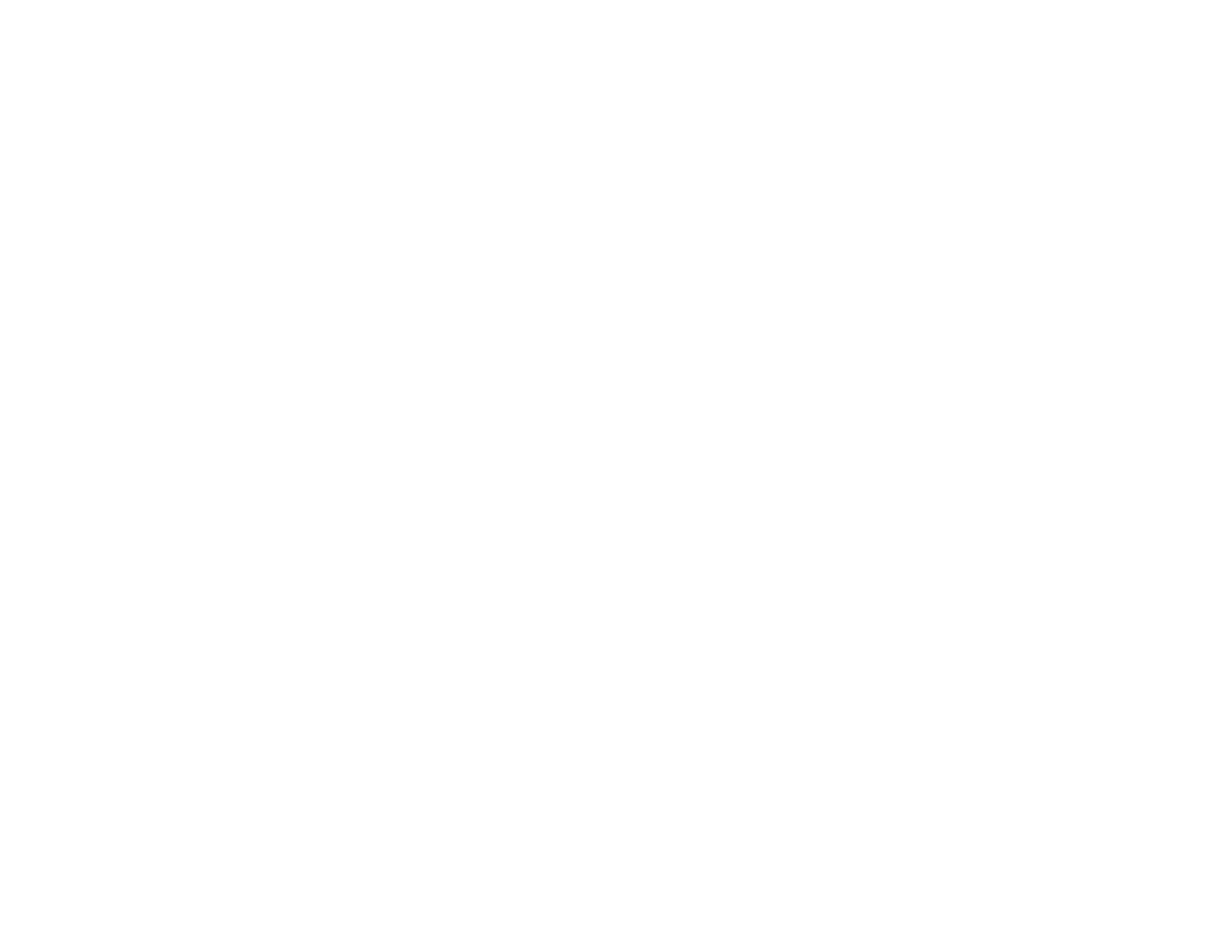97
Flushing the Ink Using a Computer Utility
Parent topic: Adjusting Print Quality
Related tasks
Refilling the Ink Tanks
Flushing the Ink Using a Computer Utility
You can use the Power Ink Flushing utility to flush the ink.
Note: After a Power Ink Flushing, you must turn off the product and wait at least 12 hours before printing
again.
Before you begin, make sure no product lights are indicating errors.
1. Do one of the following:
• Windows: Access the Windows Desktop and right-click the product icon in the Windows taskbar
and select Printer Settings. Then click the Maintenance tab.
• Mac: In the Apple menu or the Dock, select System Preferences. Select Print & Fax, Print &
Scan, or Printers & Scanners, select your product, and select Options & Supplies. Select
Utility and select Open Printer Utility.
2. Click the Power Ink Flushing button.
