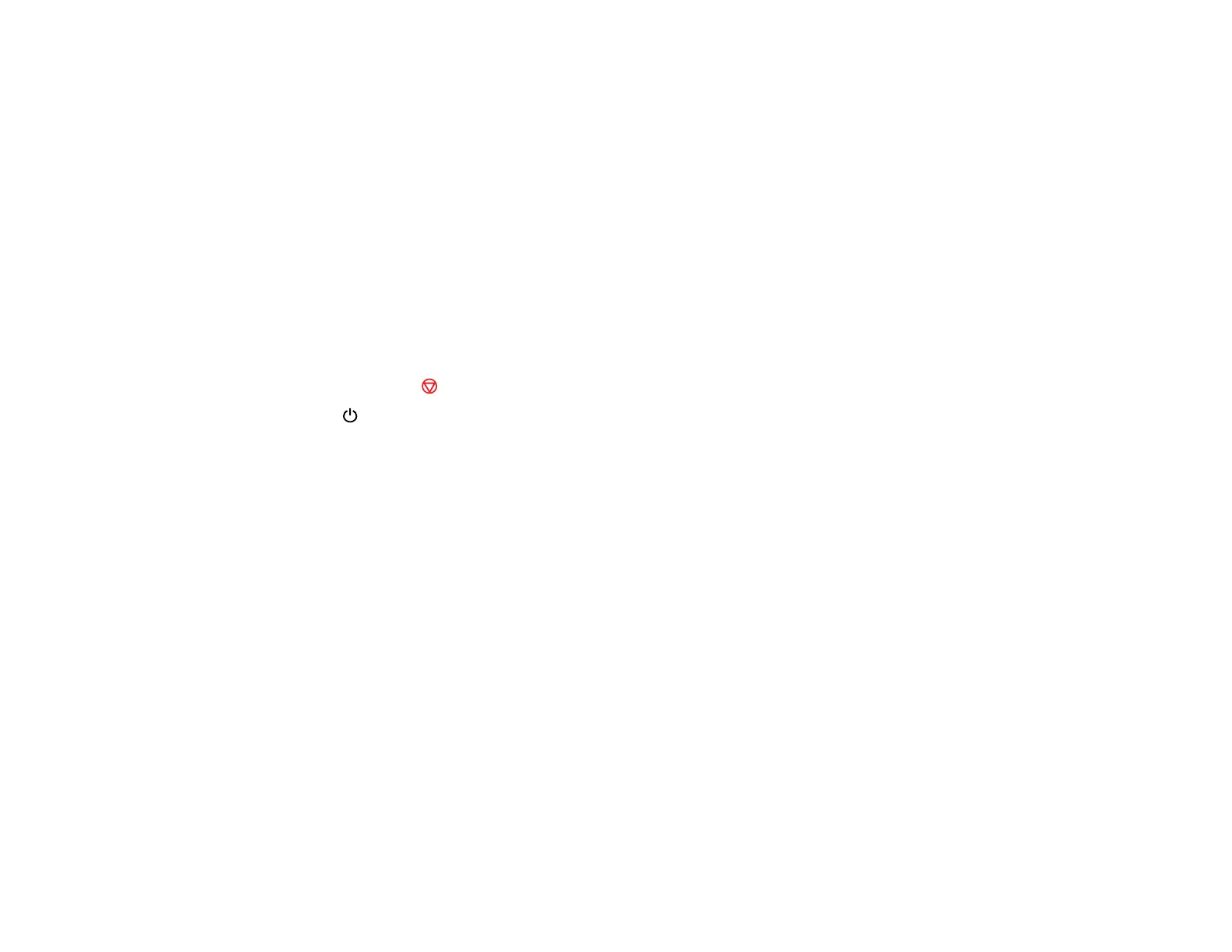91
Note: You may not be able to clean the print head when the ink level in any of the tanks is low. You may
have to refill the ink tank first.
Cleaning the Print Head Using the Product Buttons
Cleaning the Print Head Using a Computer Utility
Parent topic: Print Head Maintenance
Related tasks
Refilling the Ink Tanks
Cleaning the Print Head Using the Product Buttons
You can clean the print head using the buttons on your product.
1. Make sure no product lights are indicating errors.
2. Load a few sheets of plain paper in the product.
3. Hold down the stop button for 3 seconds to start the cleaning cycle.
The power light flashes throughout the cleaning cycle and stays on when the cleaning cycle is
finished.
Caution: Never turn off the product or open the scanner unit during a cleaning cycle or you may not
be able to print.
4. Run a nozzle check to confirm that the print head is clean.
If you don’t see any improvement after cleaning the print head up to 3 times, turn off the product and wait
at least 12 hours. Then check the print head nozzles and try cleaning the print head again, if necessary.
If quality still does not improve, contact Epson.
Parent topic: Print Head Cleaning
Related references
Where to Get Help
Related tasks
Loading Paper in the Sheet Feeder
Checking the Nozzles Using the Product Buttons
Cleaning the Print Head Using a Computer Utility
Cleaning the Print Head Using a Computer Utility
You can clean the print head using a utility on your Windows or Mac computer.
