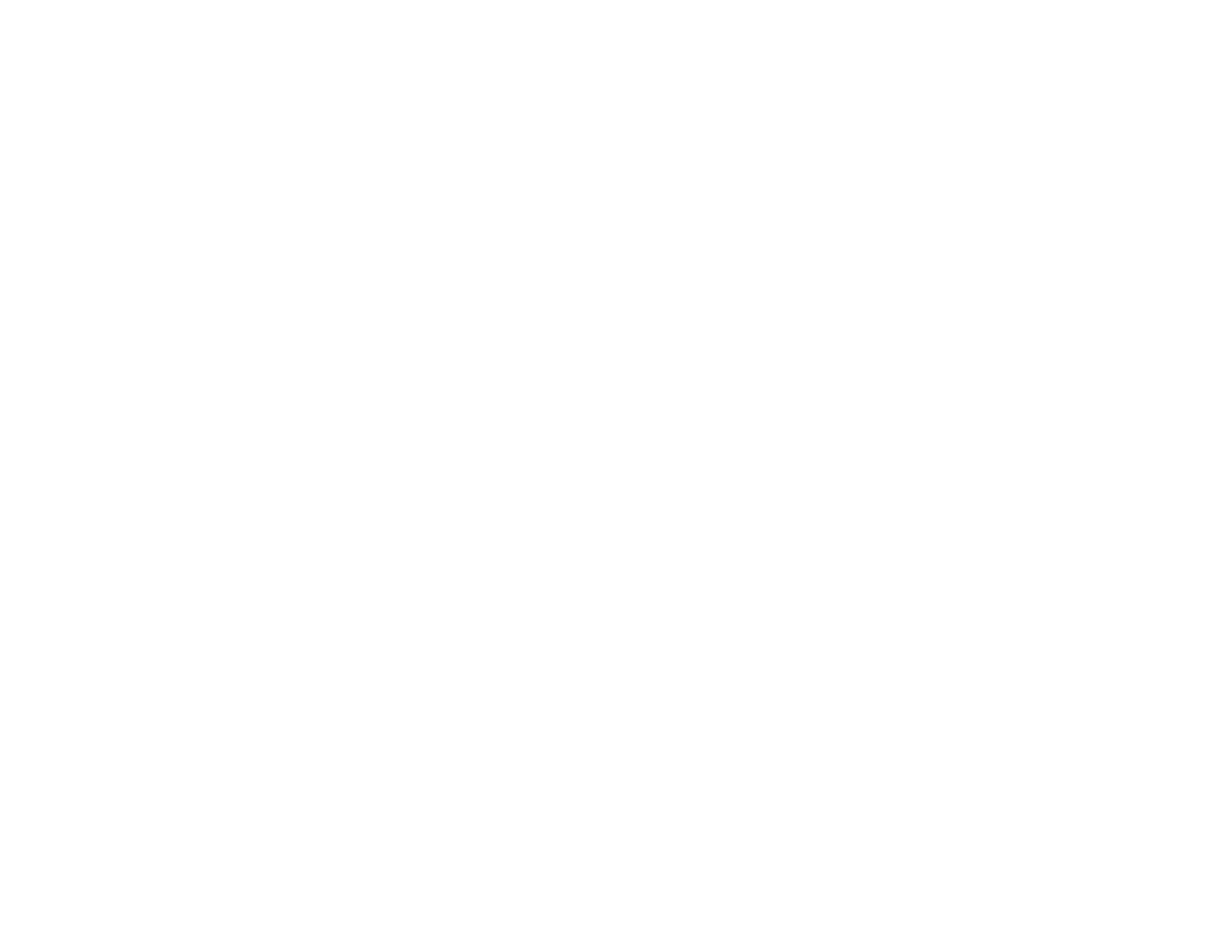133
• Run a nozzle check to see if any of the print head nozzles are clogged. Then clean the print head, if
necessary.
• The ink levels may be low and you may need to refill the ink. Visually check the ink levels. Also make
sure you filled the tanks with the correct colors of ink.
• If you printed when the ink levels were too low to be seen in the ink tank windows, refill the ink tanks to
the upper lines and run the Power Ink Flushing utility. Then run a nozzle check to see if print quality
has improved.
• After you print, the colors in your printout need time to set as the ink dries. During this time, the colors
may look different than you expect. To speed up drying time, do not stack your printouts on top of each
other.
• Your printed colors can never exactly match your on-screen colors. However, you can use a color
management system to get as close as possible. Try using the color management options in your
printer software.
• For best results, use genuine Epson ink and paper.
• If you have not used the product for a long time, run the Power Ink Flushing utility.
Note: Flushing the ink tubes replaces all the ink inside the tubes, so flush the ink only if you cannot
improve print quality by other means.
Parent topic: Solving Print Quality Problems
Related concepts
Print Head Nozzle Check
Print Head Cleaning
Power Ink Flushing
Related references
Available Epson Papers
Related tasks
Selecting Basic Print Settings - Windows
Selecting Additional Layout and Print Options - Windows
Selecting Basic Print Settings - Mac
Managing Color - Mac
Related topics
Refilling Ink
