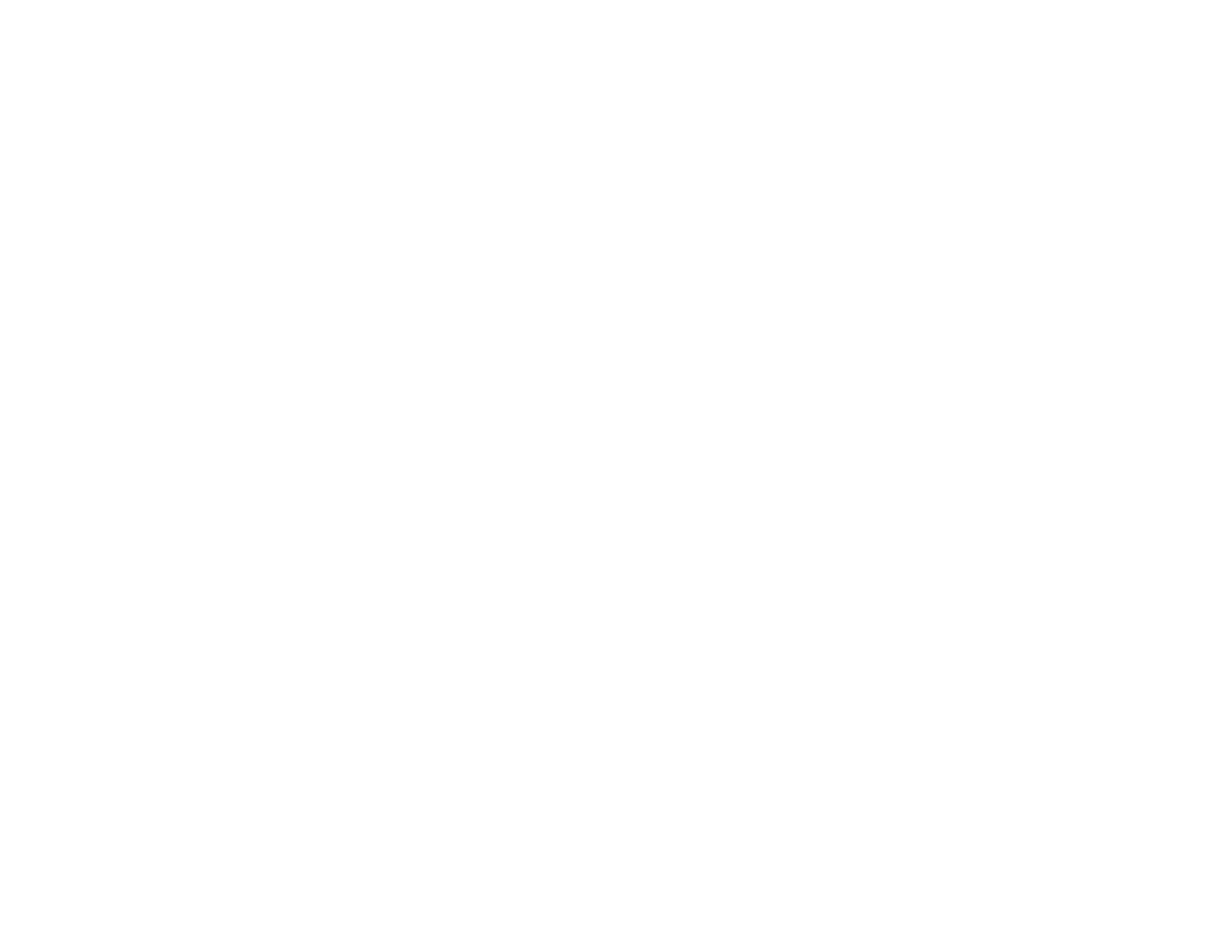6
Power Ink Flushing............................................................................................................................. 96
Flushing the Ink Using a Computer Utility...................................................................................... 97
Cleaning the Paper Path .................................................................................................................... 98
Checking the Number of Sheets......................................................................................................... 99
Checking the Sheet Counter - Windows ........................................................................................ 99
Checking the Sheet Counter - Mac.............................................................................................. 100
Cleaning and Transporting Your Product ............................................................................................. 102
Cleaning Your Product ..................................................................................................................... 102
Transporting Your Product ............................................................................................................... 102
Solving Problems .................................................................................................................................... 107
Checking for Software Updates........................................................................................................ 107
Product Light Status ......................................................................................................................... 108
Running a Product Check ................................................................................................................ 110
Resetting Network Settings .............................................................................................................. 110
Solving Setup Problems ................................................................................................................... 111
Noise After Filling the Ink............................................................................................................. 111
Software Installation Problems .................................................................................................... 111
USB Connection Problems.......................................................................................................... 112
Solving Network Problems ............................................................................................................... 112
Product Cannot Connect to a Wireless Router or Access Point .................................................. 112
Network Software Cannot Find Product on a Network................................................................. 113
Product Does Not Appear in Mac Printer Window ....................................................................... 114
Cannot Print Over a Network....................................................................................................... 115
Cannot Scan Over a Network ...................................................................................................... 116
Solving Copying Problems ............................................................................................................... 117
Product Makes Noise, But Nothing Copies.................................................................................. 117
Product Makes Noise When It Sits for a While............................................................................. 118
Solving Paper Problems................................................................................................................... 118
Paper Feeding Problems............................................................................................................. 118
Paper Jam Problems Inside the Product ..................................................................................... 119
Paper Ejection Problems ............................................................................................................. 122
Solving Problems Printing from a Computer..................................................................................... 122
Nothing Prints.............................................................................................................................. 122
