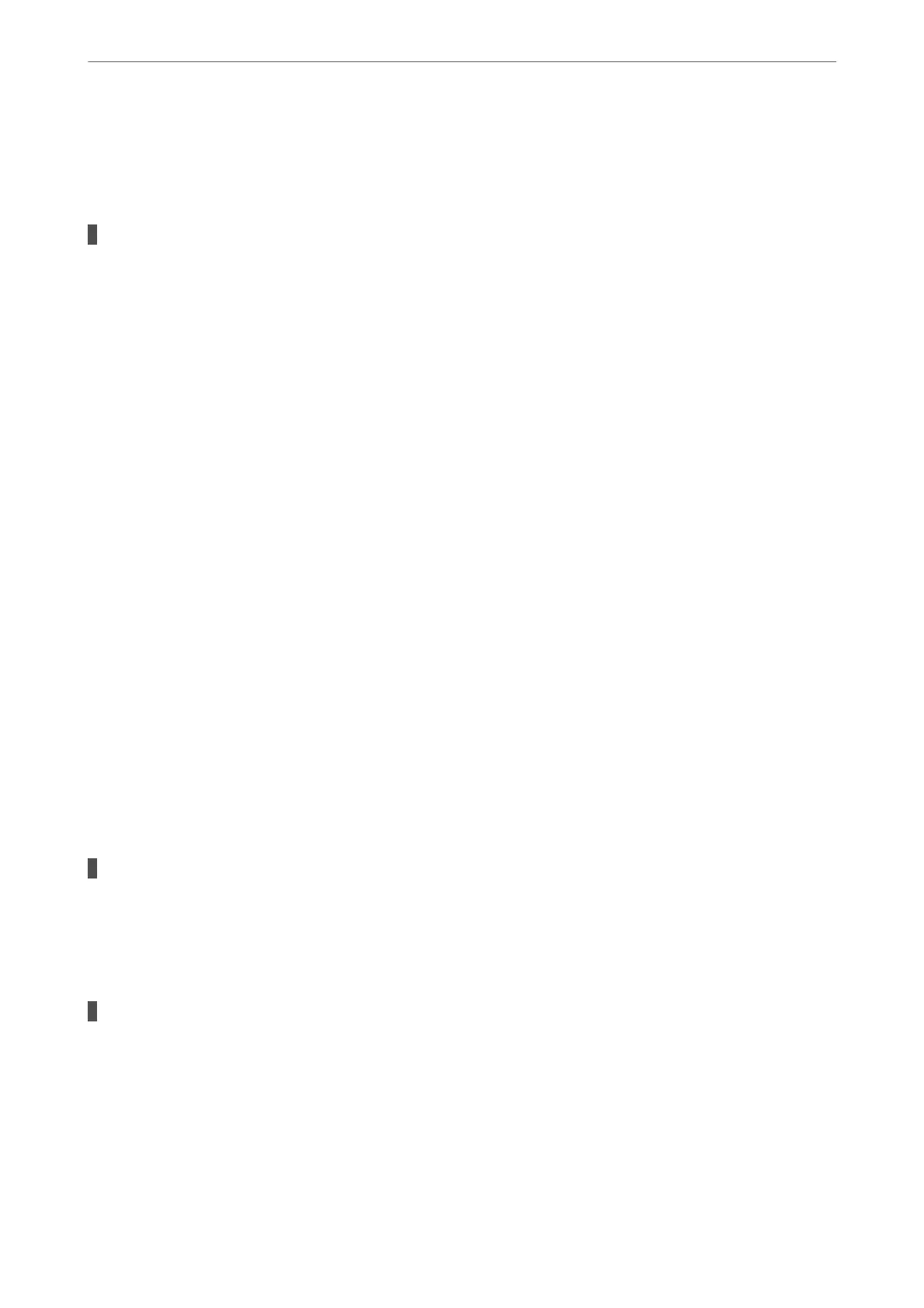Cannot Send or Receive Faxes Even Though a Connection has been Correctly
Established (Windows)
e following causes can be considered.
The software is not installed.
Solutions
Make sure that the PC-FAX driver have been installed on the computer. e PC-FAX driver is installed
with FAX Utility. Follow the steps below to check if it is installed.
Make sure the printer (fax) is displayed in Devices and Printers, Printer, or Printers and Other
Hardware. e printer (fax) is displayed as "EPSON XXXXX (FAX)". If the printer (fax) is not displayed,
uninstall and then re-install the FAX Utility. See the following to access Devices and Printers, Printer, or
Printers and Other Hardware.
❏ Windows 11
Click on the start button, and then select All Apps > Windows Tools > Control Panel > View devices
and printers in Hardware and Sound.
❏ Windows 10
Click on the start button, and then select Windows System > Control Panell > View devices and
printers in Hardware and Sound.
❏ Windows 8.1/Windows 8
Select Desktop > Settings > Control Panel > View devices and printers in Hardware and Sound or
Hardware.
❏ Windows 7
Click the start button, and select Control Panel > View devices and printers in Hardware and Sound
or Hardware.
❏ Windows Vista
Click the start button, and select Control Panel > Printers in Hardware and Sound.
❏ Windows XP
Click the start button, and select Settings > Control Panel > Printers and Other Hardware > Printers
and Faxes.
User authentication failed when a fax is sent from a computer.
Solutions
Set the user name and password in the printer driver. When sending a fax from a computer when the
security function that restrict users from using the printer's fax function is set, user authentication is
performed with the user name and password set in the printer driver.
There are some problems with fax connection and fax settings.
Solutions
Try the resolutions for fax connection and fax settings.
Cannot Send or Receive Even Though a Connection has been Correctly Established
(Mac OS)
e
following causes can be considered.
Solving Problems
>
Cannot Print, Scan, or Fax
>
Cannot Send or Receive Faxes
154
