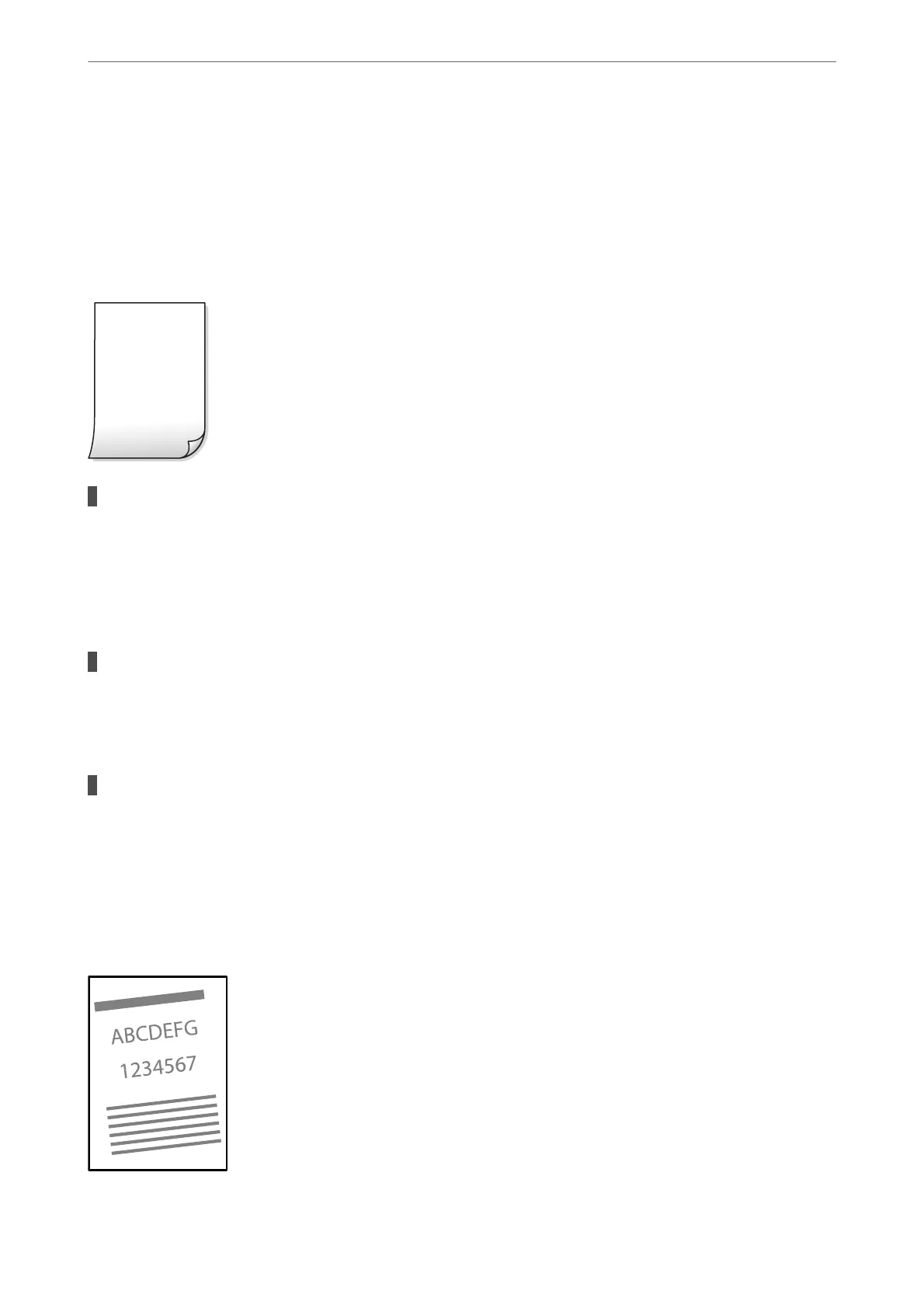❏ Mac OS
Select System Preferences from the Apple menu > Printers & Scanners (or Print & Scan, Print &
Fax), and then select the printer. Click Options & Supplies > Options (or Driver). Select O as the
Bidirectional Printing setting.
Printout Comes Out as a Blank Sheet
The print head nozzles may be clogged.
Solutions
Perform the nozzle check, and then try Cleaning or Power Cleaning if the print head nozzles are clogged.
& “Checking and Cleaning the Print Head” on page 66
& “Running Power Cleaning” on page 68
The print settings and the paper size loaded in the printer are dierent.
Solutions
Change the print settings according to the paper size loaded in the printer. Load paper in the printer that
matches the print settings.
Multiple sheets of paper are fed into the printer at the same time.
Solutions
See the following to prevent multiple sheets of paper being fed into the printer at the same time.
& “Several Sheets of Paper are Fed at a Time” on page 114
Printed at an Angle
Solving Problems
>
Printing, Copying, and Scanning Quality is Poor
>
Print Quality is Poor
118
