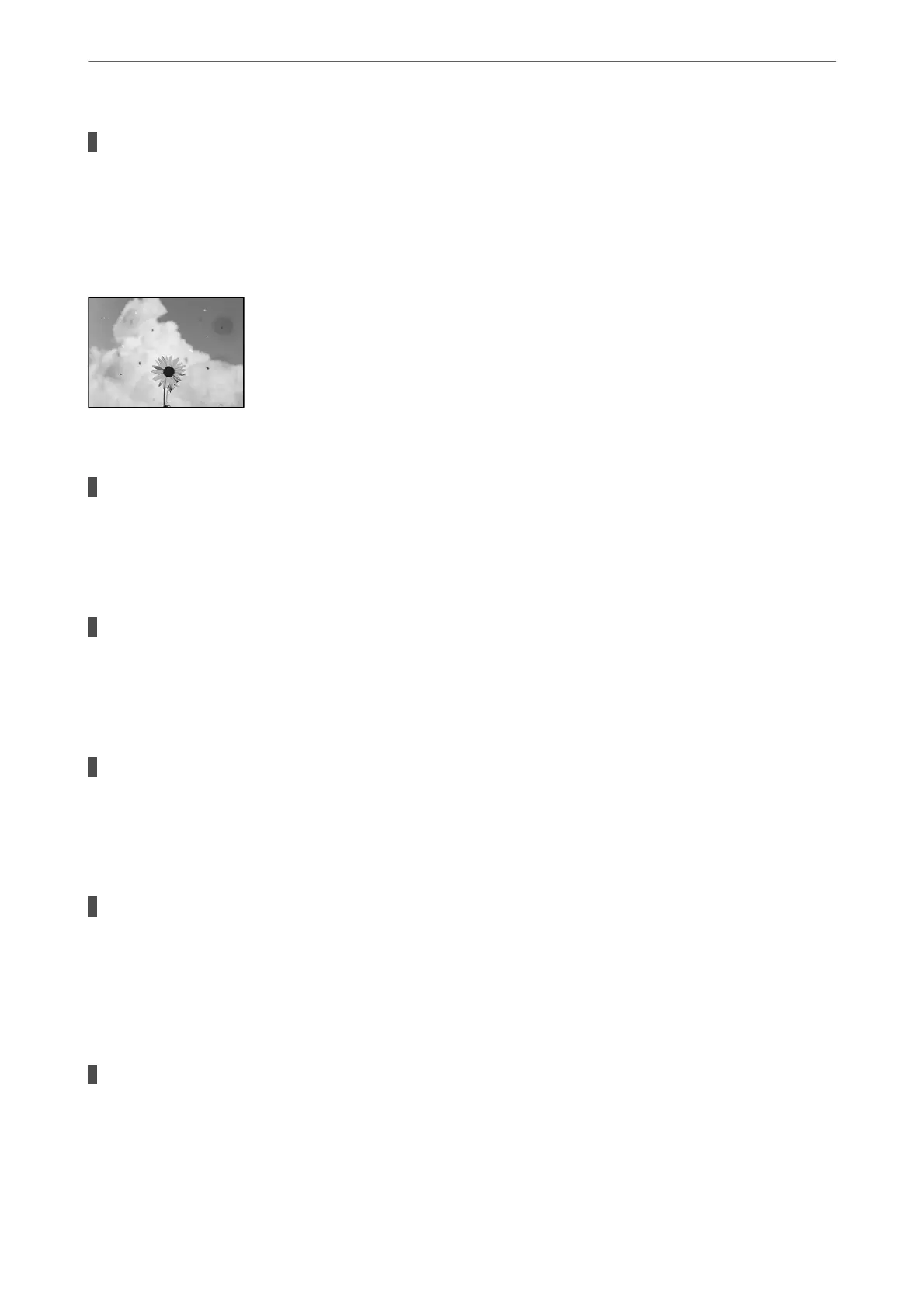The size of the paper is set incorrectly.
Solutions
Select the appropriate paper size setting.
Smears, Dots, or Straight Lines Appear in the Copied Image
e following causes can be considered.
The paper path is dirty.
Solutions
Load and eject paper without printing to clean the paper path.
& “Cleaning the Paper Path for Ink Smears” on page 71
There is dust or dirt on the originals or the scanner glass.
Solutions
Remove any dust or dirt that adheres to the originals, and clean the scanner glass.
& “Cleaning the Scanner Glass” on page 71
There is dust or dirt on the ADF or originals.
Solutions
Clean the ADF, and remove any dust or dirt that adheres to the originals.
& “Cleaning the ADF” on page 72
The original was pressed with too much force.
Solutions
If you press with too much force, blurring, smudges, and spots may occur.
Do not press with too much force on the original or the document cover.
& “Placing Originals” on page 31
The copy density setting is too high.
Solutions
Lower the copy density setting.
& “More Menu Options for Copying” on page 57
Solving Problems
>
Printing, Copying, and Scanning Quality is Poor
>
Copy Quality is Poor
126
