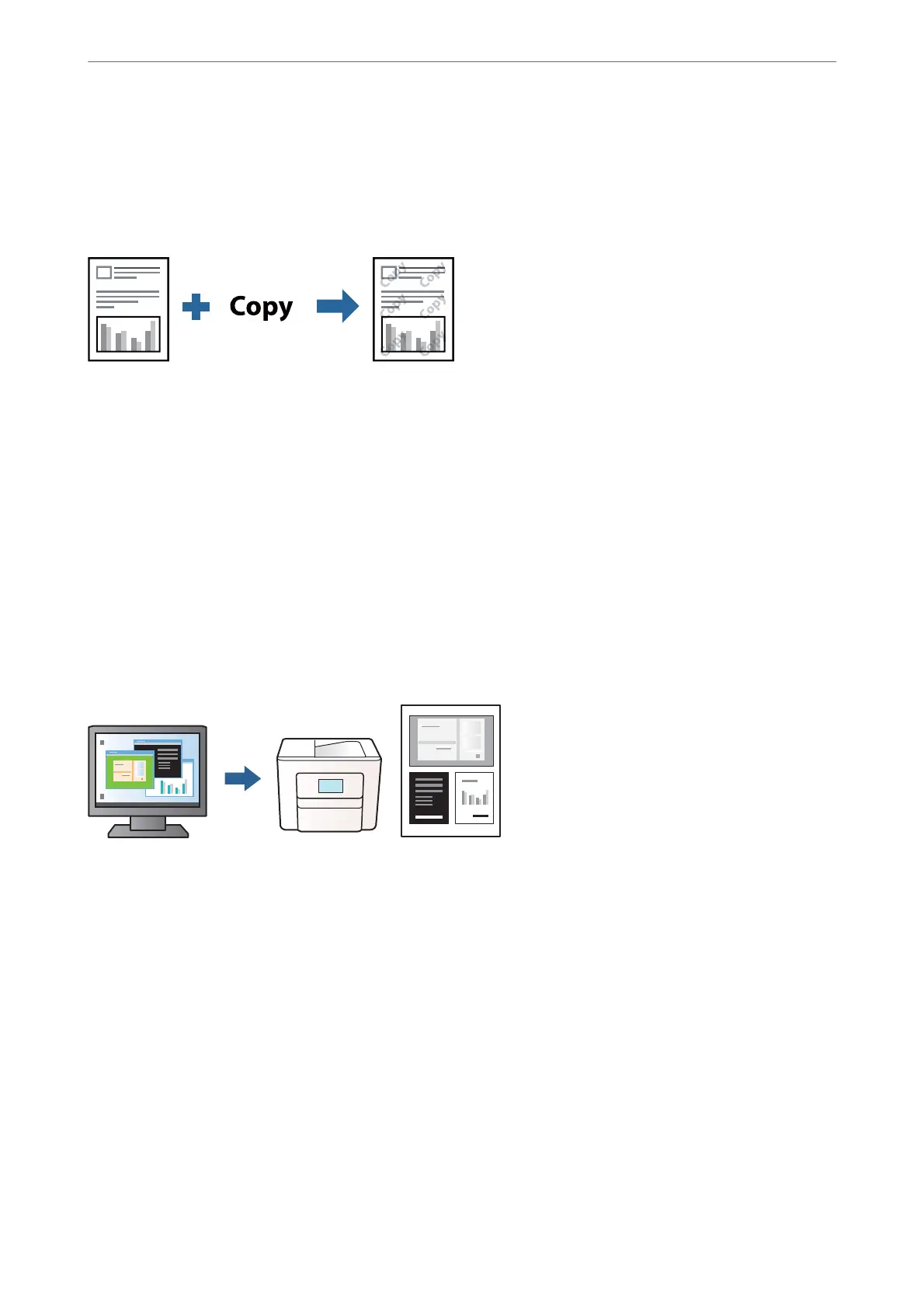Printing an Anti-Copy Pattern
You can print an anti-copy pattern on your printouts. When printing, the letters themselves are not printed and the
entire print is screen-toned lightly. e hidden letters appear when photocopied to easily distinguish the original
from the copies.
Anti-Copy Pattern is available under the following conditions:
❏ Paper Type: Plain paper
❏ Quality: Standard
❏ Tone Correction: Automa t ic
Access the printer driver, and then make the following settings.
More Options tab > Watermark Features > Anti-Copy Pattern
Printing Multiple Files Together
Job Arranger Lite allows you to combine several les created by dierent applications and print them as a single
print job. You can specify the print settings for combined les, such as multi-page layout, and 2-sided printing.
1. On the printer driver's Main tab, select Job Arranger Lite, and then click OK.
2.
Click Print.
When you start printing, the Job Arranger Lite window is displayed.
3. With the Job Arranger Lite window opened, open the
le
that you want to combine with the current
le,
and
then repeat the above steps.
4. When you select a print job added to Print Project in the Job Arranger Lite window, you can edit the page
layout.
Printing
>
Printing Documents
>
Printing from a Computer
47
