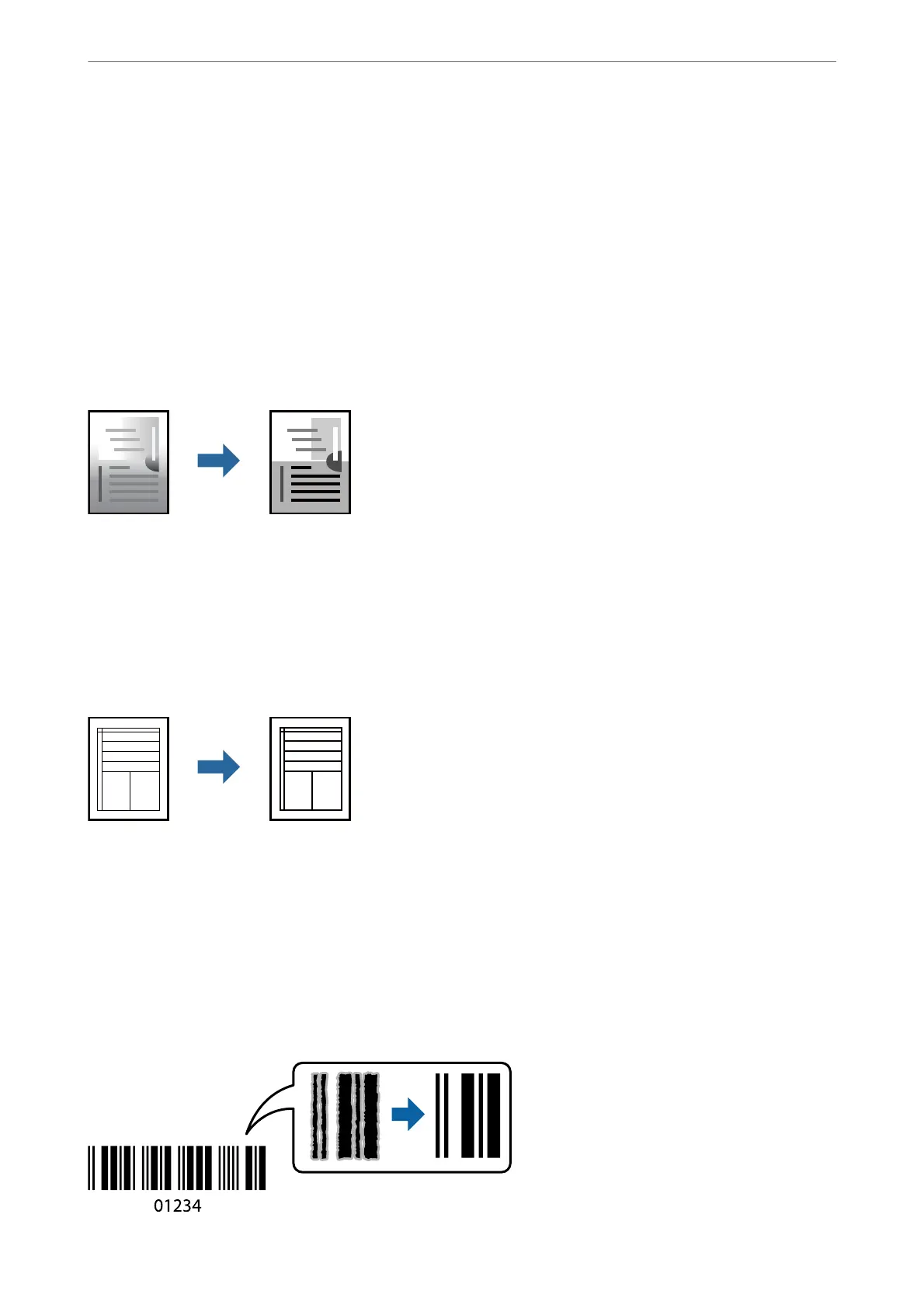5. Click Print from the File menu to start printing.
Note:
If you close the Job Arranger Lite window before adding all the print data to the Print Project, the print job you are
currently working on is canceled. Click Save from the File menu to save the current job. e extension of the saved les
is "ecl".
To open a Print Project, click Job Arranger Lite on the printer driver's Maintenance tab to open the Job Arranger Lite
window. Next, select Open from the File menu to select the le.
Adjusting the Print Tone
You can adjust the tone used in the print job. ese adjustments are not applied to the original data.
Access the printer driver, and then make the following settings.
More Options tab > Tone Correction > Custom > Advanced, etc.
Printing to Emphasize Thin Lines
You can thicken thin lines that are too thin to print.
Access the printer driver, and then make the following settings.
More Options tab > Tone Correction > Image Options > Emphasize
in
Lines
Printing Clear Bar Codes
If printed bar codes cannot be read correctly, you can print clearly using reduced ink bleeding. Only enable this
feature if the bar code you printed cannot be scanned. Deblurring may not always be possible depending on the
circumstances.
Printing
>
Printing Documents
>
Printing from a Computer
48
