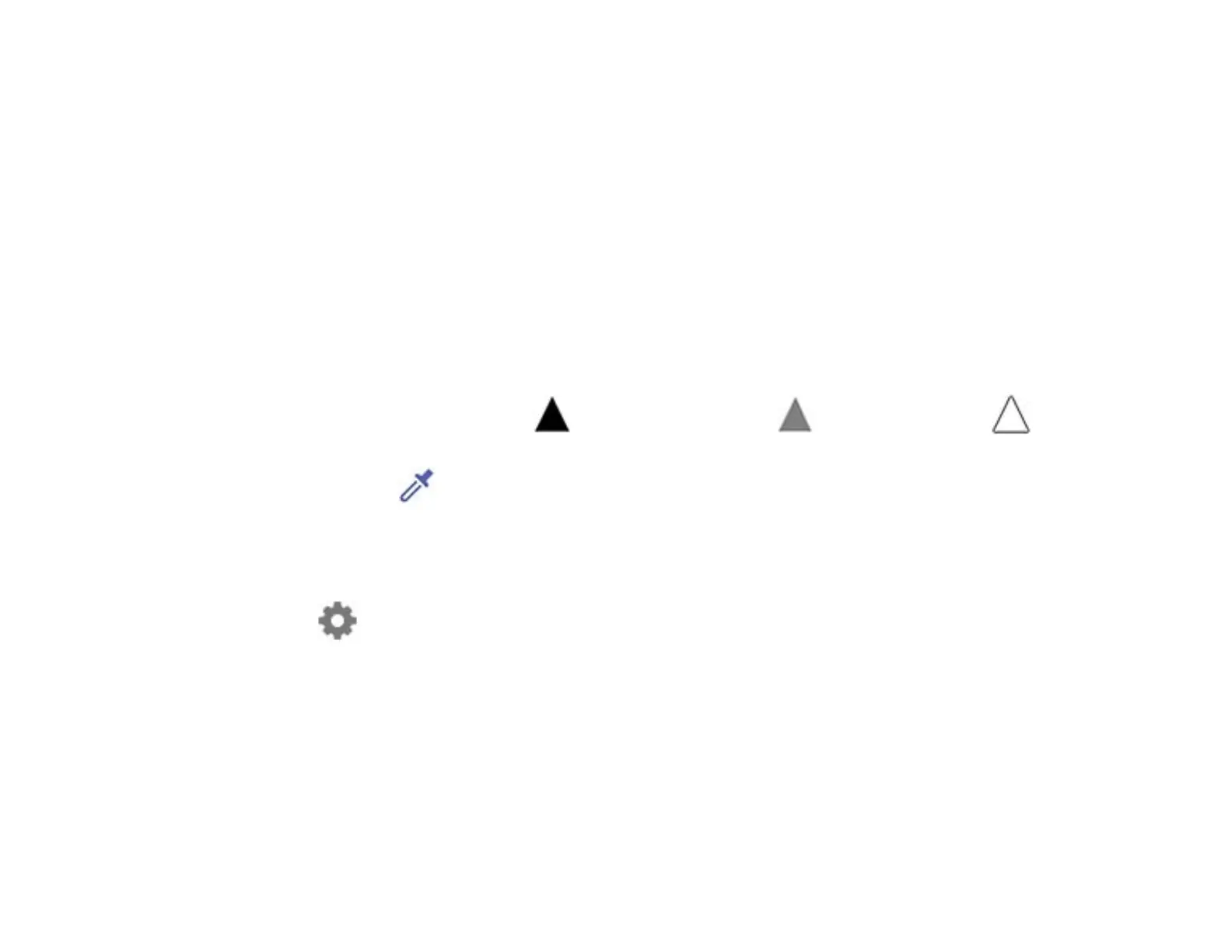46
Tone Correction
By adjusting the shape of the tone curve, you can adjust the brightness and contrast of the image.
You can add up to 16 points along the line of the tone curve to control the shape.
Channel
Select the color (RGB) to be adjusted using the tone curve.
Preset
Standard tone curves that have already been registered.
Histogram Adjustment
You can use the histogram to adjust the brightness of the image.
Histogram
To adjust the brightness of an image, you can check its histogram, which is a graph that shows the
distribution of light and shade. You can then use different methods to adjust the shadow for the
darkest parts, gamma for the medium light and shade parts, and highlight for the lightest parts.
Choose one of the following methods to make the necessary adjustments.
• Move the triangle mark. The symbol indicates shadow, indicates gamma, and
indicates highlights.
• Select the button. To shadow, gamma, or highlight a color, simply use the eyedropper tool
shown on the preview image to select the color.
• Enter values directly. Adjust the values in Output for shadow and highlight. When the highlight is
set to 255, the light parts will be white. When the shadow is set to 0, the dark parts will be black.
• Note: You can change the measurement range for the eyedropper by clicking the
(Configuration) button, and then selecting Configuration > Preview > Eyedropper
Sampling Area.
Channel
Select the color (RGB) to be adjusted using the histogram.
Input
Displays the values for shadow, gamma, and highlight when scanning an original.
Output
Displays the values for the previous shadow and highlight adjustments.
