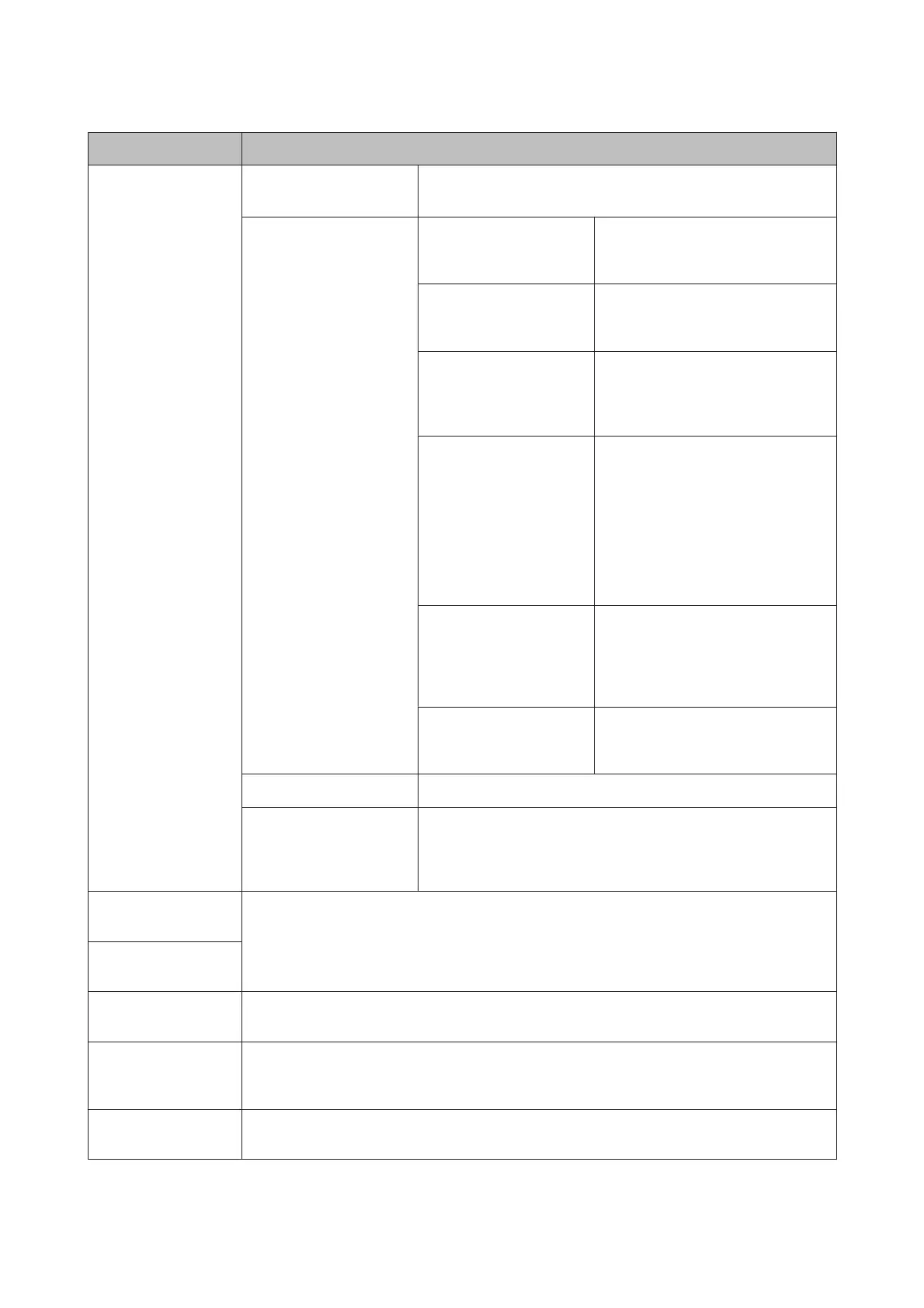Menu Settings and Explanations
Network Settings Network Status Displays the network information. To check more information, press
the l or r button to select the menu you want to check.
Wi-Fi Setup Wi-Fi Setup Wizard Select an SSID, enter a password, and
then connect the printer to a wireless
(Wi-Fi) network.
Push Button Setup (WPS) Connect the printer to a wireless
network by using the WPS button on
your wireless router.
PIN Code Setup (WPS) In the wireless router utility, enter the
PIN code displayed on the printer's
screen and connect the printer to a
wireless (Wi-Fi) network.
Wi-Fi Auto Connect Easily connect the printer to a wireless
(Wi-Fi) network using a computer
connected to the wireless router. By
simply following the on-screen
instructions on the computer, you can
make the network settings without
entering an SSID or security key. See
the User's Guide (digital manual) for
more details.
Disable Wi-Fi Disables the connection by turning the
Wi-Fi off without deleting the network
information. To enable the
connection, set up the wireless (Wi-Fi)
network again.
Wi-Fi Direct Setup Connects the printer to a wireless
(Wi-Fi) network without a wireless
router.
Manual Network Setup Changes the network settings, such as the device name or TCP/IP.
Connection Check Checks the status of the network connection and prints the network
connection check report. If there are any problems with the connec‐
tion, see the check report to solve the problem. See the User's Guide
(digital manual) for more details.
Epson Connect
Services
You can suspend or resume the Epson Connect or Google Could Print service, or cancel using the
services (restore the default settings). See the following for details.
https://www.epsonconnect.com/
Google Cloud Print
Services
External Device Setup Change the print settings to print directly from an external device such as a digital camera or mobile
phone.
File Sharing Setup Select the connection method between the printer and a computer that will have write access to the
memory card inserted in the printer. Read and write access is given to the computer with the priority
connection. Only read access is given to other computers.
Restore Default
Settings
Resets the selected settings to their defaults.
PM-520 Operation Guide
Printer Basics
19