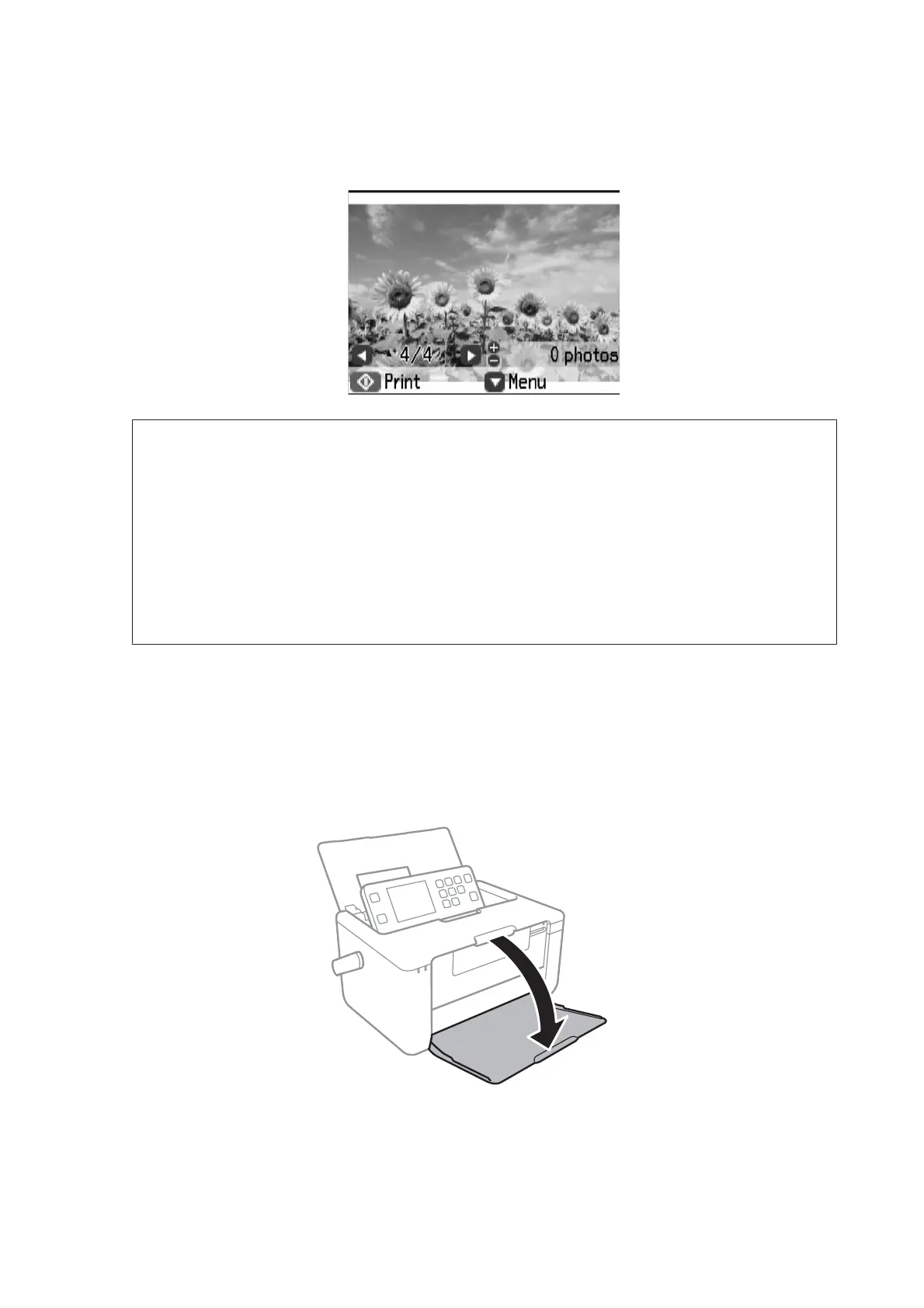I
Select a photo using the l or r button and set the number of copies using the - or + button. When printing more
than one photo, repeat this procedure.
Note:
❏ The following menus, that are displayed by pressing the d button, help you select photos easily when you have
many photos on your memory card.
- Browse: Use the Browse by Date menu to sort photos by date, and then select all photos of the same date at the
same time.
- Display Options: Use the 9-up menu to display nine photos on a screen.
❏ Select Crop/Zoom if you want to crop a part of a photo. Use the u, d, l, or r button to move the frame to the
area you want to crop, and then press the - or + button to change the size of the frame. Press the home button to
rotate the frame.
J
Press the d button to display the menu, select Print Settings using the u or d button, and then press the OK
button.
K
Use the u or d button to select setting items such as the paper size and the paper type, and change the settings
using the l or r button.
L
Open the output tray.
M
Press the x button.
PM-520 Operation Guide
Printing
29