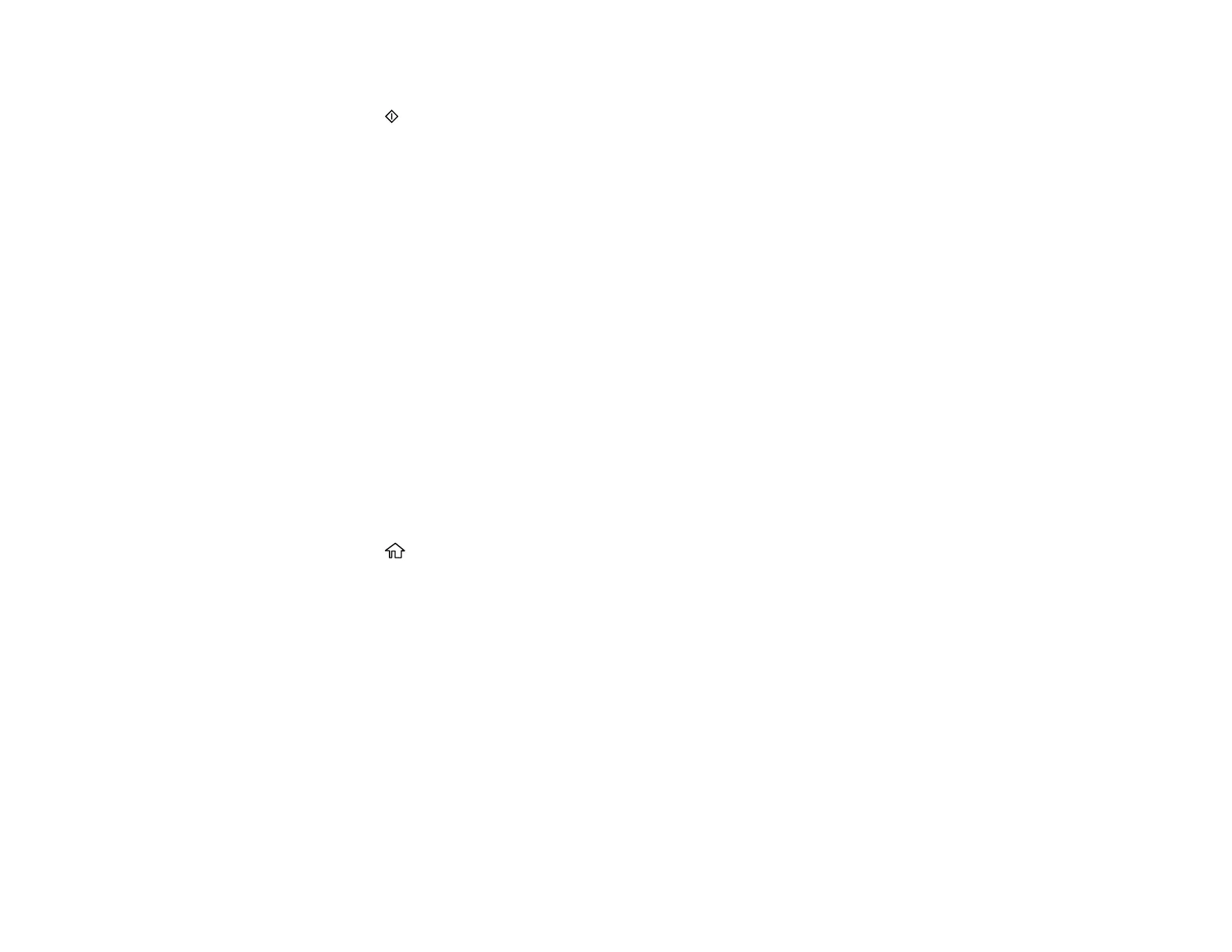123
6. Select Nozzle Check and press the OK button.
7. Press the start button.
The nozzle check pattern is printed.
8. Do one of the following, depending on the results of the product check:
• If the page prints and the nozzle check pattern is complete, the product is operating properly. Any
operation problem you may have could be caused by your computer, cable, software, or selected
settings. Check for other solutions or try uninstalling and reinstalling your printer software.
• If the page prints but the nozzle check pattern has gaps, clean or align the print head.
• If the page does not print, the product may have a problem. Check for other solutions. If they do
not work, contact Epson.
Parent topic: Solving Problems
Related concepts
Uninstall Your Product Software
Print Head Maintenance
Print Head Alignment
Resetting Control Panel Defaults
If you have a problem with settings on the product control panel, you can reset them to their factory
defaults. You can choose which settings to reset or reset them all.
1. Press the home button, if necessary.
2. Press the arrow buttons to select Setup and press the OK button.
3. Select Restore Default Settings and press the OK button.
4. Select one of these options:
• Network Settings: Resets all network settings.
• All Except Network Settings: Resets all control panel settings, except for network settings.
• All Settings: Resets all control panel settings.
You see a confirmation screen.
5. Select Yes to reset the selected settings. (Select No if you want to cancel the operation.)
Parent topic: Solving Problems
