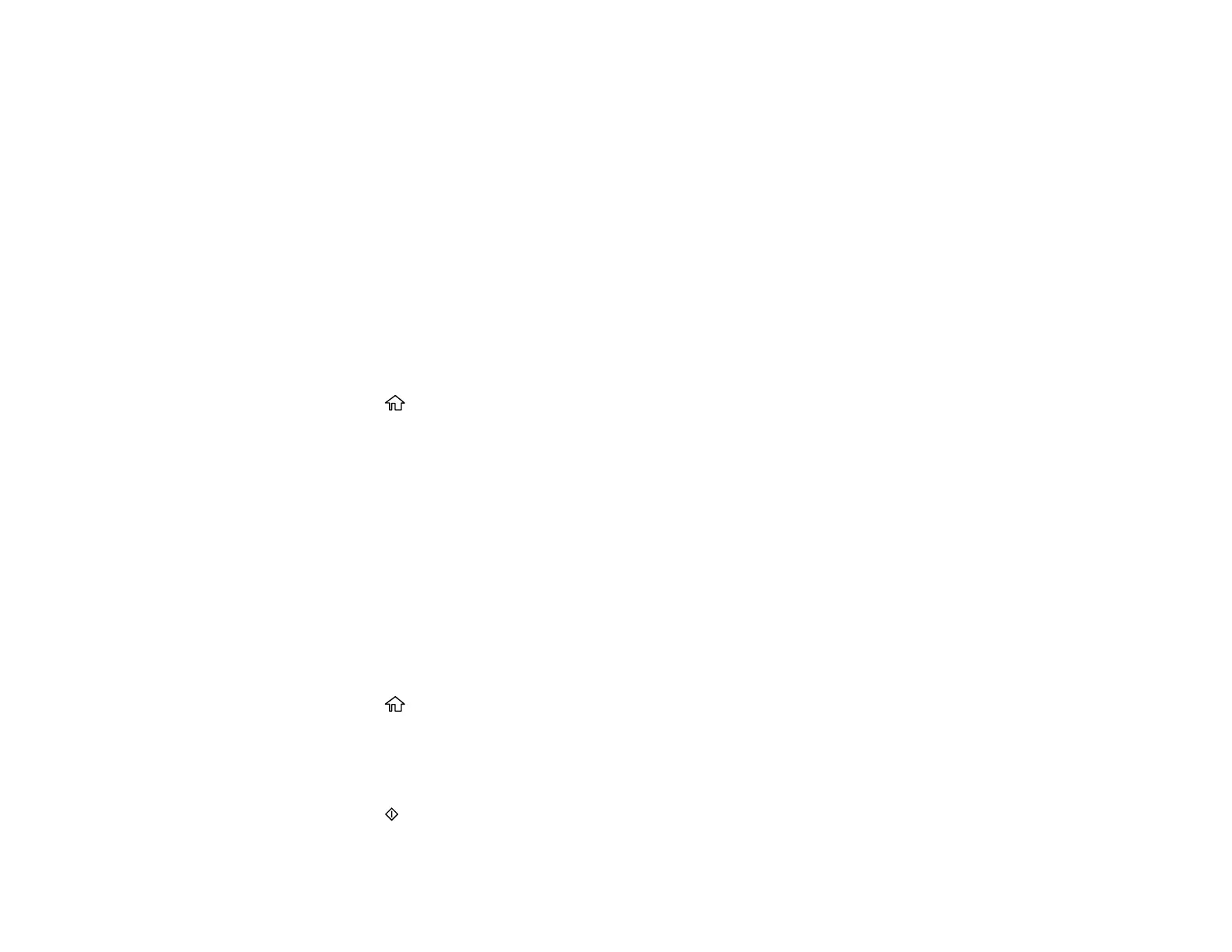35
6. Follow the instructions on the LCD screen to complete WPS setup.
Your product should now be connected to the network.
Note: The Wi-Fi icon is displayed in the upper left area on the LCD screen and indicates your
wireless connection status. If the product is not connected to the network, repeat these steps to try
again.
Parent topic: Wi-Fi Protected Setup (WPS)
Related tasks
Viewing the Icon List
Viewing the Network Status
You can view the product's network status to help you determine the causes of any problems you may
have using your product on a network.
1. Press the home button, if necessary.
2. Press the arrow buttons to select Setup and press the OK button.
3. Select Network Settings and press the OK button.
4. Select Network Status and press the OK button.
5. Press the up or down arrow button to view the product's network status. To view additional network
details, press the left or right arrow button and select one of the options shown.
Parent topic: Wi-Fi Networking
Printing a Network Connection Report
You can print a network connection report to check the connection status between the product and your
network.
1. Load paper in the product.
2. Press the home button, if necessary.
3. Press the arrow buttons to select Setup and press the OK button.
4. Select Network Settings and press the OK button.
5. Select Connection Check and press the OK button.
6. Press the start button to print the report.
