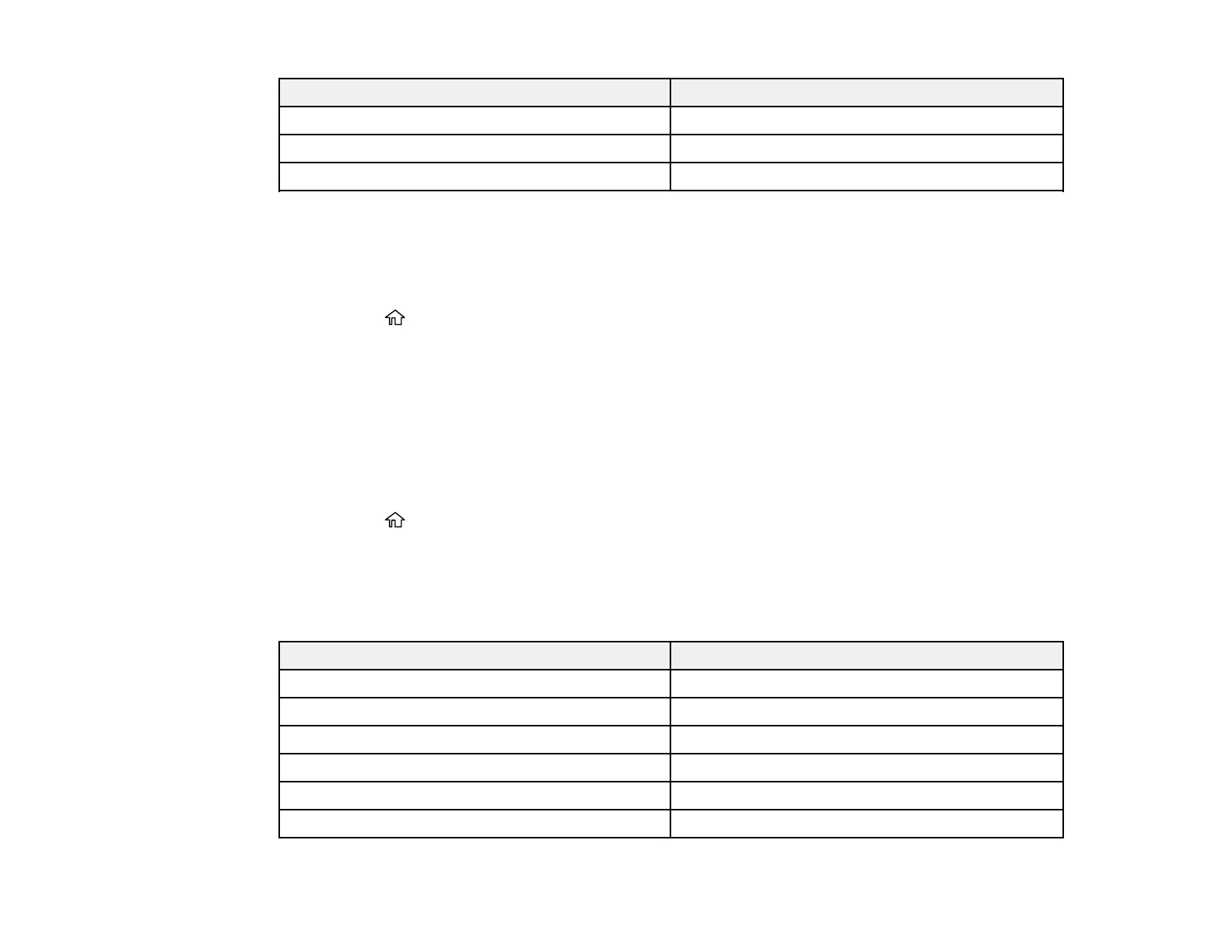46
For this paper Select this Paper Type or Media Type setting
Epson Photo Paper Glossy Photo Paper Glossy
Epson Premium Photo Paper Semi-gloss Premium Photo Paper Semi-Gloss
Envelope Envelope
Parent topic: Loading Paper
Selecting the Paper Settings - Control Panel
You can change the default paper settings using the control panel on the product.
1. Press the home button, if necessary.
2. Select Setup > Printer Setup > Paper Source Settings.
3. Select the following options as necessary:
• Paper Setup: Changes the default paper size and paper type settings.
• Paper Setting Alert: Controls whether or not an alert appears when a print job's paper settings
are different from the product's default paper settings.
• Paper Configuration: Controls whether or not the paper settings selection screen appears after
you load paper.
4. Press the home button to exit.
Paper Type Settings - Control Panel
Parent topic: Loading Paper
Paper Type Settings - Control Panel
For this paper Select this Paper Type setting
Plain paper Plain Paper
Epson Ultra Premium Photo Paper Glossy Ultra Glossy
Epson Premium Photo Paper Glossy Prem. Glossy
Epson Photo Paper Glossy Glossy
Epson Premium Photo Paper Semi-gloss Prem. Semi-Gloss
Envelope Envelope
