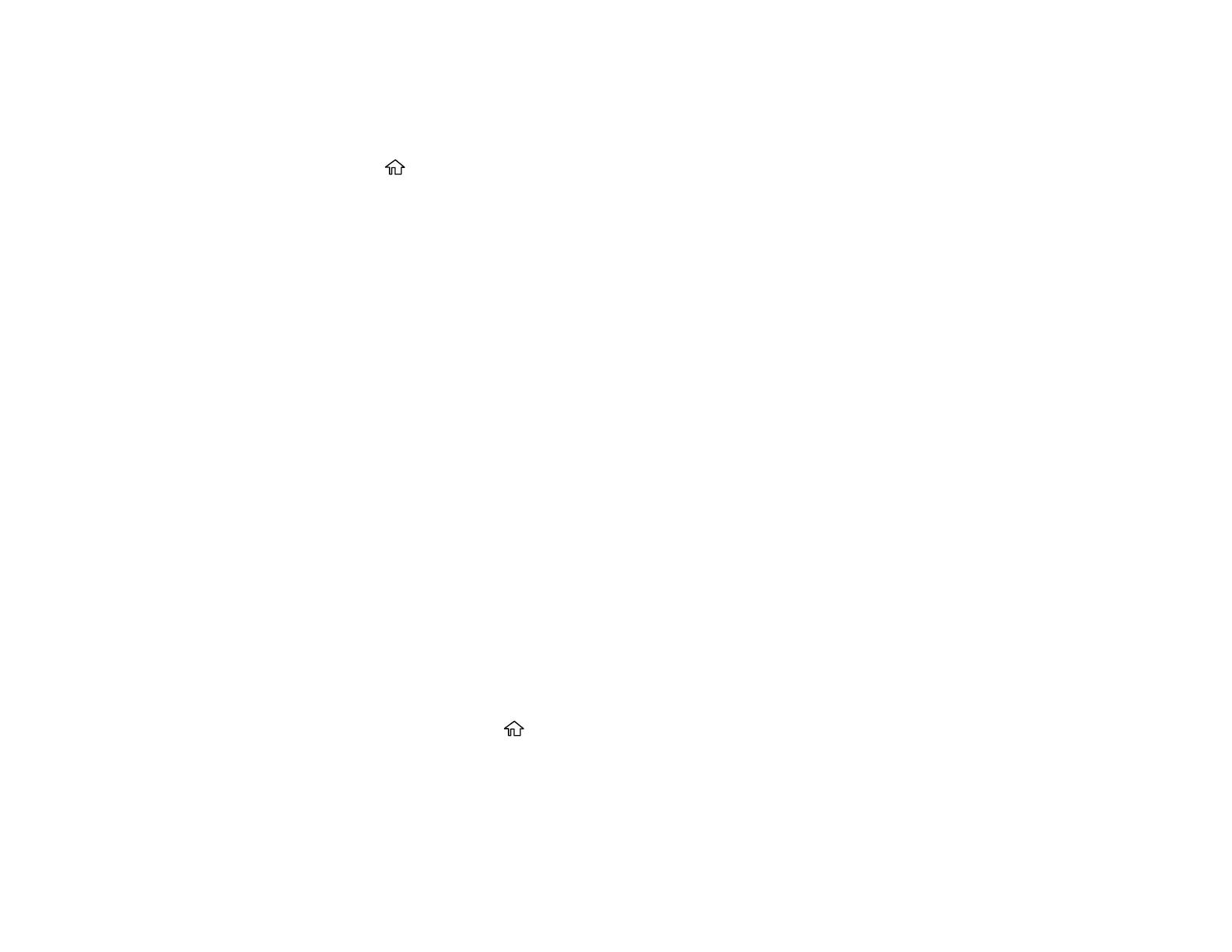34
Enabling Wi-Fi Direct Mode
You can enable Wi-Fi Direct mode to allow direct communication between your product and computer or
other devices without a wireless router or access point.
1. Press the home button, if necessary.
2. Press the arrow buttons to select Wi-Fi Setup and press the OK button.
3. Press the up or down arrow button to select Wi-Fi Direct and press the OK button.
4. Press the OK button to confirm your selection.
5. Scroll down to view the Wi-Fi network name (SSID) and password.
6. Use your computer or wireless device to select the Wi-Fi network name (SSID) displayed on the
LCD screen, then enter the password shown.
7. Press the OK button to exit.
Parent topic: Wi-Fi Direct Mode Setup
Wi-Fi Protected Setup (WPS)
If your network uses a WPS-enabled wireless router or access point, you can quickly connect your
product to the network using Wi-Fi Protected Setup (WPS).
Note: To check if your router is WPS-enabled, look for a button labeled WPS on your router or access
point. If there is no hardware button, there may be a virtual WPS button in the software for the device.
Check your network product documentation for details.
Using WPS to Connect to a Network
Parent topic: Wi-Fi Networking
Using WPS to Connect to a Network
If you have a WPS-enabled wireless router or access point, you can use Wi-Fi Protected Setup (WPS) to
connect your product to the network.
1. On the product, press the home button, if necessary.
2. Press the arrow buttons to select Wi-Fi Setup and press the OK button.
3. Press the OK button to select Wi-Fi (Recommended).
4. Press the OK button again to proceed.
5. Select Push Button Setup (WPS) and press the OK button.
