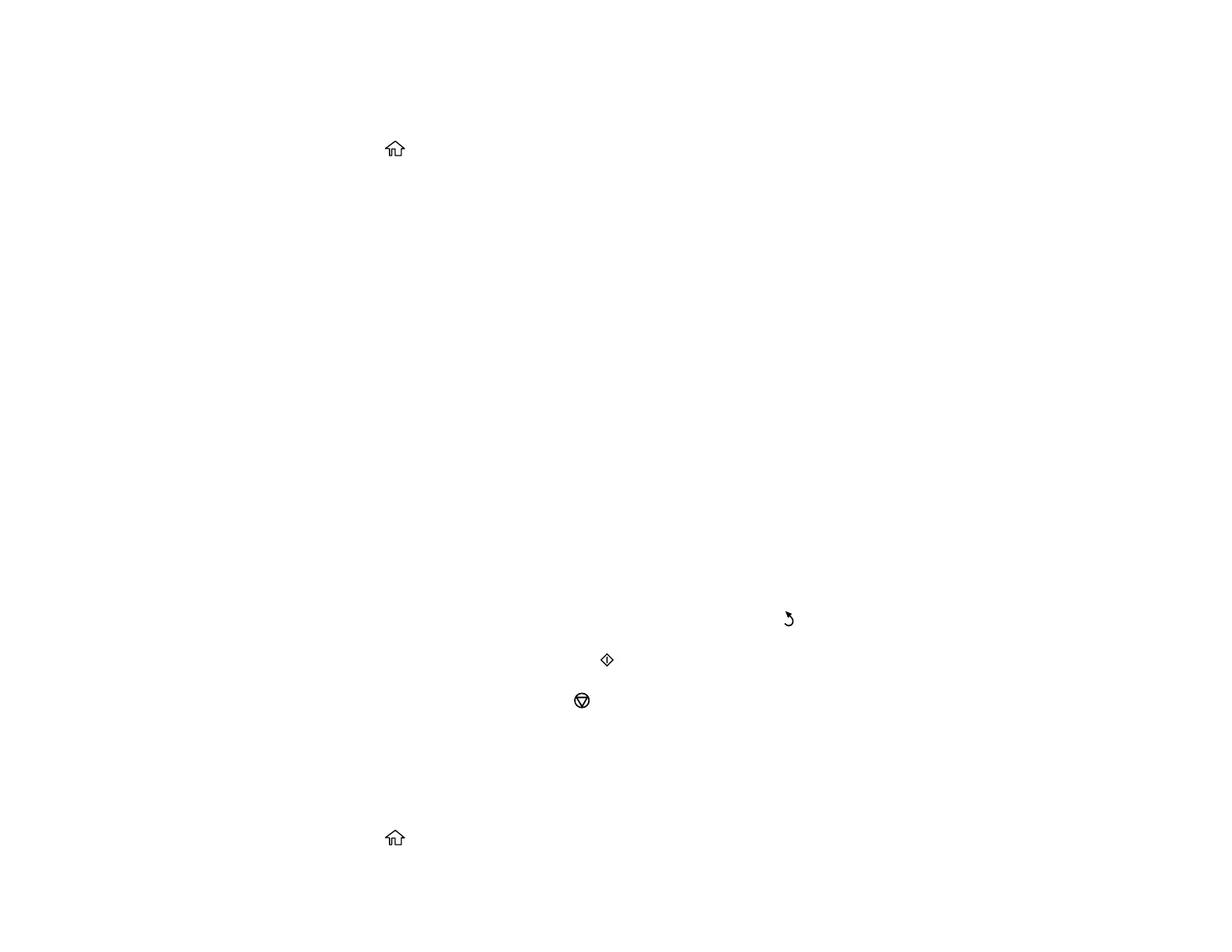83
Viewing and Printing Photos
You can select photos for printing as you view them on the LCD screen.
1. Press the home button, if necessary.
2. Press the arrow buttons to select Print Photos and press the OK button.
3. Select View and Print Photos and press the OK button.
A photo on your memory card is displayed.
4. Press the right or left arrow button to scroll through your photos and display one that you want to
print.
5. Press the + or – button to select one or more copies of the photo (up to 99).
6. To select additional photos for printing, repeat the steps above.
7. To view additional settings, press the down arrow button.
8. Follow the on-screen instructions to select from the following options:
• Browse to select photos by date
• Select Photos to select all photos
• Display Options to select how photos are displayed on the LCD screen
• Print Settings to change the print settings
• Photo Adjustments to change the appearance of your printed photos
• Filter to apply a sepia tone or black-and-white filter to the viewed or printed photo
• Crop/Zoom to crop or zoom into your photo
Note: When you are finished changing your settings, press the back button.
9. When you are ready to print, press the start button.
Note: To cancel printing, press the stop button.
Parent topic: Printing from a Memory Card
Printing Photo Layouts
You can print one or more photos from a memory card in special layouts.
1. Press the home button, if necessary.
