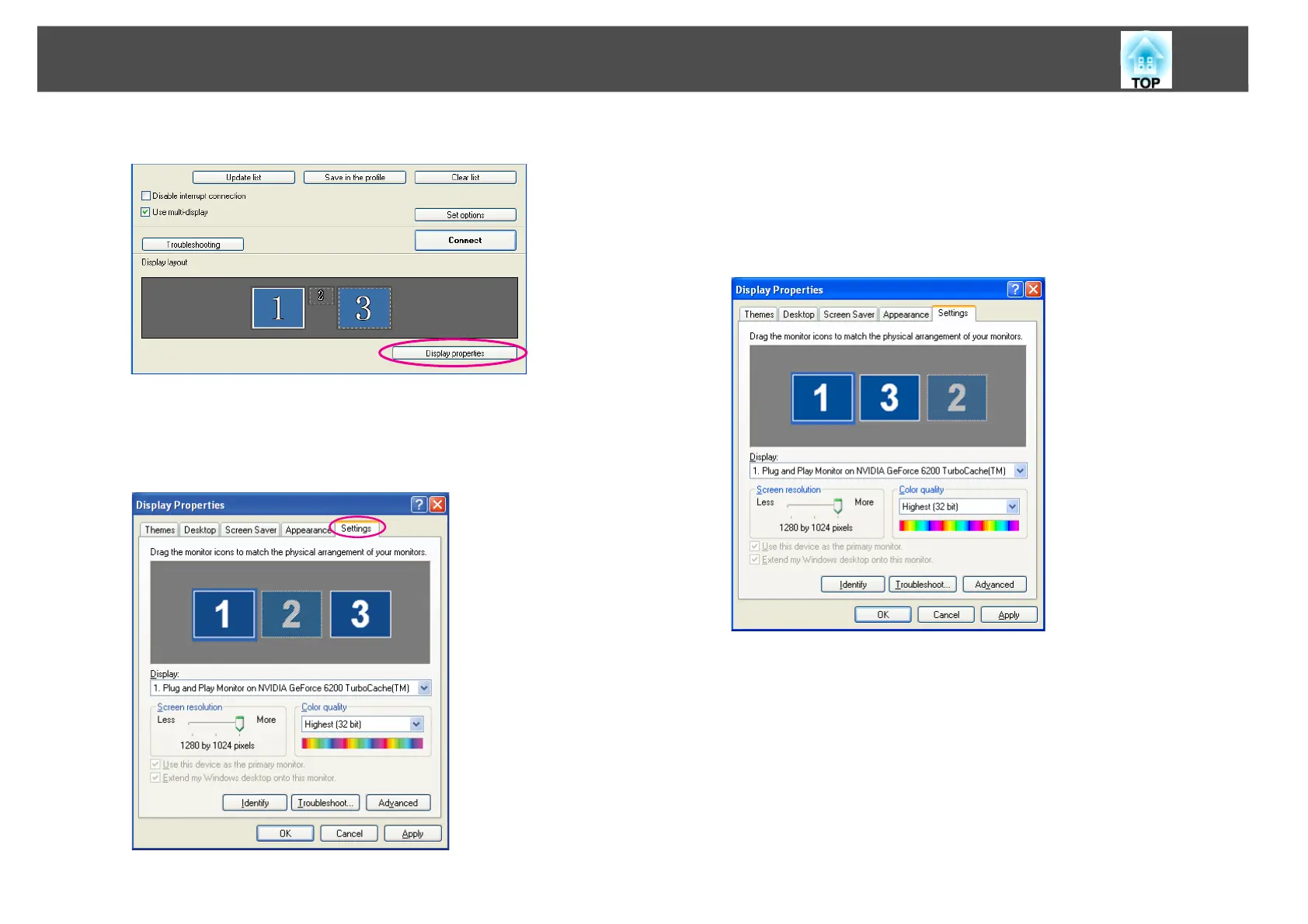Using Multi-Screen Display
26
C Click "Display properties".
The Display Properties screen is displayed.
D Click the "Settings" tab.
E Drag the displayed monitor icon and place it where desired.
Here, the actual monitor (1) is placed on the left, while the virtual
monitor (3) is placed on the right.
When the computer has multiple display output terminals, the
numbers assigned to the virtual terminals will be sequential to
those of the physical terminals.
q
• When an external monitor is connected as a secondary monitor, the image
for that screen cannot be projected.
• Depending on the hardware, the number of the secondary monitor may be
other than "2". When the monitor icon is displayed on the screen, click the
icon and confirm that the monitor type shown under "Display" is other
than "secondary".
