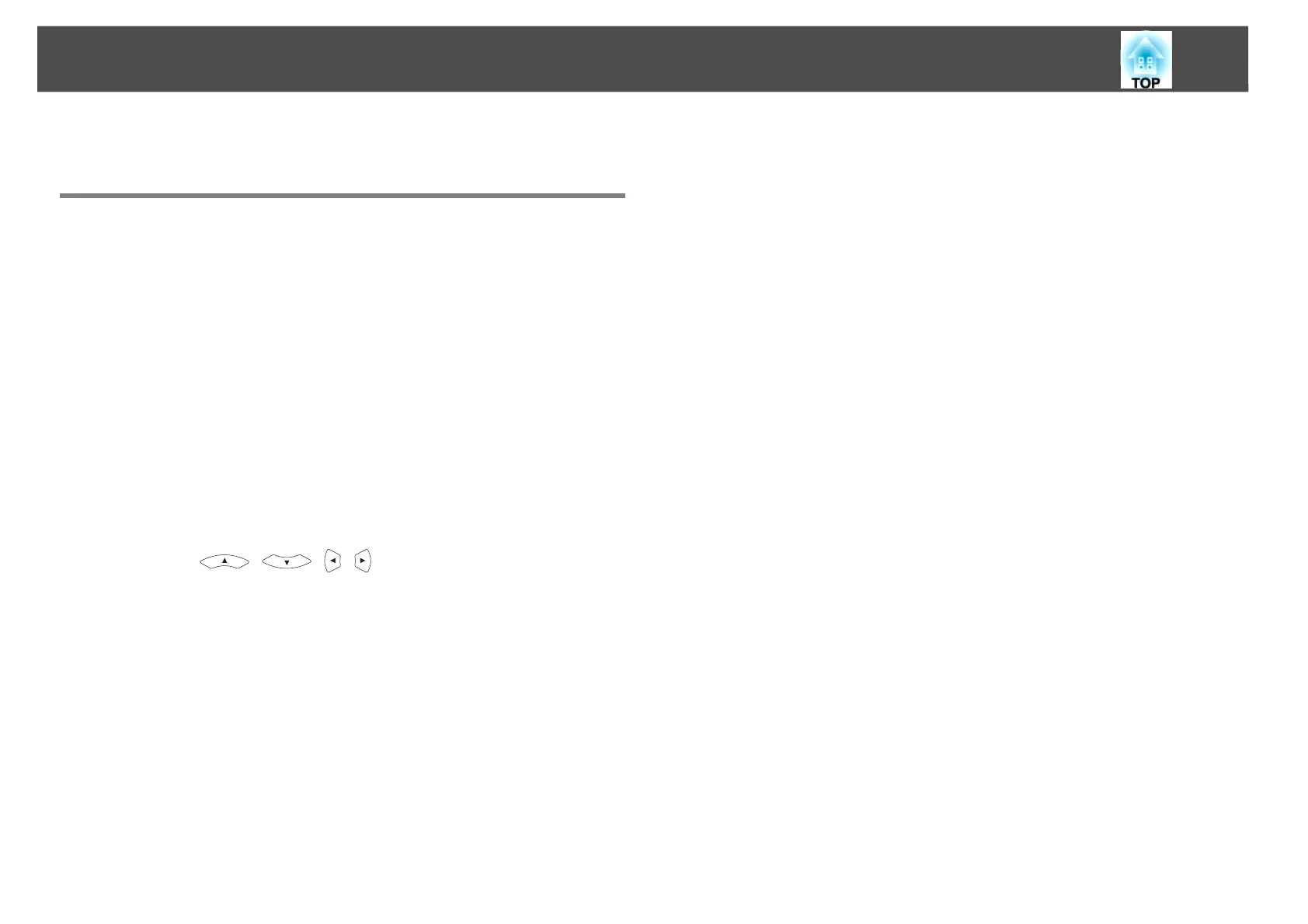Projecting Image Files
53
D Press the Return button to return to the file list screen.
Projecting all Image Files in a Folder in Sequence
(Slideshow)
You can project the image files in a folder in sequence, one at a time. This
function is called Slideshow. Perform the Slideshow by the following
procedure.
q
To change files automatically when you run Slideshow, set the Screen
switching time in the Slideshow Option menu to anything other than No.
The default setting is No.s p.54
Procedure
A Start Slideshow.s p.49
The file list screen is displayed.
B Use the [ ][ ][ ][ ] buttons to position the cursor
over the folder for the Slideshow that you want to run and
press Enter.
C Select Slideshow from the file list screen, and then press the
Enter button.
The Slideshow starts and the image files in the folder are automat-
ically projected in sequence, one at a time.
When the last file is projected, the file list is displayed again auto-
matically. If you set Continuous Play to On in the Option window,
projection will start from the beginning again when the end is
reached.s p.54
You can proceed to the next screen, return to the previous screen,
or stop playback during the projection of a Slideshow.
q
If the Screen switching time setting on the Option screen has been set to
No, the files will not change automatically when you Play Slideshow. Press
the Enter button or the Page (Down) button on the Remote Control to
continue to the next file.
