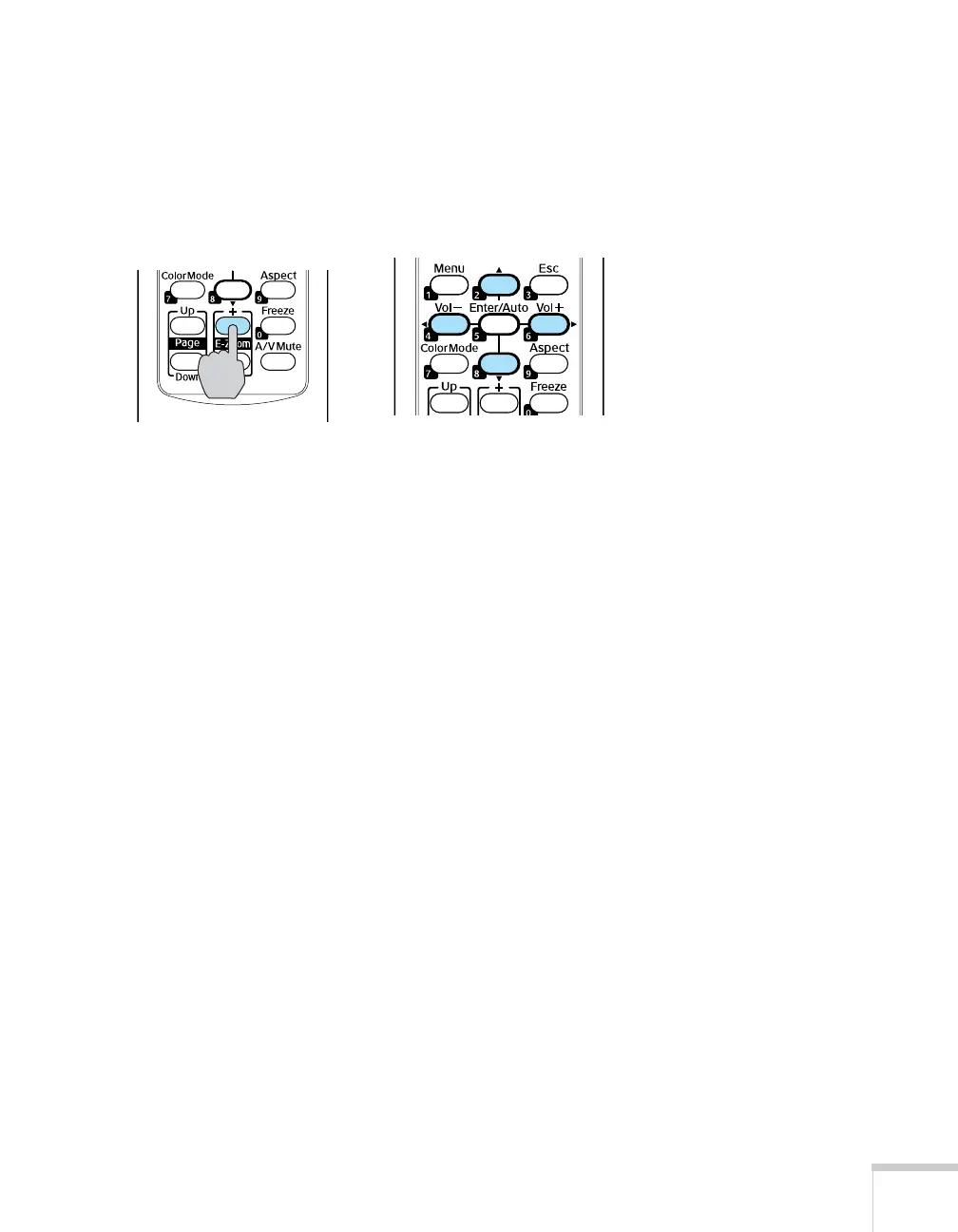Using the Remote Control 47
Zooming Your Image
Follow these steps to zoom in on a portion of the image:
1. Press the
E-Zoom + button on the remote control.
You see a crosshair indicating the center of the zoom-in area.
2. Use the four “arrow” buttons on the remote control to position
the crosshair in the area you want to enlarge.
3. Continue pressing the
E-Zoom + button to enlarge the selected
area up to 4 times.
4. While the image is enlarged, you can:
■ Use the arrow buttons to pan about.
■ Press the E-Zoom – button to zoom out.
5. When you’re done, press the
ESC button to return to the original
size.
