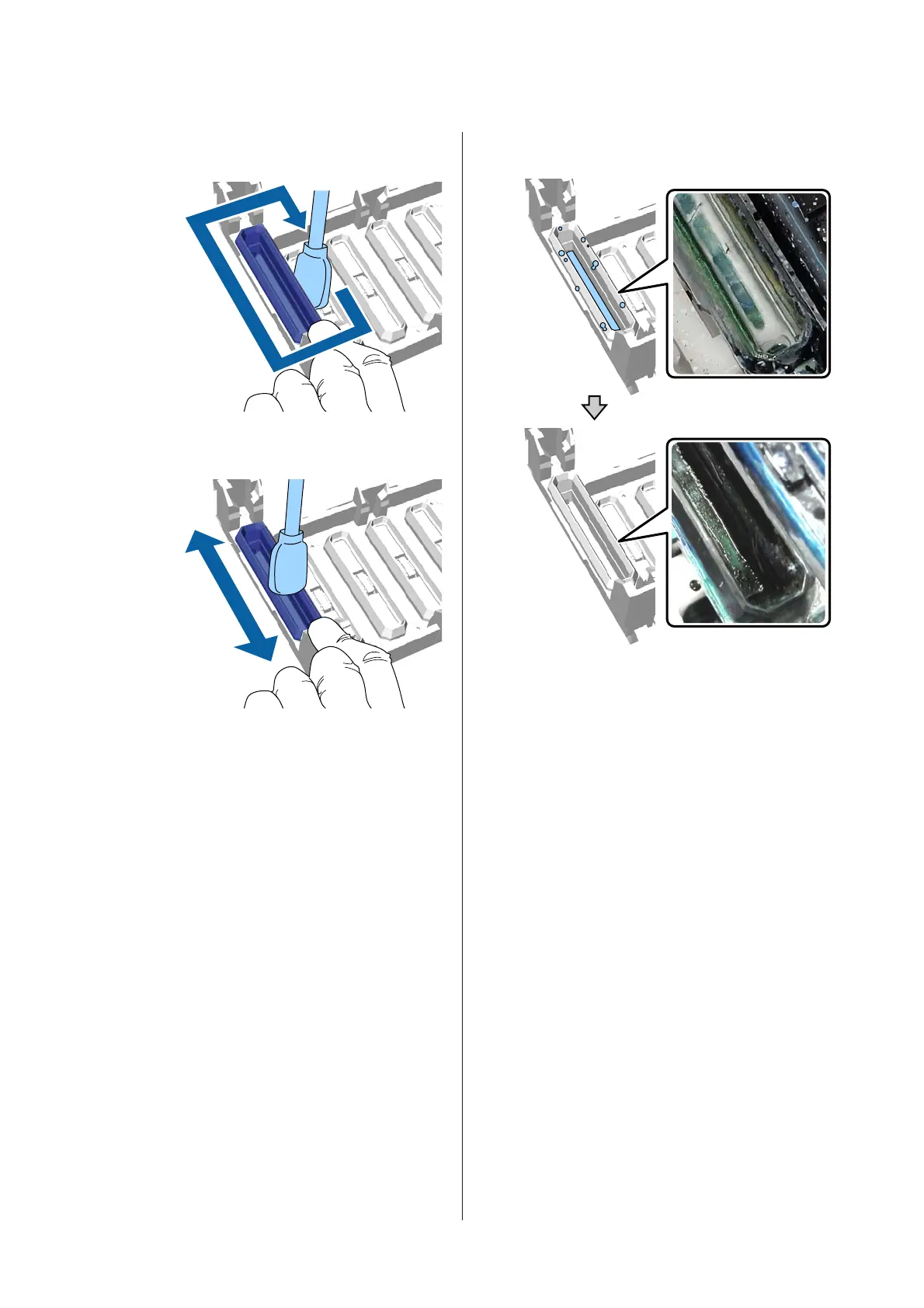H
Wipe the outside of the suction cap with a wide
cleaning stick.
I
When wiping the outside of the suction cap,
remember to also wipe the top edge.
After removing ink from the cap as shown below,
go to the next step.
J
Close the printer cover, and then press the Z
button.
When the print head returns to its normal
position, the Settings menu closes. After you
finish cleaning, we recommend checking for
clogged nozzles.
U “Checking for clogged nozzles” on
page 78
Disposing of Used Consumables U “Disposal” on
page 66
SC-F2100 Series User's Guide
Maintenance
68
