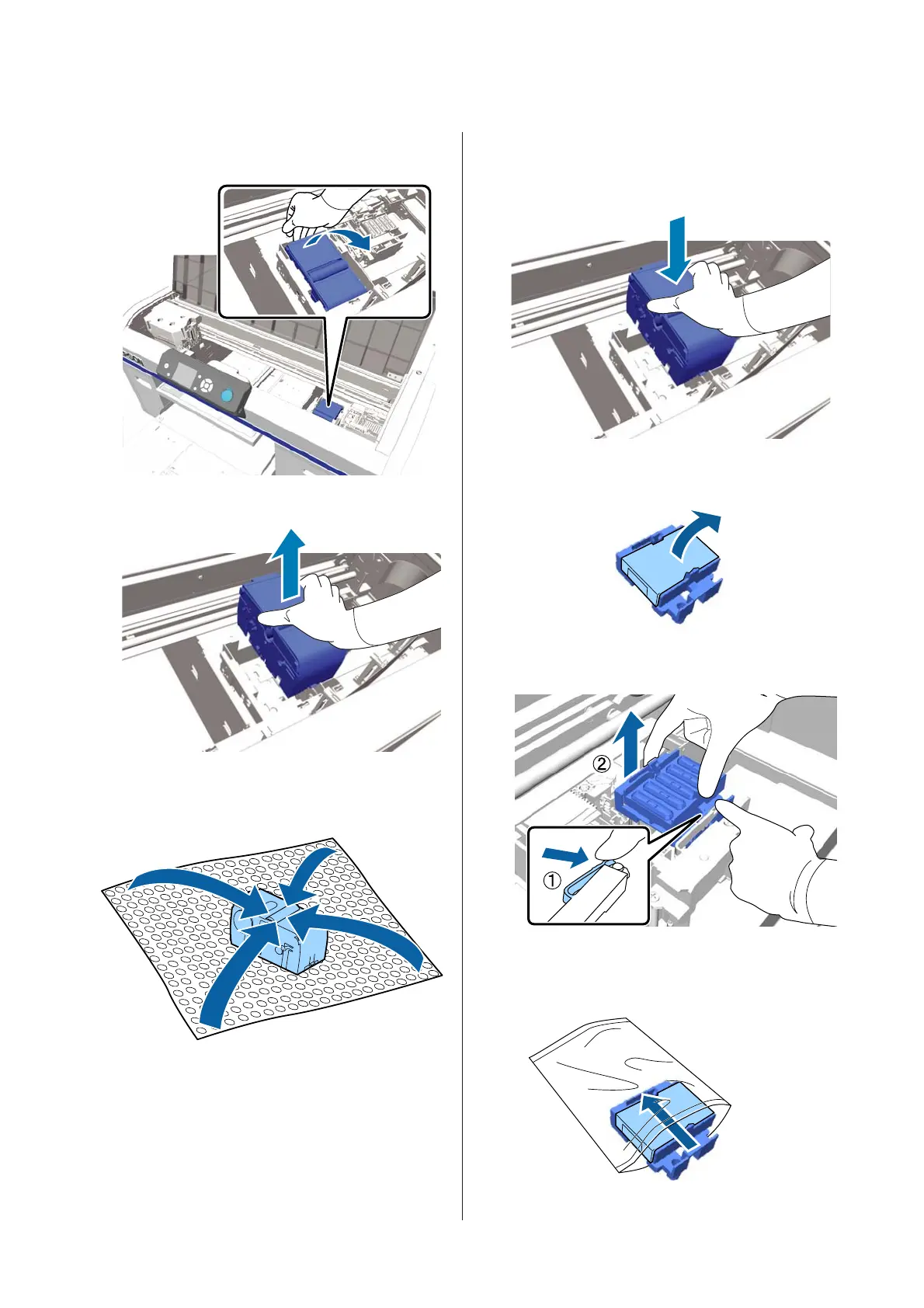C
Place your fingers in the groove on the back of the
wiper unit, and tilt it forward a little.
D
Grip the sides, and pull it straight up to lift it out.
E
To avoid soiling your surroundings with ink,
wrap the used wiper unit in the packaging
supplied with the new wiper unit.
F
Insert the new wiper unit.
Place on the attachment point and press down
until you hear a click.
G
Unpack the new anti-drying cap, and then
remove the cover.
H
Press the lever towards you, and then lift the
anti-drying cap to remove it.
I
Attach the cover removed in step 7 to the old
anti-drying cap, and then put it into the bag of the
new anti-drying cap.
SC-F2100 Series User's Guide
Maintenance
89