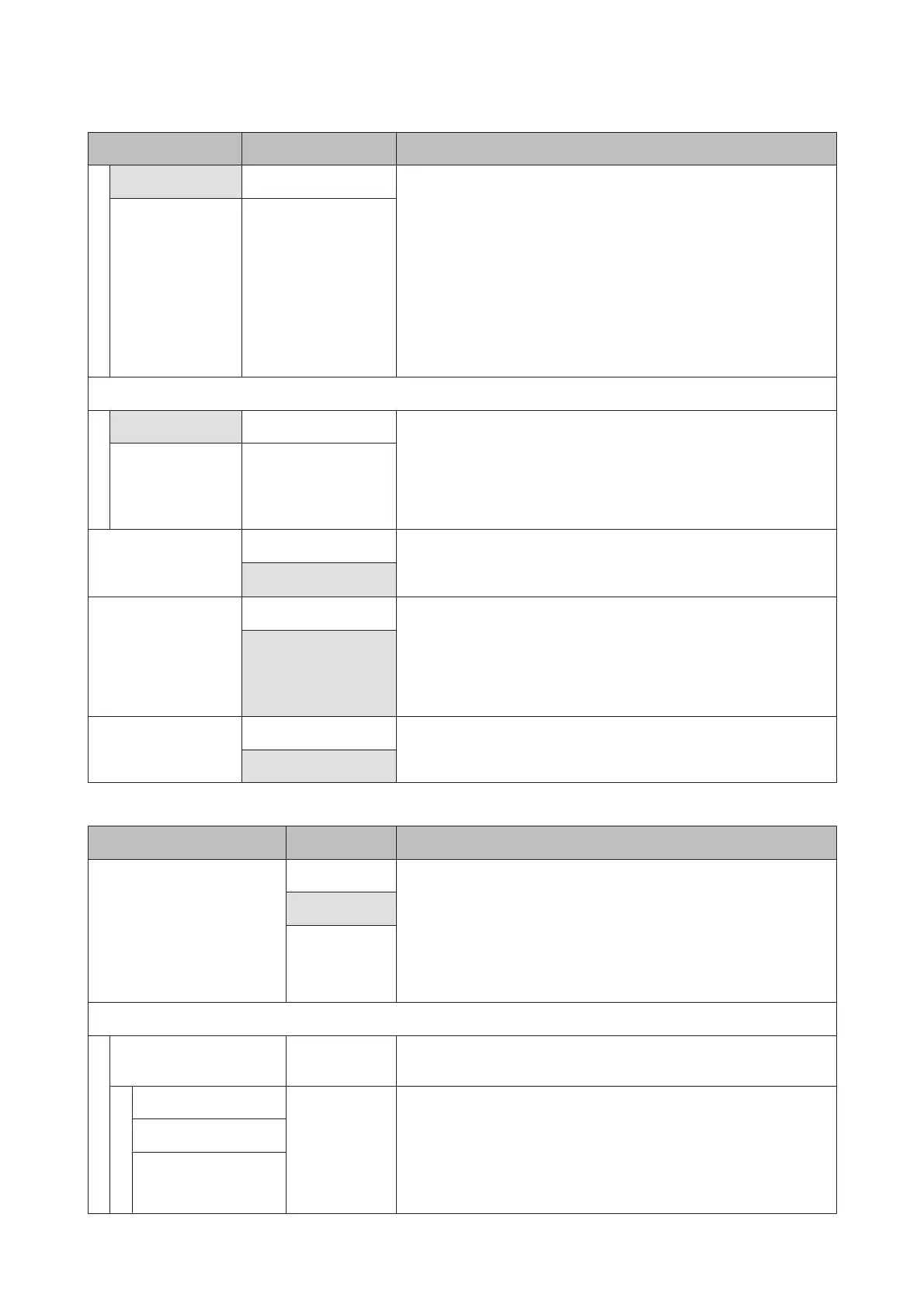Item Parameter Explanation
Auto -
The default setting of Auto is recommended in most situations. If creases
appear in the media during printing, we recommend using Manual and
setting the value to higher than Lv32.
When banding (horizontal banding, tint unevenness, or stripes) occurs in
printing results, we recommend using Manual and setting the value to
lower than Lv32.
When Media Size Check is set to Off, set Manual, and then set Feeding
Tension to a recommended value that complies with the width of the
loaded media. For details, see:
U “Feeding Tension” on page 46
Manual 0 to 40
Take-up Tension
Auto -
The default setting of Auto is recommended in most situations. If media
wrinkles when printing, or white banding (white or light lines) appears in
the print results, we recommend using Manual and setting the value to
lower than Lv7. Make the same settings if ink adheres to the back of the
take-up roll. If thick media cannot be wound correctly, we recommend
using Manual and setting the value to higher than Lv7.
Manual 1 to 9
Feed Speed Lv1
Lv2 is recommended in most situations. Set Lv1 if thin media is creased,
torn, sticks together, or horizontal lines appear. Note that the speed does
not change when a large number (of passes) was selected.
Lv2
Prevent Sticking On
Select whether to enable (On) or disable (Off) operations to prevent
media from sticking when the printer is turned on or when printing starts.
Since operations take longer when On is selected, we recommend setting
this to Off. Depending on the media type, it may easily adhere to the
platen. If operations are performed while the media is on the platen, the
media is not fed correctly and could cause a jam. If this occurs, set On.
Off
Restore Settings Yes
If Yes is selected, the setting content of selected media settings are
returned to the default settings.
No
RIP Settings
Item Parameter Explanation
Platen Gap 1.5 Change Platen Gap (the gap between the print head and the media) in the
media settings selected in the software RIP.
The default setting is recommended in most circumstances. Raise the
setting by one level if printout is scratched or smudged. Select 2.5 only if
print results are still smudged when 2.0 is selected. Choosing a larger gap
than required may result in ink stains inside the printer, reduced print
quality, or shorter product life.
2.0
2.5
Head Alignment
Input thickness. 0.1 to 1.0 mm (4
to 40 mil)
Enter a value for media thickness of from 0.1 to 1.0 mm (4 to 40 mil).
Manual(Uni-D) Print Select Head Alignment to realign the print head when print results seem
grainy or out of focus. When printing in one direction, select
Manual(Uni-D). When printing in both directions, select Manual(Bi-D). If
graininess or misalignment recurs after performing Manual(Uni-D) or
Manual(Bi-D), select Manual(Dual Head).
U “Head Alignment” on page 44
Manual(Bi-D)
Manual(Dual Head)
SC-F9200 Series User's Guide
Using the Control Panel Menu
95
