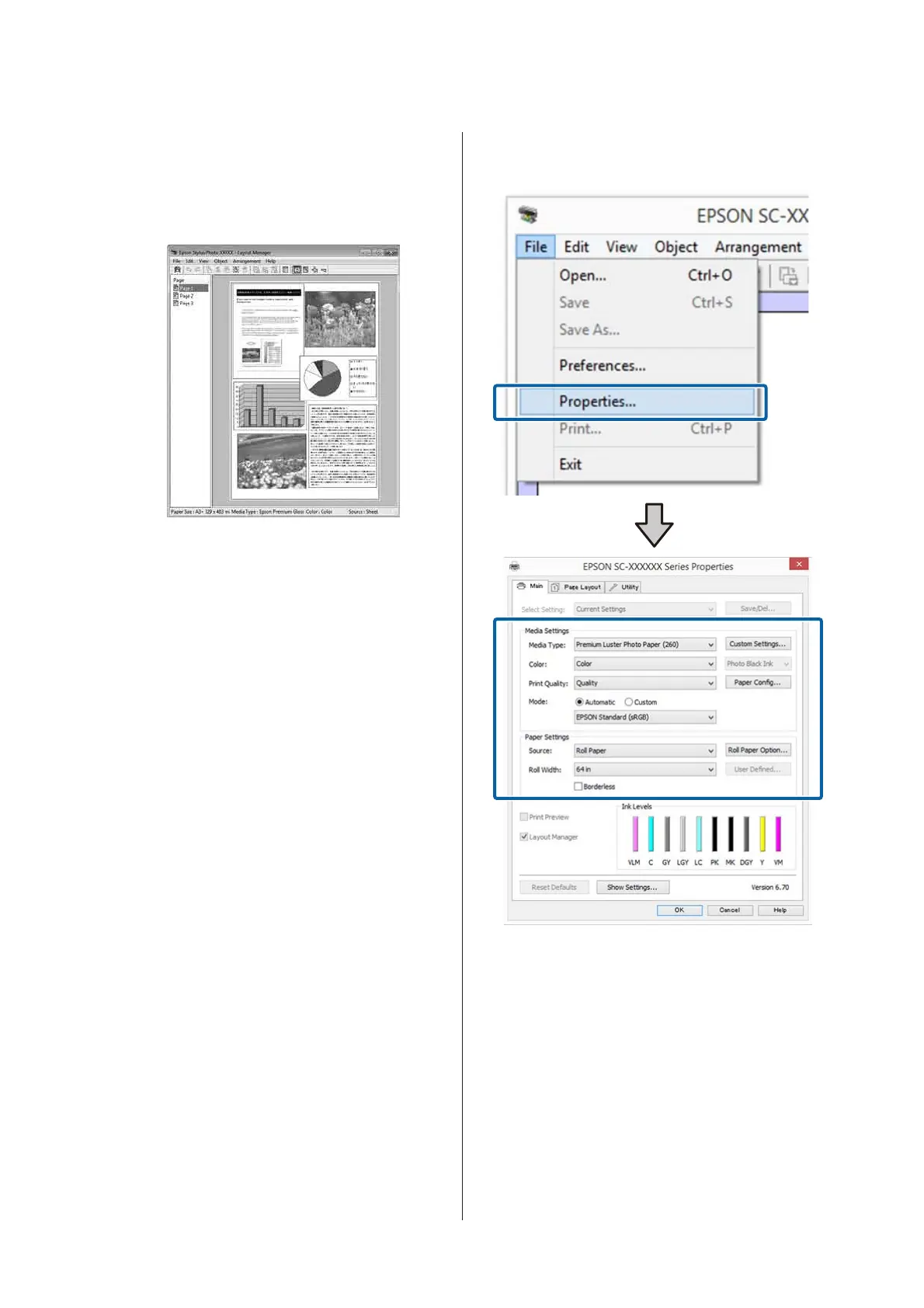The overall size and placement of the objects
can be changed using the Preferences and
Arrangement options in the File menu.
See the Layout Manager screen help for more
details on each function.
G
Click File - Properties, and make print settings
on the printer driver screen.
Set Media Type, Source, Size or Roll Width,
and so on.
H
Click the File menu on the Layout Manager
screen, and then click Print.
Printing starts.
SC-P20000 Series/SC-P10000 Series User's Guide
Printing Varieties
106
