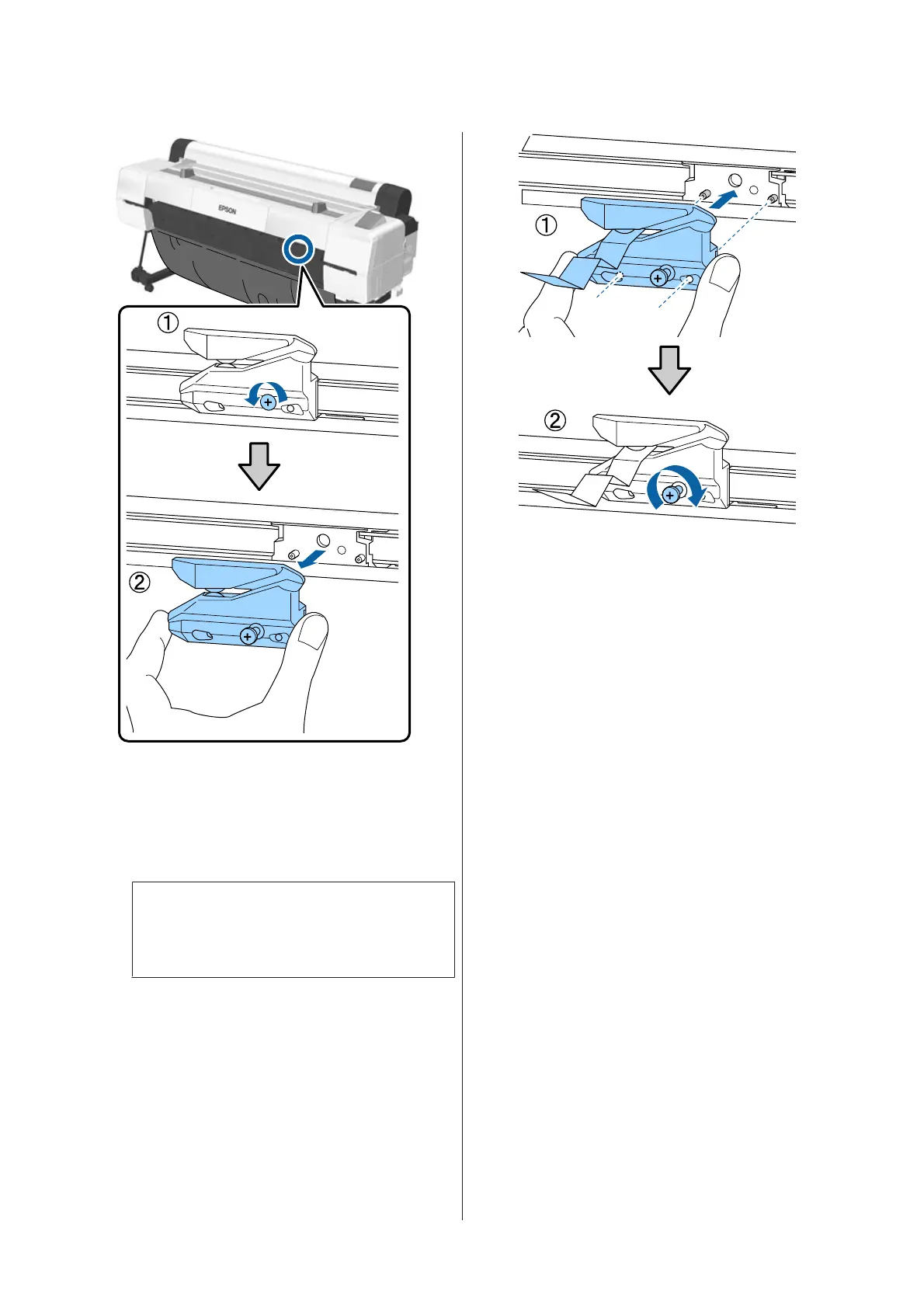G
Install the new cutter.
Insert the cutter so that the pin on the printer
matches up with the hole on the cutter. Use a
cross-head screwdriver to tighten down the
screw to hold the cutter in place.
c
Important:
Screw the cutter firmly, otherwise the cut
position may be slightly shifted or skewed.
H
After replacing the cutter, press the Z button.
The cutter will return to its original position.
Remove the material that detached itself from
the cutter.
Ready is displayed in the control panel when
the process is complete.
SC-P20000 Series/SC-P10000 Series User's Guide
Maintenance
154
