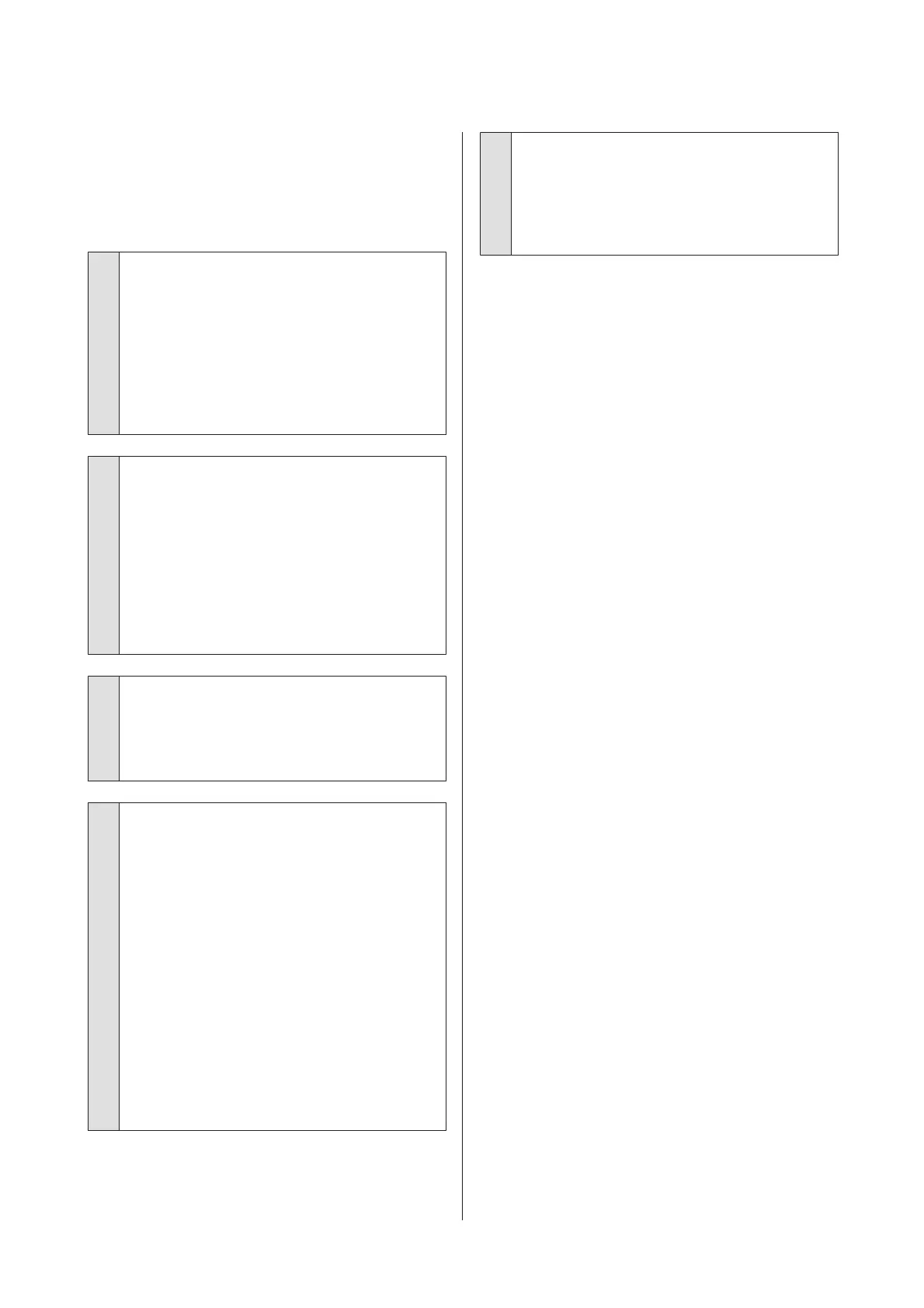An error occurs during color
measurement, the colors do not
match even after performing color
calibration
o
Are the temperature and humidity within
the range specified for the printer (during
operation) and paper?
If the color measurement chart is printed outside
the recommended environmental conditions, the
correct color measurement is not acquired. See the
manuals supplied with the printer and paper for the
recommended environmental conditions.
U “Specifications Table” on page 203
o
Was the color measurement chart printed
with clogged nozzles?
Check that there is no visible banding (horizontal
lines at regular intervals) in the color measurement
chart. If a color measurement chart is printed with
clogged nozzles, the correct color measurement
result cannot be acquired. If there are clogged
nozzles, perform head cleaning, and then print the
color measurement chart again.
U “Cleaning the print head” on page 142
o
Are there stains or scratches on the color
measurement chart, or does ink peel off?
If there are stains or scratches, or if ink peels off, the
correct color measurement result cannot be
acquired. Reprint the color measurement chart.
o
Was custom paper information registered?
When performing calibration for commercially
available paper, use one of the following methods
to register custom paper information. If the paper
has not been registered, you cannot select it from
the Paper Type in Epson Color Calibration Utility.
❏ Register to the printer driver
Windows U “Adding a Paper Type ” on
page 70
Mac OS X U “Saving to Presets” on page 75
❏ Register to the printer
In Select Reference Paper, select anything
except for No Paper Selected. If you select No
Paper Selected, an error is generated in Epson
Color Calibration Utility and calibration cannot
be performed.
U “Custom Paper Setting” on page 125
o
Is any external light (direct sunlight)
entering the printer when performing color
measurement?
If external light enters the printer, the correct color
measurement result cannot be acquired. Prevent
external light from entering the printer.
SC-P20000 Series/SC-P10000 Series User's Guide
Problem Solver
178
