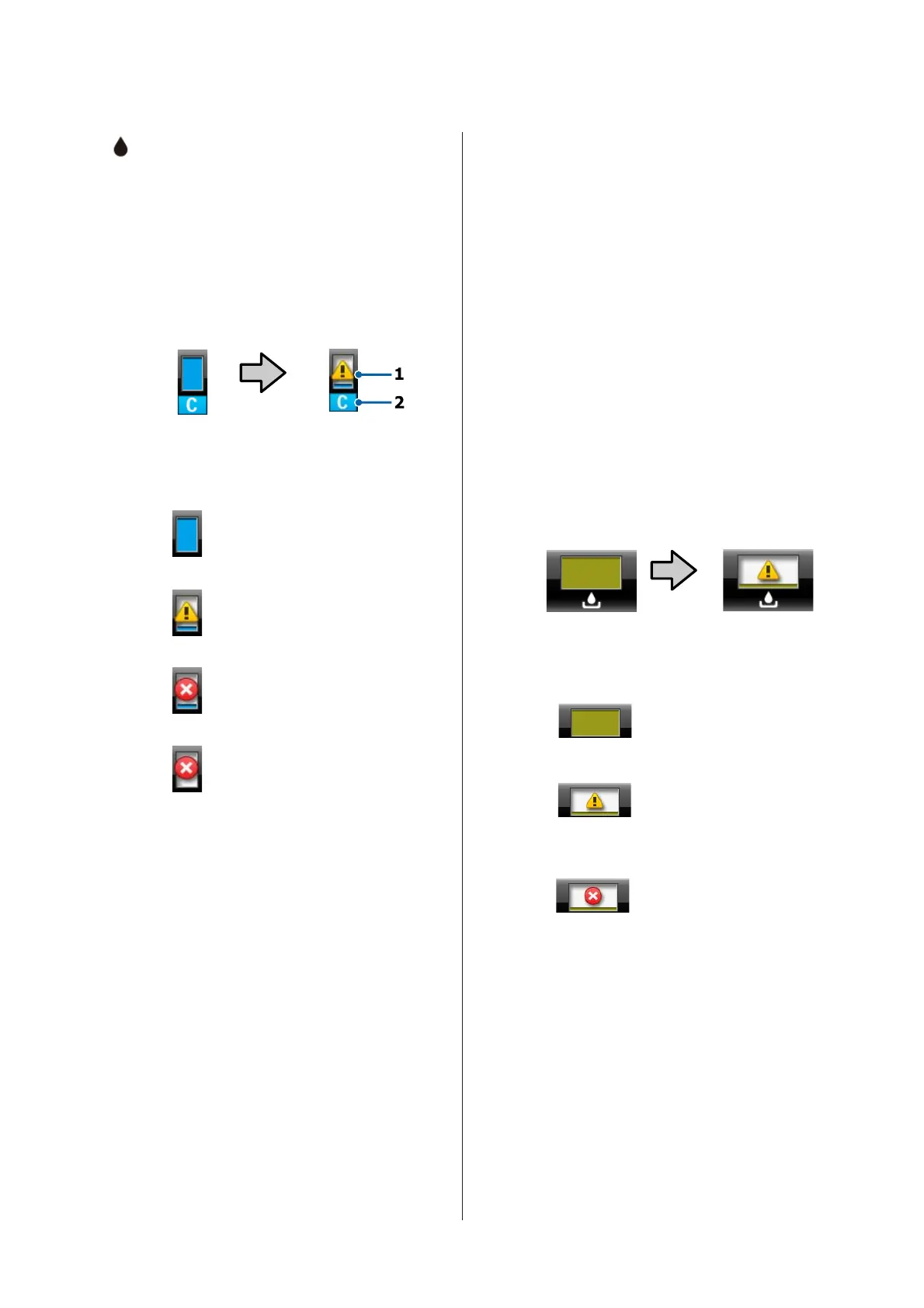:The Ink Tab
Shows ink cartridge status in the info display
area.
The Info Display Area
As shown in the following illustrations, the
icon changes based on the status of the ink
cartridge.
Normal Warning or error
1 Status indicators
: No error. The height of the
indicator changes with the level
of ink remaining.
: Ink is low. You need to prepare a
new ink cartridge.
: Ink cartridge is expended; replace
with a new ink cartridge.
: An error occurred. Check the
message on the screen, and clear
the error.
2 Ink color codes
VLM : Vivid Light Magenta
C:Cyan
GY : Gray
LGY : Light Gray
LC : Light Cyan
PK : Photo Black
MK : Matte Black
DGY : Dark Gray
Y:Yellow
VM : Vivid Magenta
- : The Maintenance Tab
Displays Maintenance Box status in the info
display area.
When you press the Menu button, the Main-
tenance menu is displayed.
U “Maintenance menu” on page 128
The Info Display Area
As shown in the following illustrations, the
icon changes based on the status of the Main-
tenance Box.
Normal Warning or error
1 Status indicators
: No error. The height of the
indicator corresponds to the
amount of space.
: The Maintenance Box is
nearing the end of its service
life. You need to prepare a
new Maintenance Box.
: Maintenance Box is at the
end of its service life.
Replace the Maintenance
Box with a new one.
SC-P20000 Series/SC-P10000 Series User's Guide
Introduction
18
