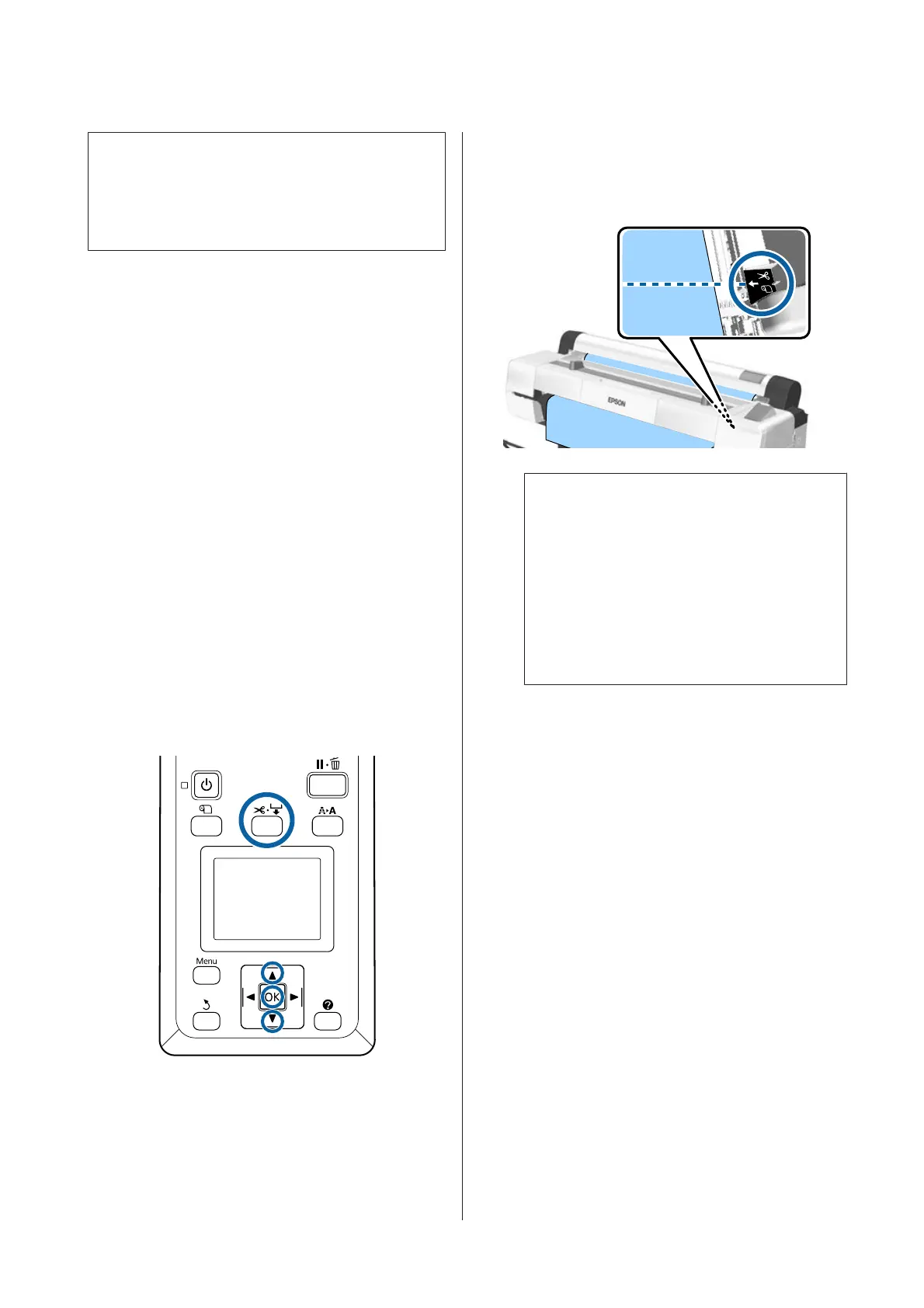Note:
❏ Disable printer driver Auto Cut and printer Auto
Cut options when using the auto take-up reel unit.
❏ It may take a while to cut the roll paper.
Setting from the printer driver
Set Auto Cut from the printer driver's Properties (or
Printing preferences) screen - Roll Paper Option.
Setting from the printer
Use the l/r buttons of the control panel to select
the / tab and press the Z button or Menu button.
In the displayed Setup menu, select Printer Setup >
Roll Paper Setup > Auto Cut > On. For manual
cutting, select Off. The default setting is On.
U “Setup menu” on page 130
Manual cut method
When Off is selected in the printer driver or Off is
selected for Auto Cut in the control panel, the paper
can be cut in any location after printing as described
below.
Buttons that are used in the following settings
A
Press the ) button. While viewing the inside
of the printer through the window, hold down
the d button until the cutting position reaches
the mark on the label.
Note:
To cut the paper using the built-in cutter, the
distance from the cutting position to the edge of
the paper needs to be 60 to 127 mm. The
necessary length differs depending on the paper
type and cannot be changed. If the necessary
length has not been reached, paper is fed
automatically leaving a margin. Use a
commercially available cutter to remove the
unnecessary margin.
B
Press the Z button.
The paper is cut by the built-in cutter.
SC-P20000 Series/SC-P10000 Series User's Guide
Basic Operations
36
