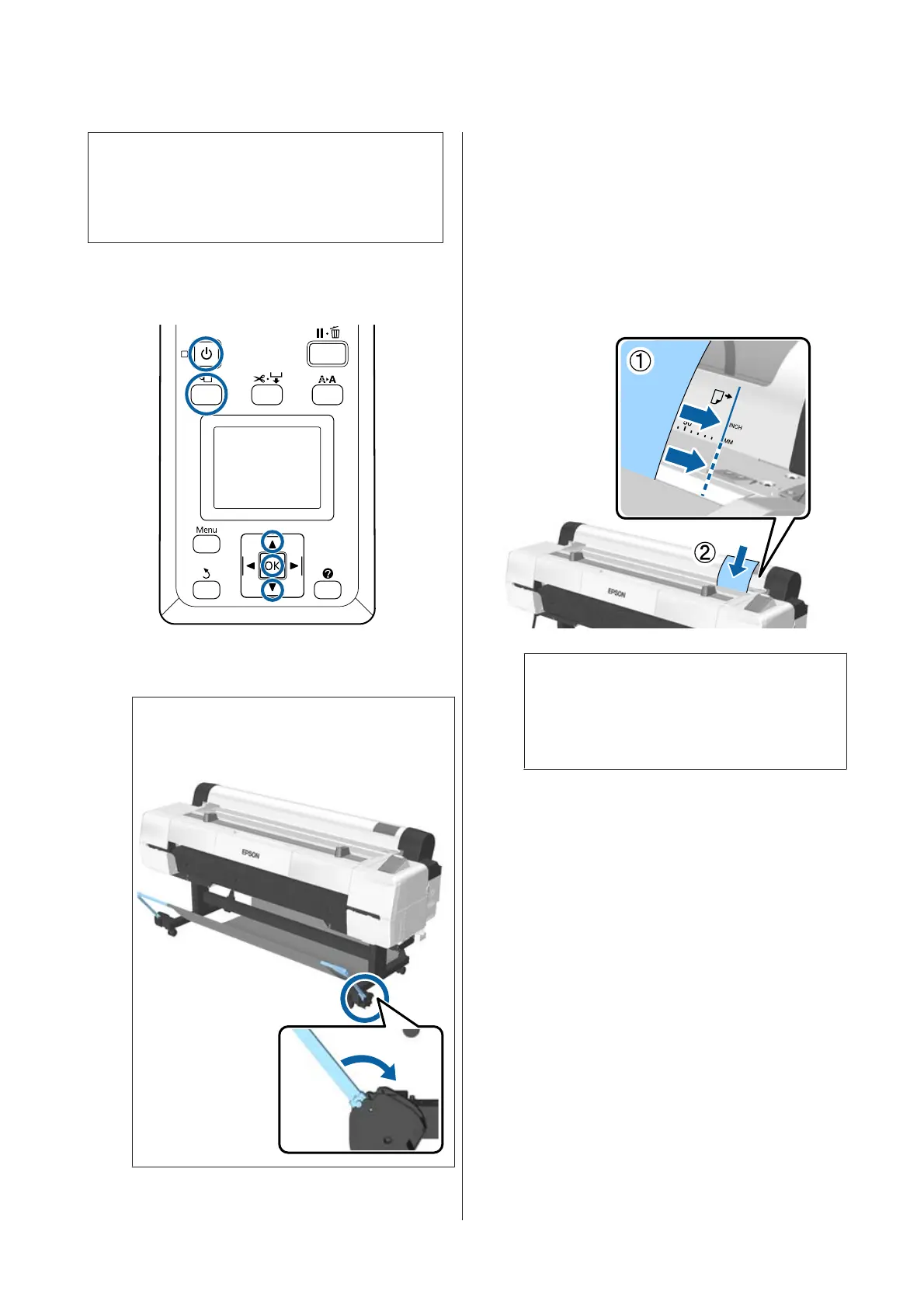Note:
The paper that can be used in the printer is detailed in
the following section.
U “Supported Media” on page 182
Buttons that are used in the following settings
A
Turn on the printer by pressing the P button.
Note:
After finishing operations, return the support bar
to the storage position.
B
Press the M button on the control panel. Press
the d/u button to highlight Cut Sheet and
press the Z button.
C
Feed the paper into the paper slot with the
printable surface toward you.
Insert the paper into the paper slot, keeping its
right edge aligned with the loading mark on the
roll paper cover. Slide the paper in until it stops.
c
Important:
Insert all paper in portrait orientation.
Inserting paper in landscape orientation may
cause a decline in print quality.
SC-P20000 Series/SC-P10000 Series User's Guide
Basic Operations
39
