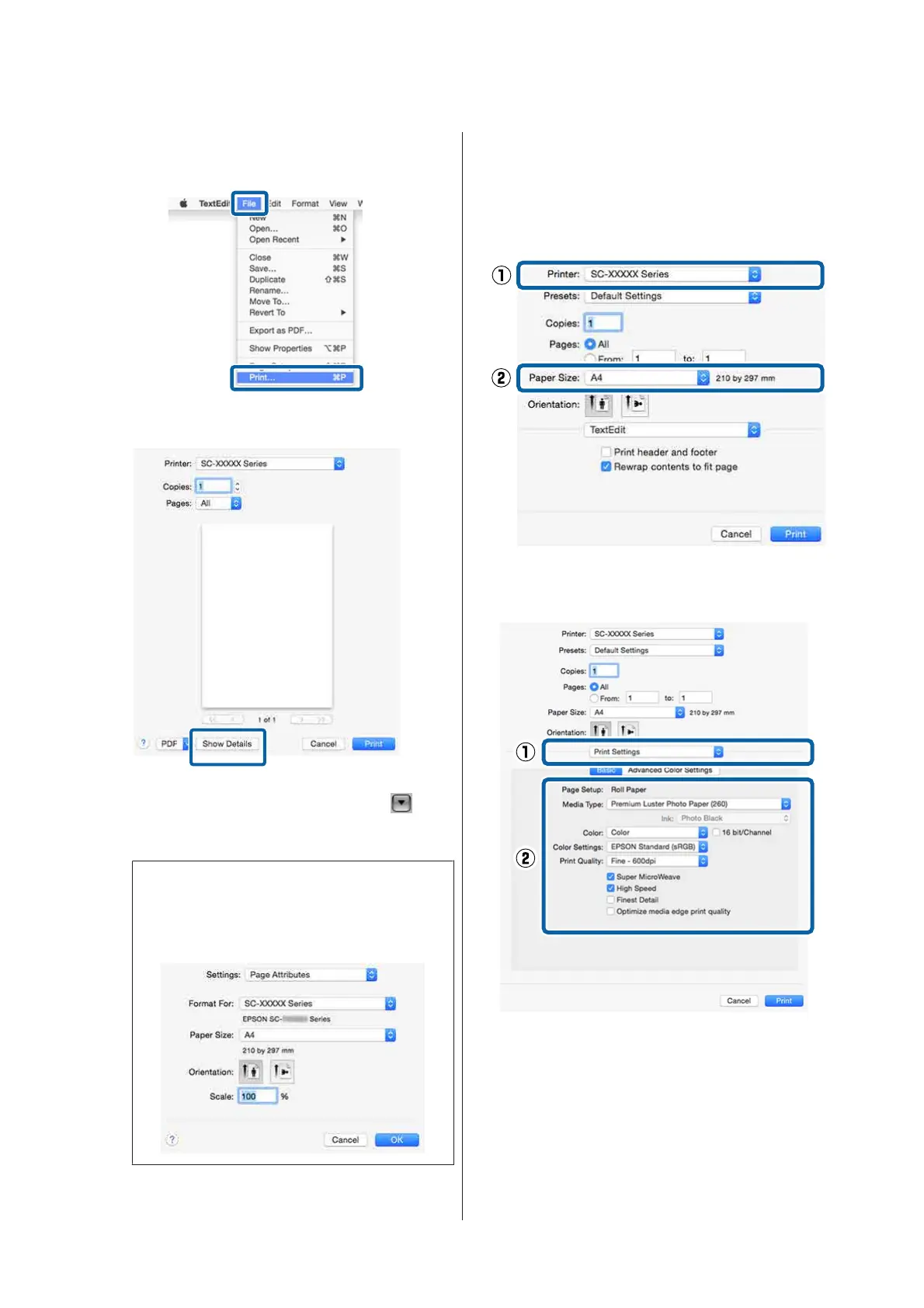B
When you have created the data, from the File
menu of the application, click Print and so on.
C
Click Show Details at the bottom of the screen.
For Mac OS X v10.6.8, click the arrow ( ) on
the right of the printer name to make settings
on the Page Setup screen.
Note:
If page settings are not displayed in the print
dialog, click the "page settings" option (e.g., Page
Setup) in the File menu.
D
Check that this printer is selected, and then set
the paper size.
Select the paper size, borderless printing
options, and paper source in the Paper Size
menu.
E
Select Print Settings from the list, and then set
each item.
Set the Media Type, Color, Print Quality, and
other settings according to the type of paper
loaded in the printer. Normally, you can print
correctly just by setting items in the Print
Settings screen.
F
When settings are complete, click Print.
SC-P20000 Series/SC-P10000 Series User's Guide
Basic Operations
59
