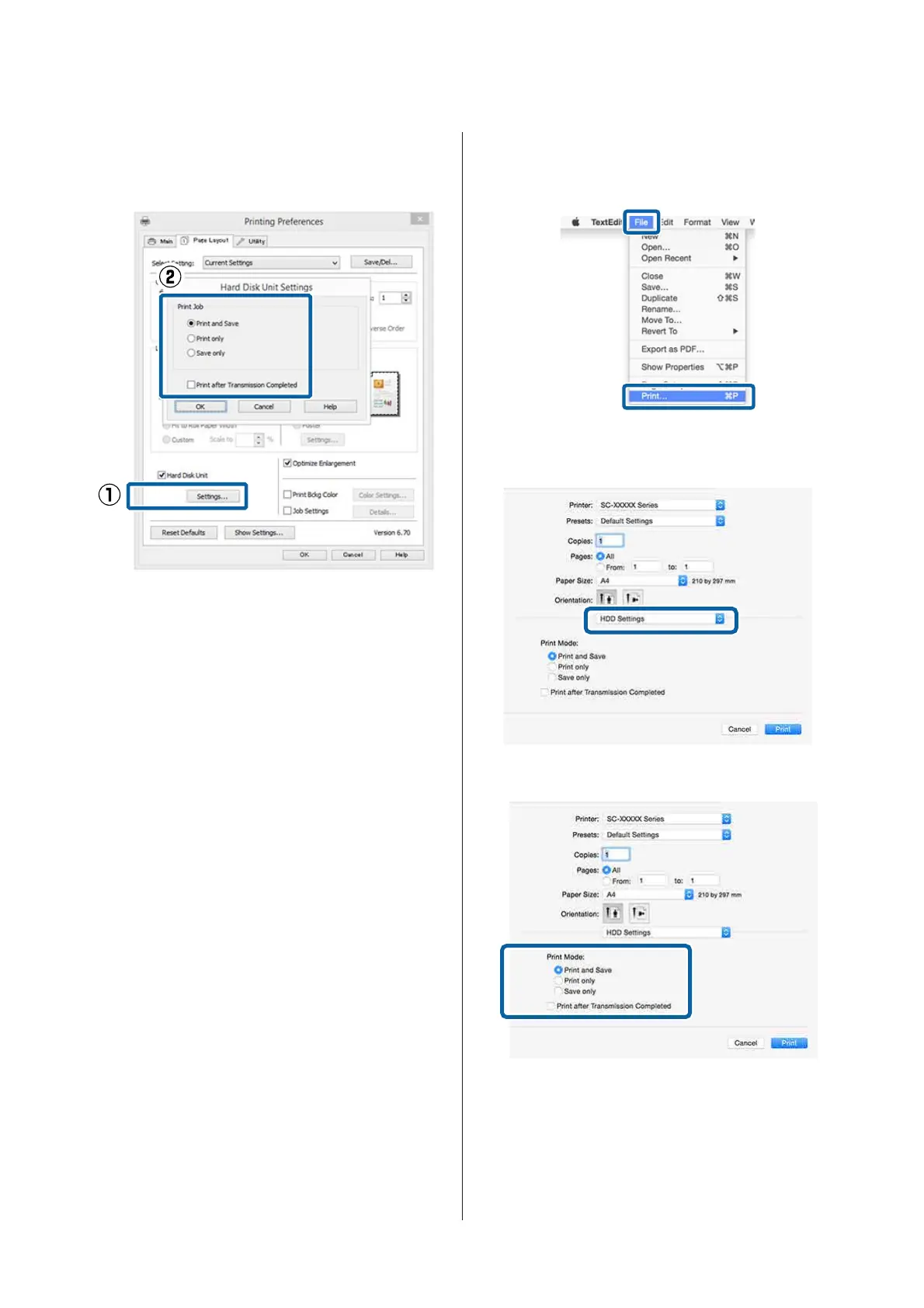C
On the Page Layout screen, click the Settings
button from Hard Disk Unit, and then select
Print Job.
Print operations differ depending on the
selected content as shown below.
❏ Print and Save:
Saves the job to the hard disk at the same
time as printing. When Print after
Transmission Completed is selected,
printing starts after the print job has been
saved to the hard disk.
❏ Print only:
Prints the job without saving to the hard disk.
❏ Save only:
Saves the job without printing.
Next, print the document normally.
Making Settings for Mac OS X
A
When you have created the data, from the File
menu of the application, click Print and so on.
B
Check that the printer is selected, and then
select HDD Settings from the list.
C
Select Print Mode.
After clicking Print, the operations differ
depending on the selected content as shown
below.
❏ Print and Save:
SC-P20000 Series/SC-P10000 Series User's Guide
Using the Optional Hard Disk Unit
66
