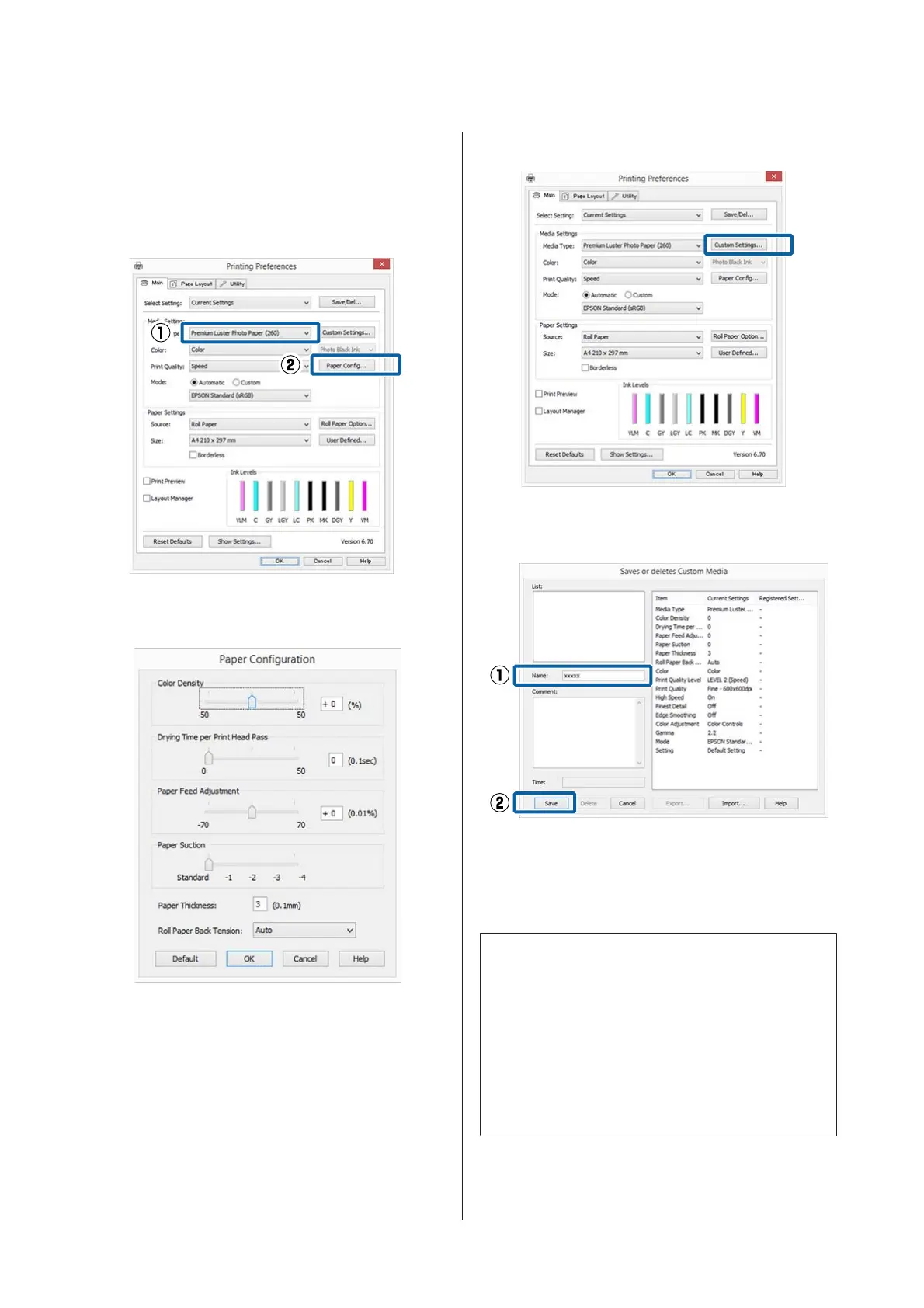B
Select Media Type, and then click Paper
Config....
When registering a commercially available
media as custom paper, select the Epson special
media that is closest to the paper you are using.
C
Adjust settings for the new custom media and
click OK.
D
Click Custom Settings.
E
When you enter a name in Name and click
Save, the settings are saved in Settings List.
You can select saved settings from Media Type on the
Main screen.
Note:
❏ You can save up to 100 settings.
❏ Select the settings you want to save, and then click
Export to save them to a file. You can share the
settings by clicking Import to import the saved file
on another computer.
❏ Select the settings you want to delete, and then
click Delete.
SC-P20000 Series/SC-P10000 Series User's Guide
Using the Printer Driver(Windows)
71
