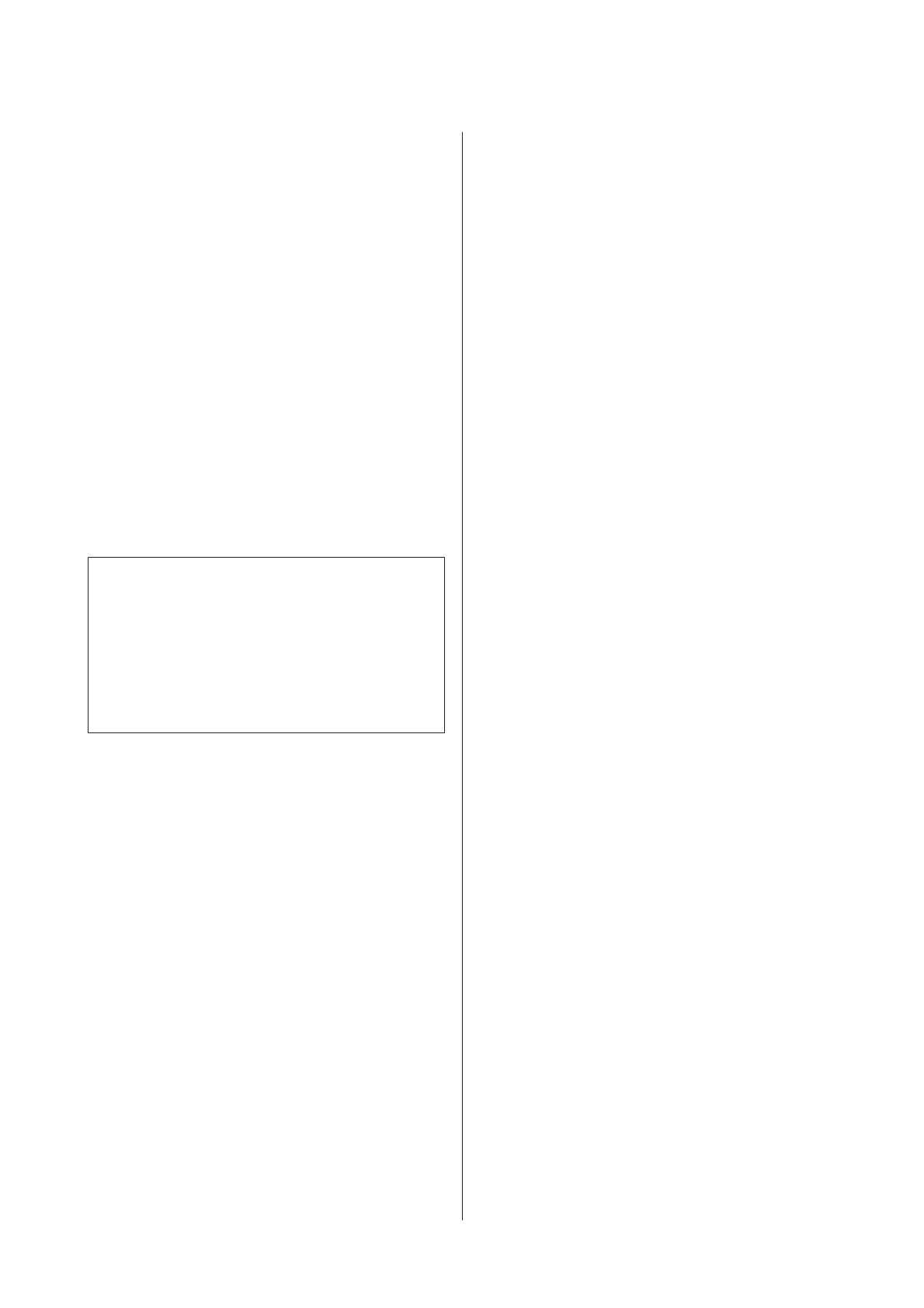Menu Arrangement
You can arrange the display items of Select Setting,
Media Type, and Paper Size. For example, you can
reorder them by frequency of access.
U “Rearranging display items” on page 72
Export or Import
You can export or import the printer driver settings.
This function is useful when you want to make the
same printer driver settings on multiple computers.
EPSON LFP Remote Panel 2
You can configure custom paper settings and other
settings. For details, see the EPSON LFP Remote
Panel 2 help.
Epson Color Calibration Utility
Start Epson Color Calibration Utility and perform
calibration. See the Epson Color Calibration Utility
manual for details.
Note:
If EPSON LFP Remote Panel 2 and Epson Color
Calibration Utility are grayed out, the applications are
not installed on the computer being used.
You can download the latest applications from the
Epson website.
U “Software on the Website” on page 28
Driver Update
Click to connect to the Epson home page and check if
there is a newer version of the current printer driver
available. If a new printer driver is found, the printer
driver is updated automatically.
SC-P20000 Series/SC-P10000 Series User's Guide
Using the Printer Driver(Windows)
74
