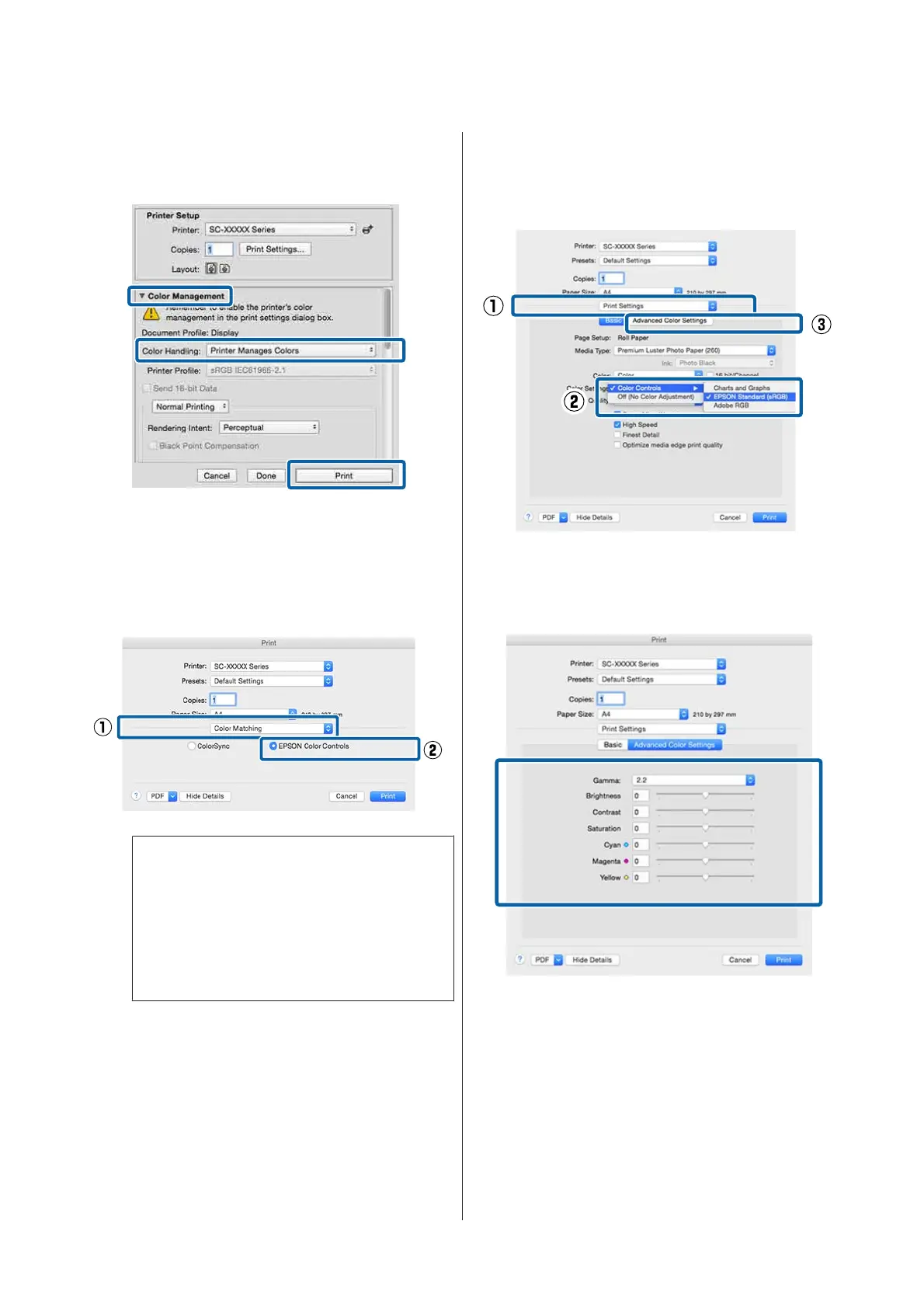Select Color Management, select Printer
Manages Colors as the Color Handling
setting, and then click Print.
B
Display the Print screen.
U “Printing (Mac OS X)” on page 58
C
Select Color Matching from the list, and then
click EPSON Color Controls.
Note:
EPSON Color Controls will not be available in
the following applications if Step 1 is omitted.
❏ Adobe Photoshop CS3 or later
❏ Adobe Photoshop Lightroom 1 or later
❏ Adobe Photoshop Elements 6 or later
D
Select Print Settings from the list, and then
select Color Controls as the Color Settings
setting. When adjusting the parameters
manually, click Advanced Color Settings.
E
Make the necessary settings.
See the printer driver help for more details on
each item.
F
Check other settings, and then start printing.
SC-P20000 Series/SC-P10000 Series User's Guide
Printing Varieties
81
