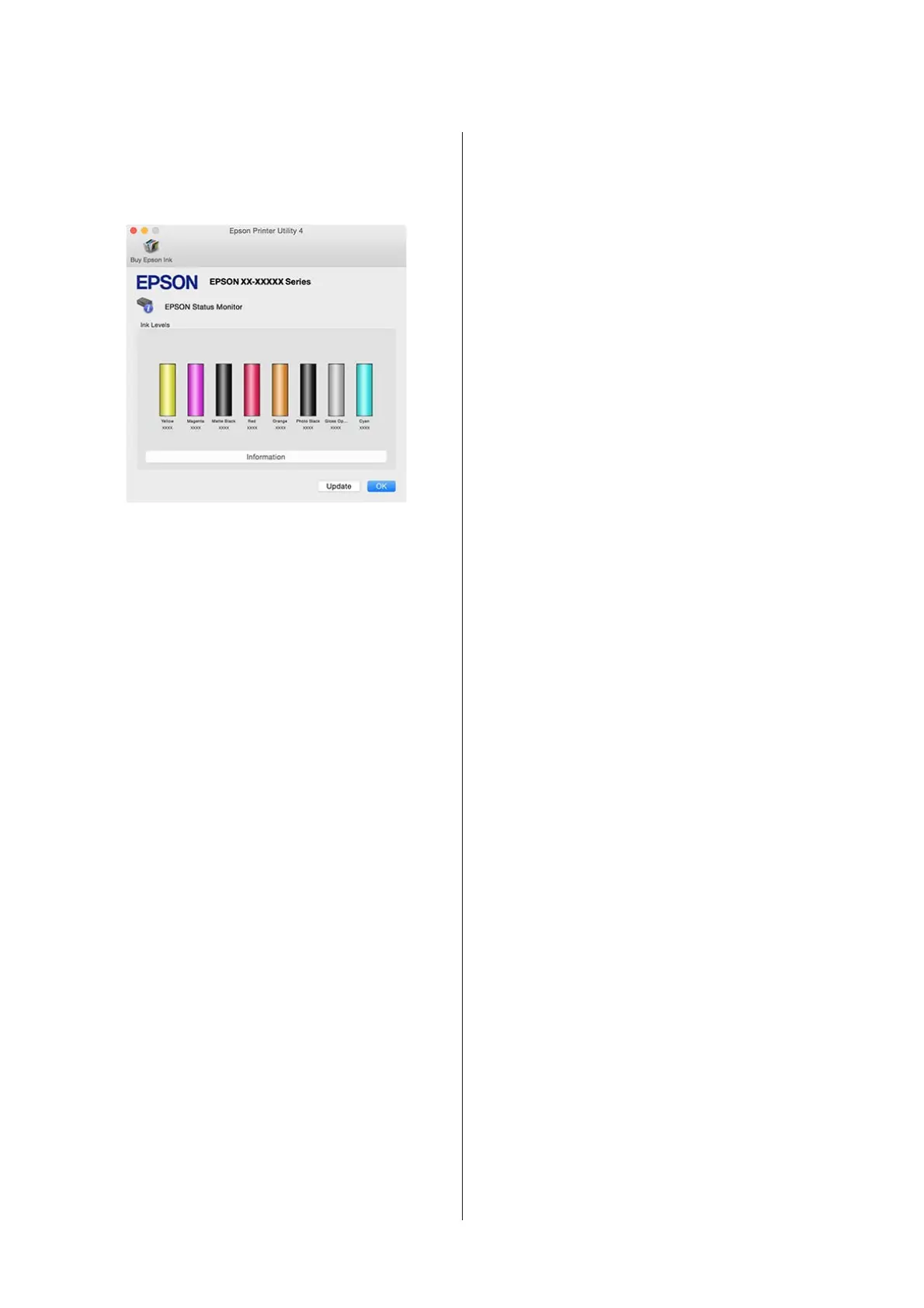EPSON Status Monitor
You can check the printer's status, such as the remaining
ink level and error messages, from the computer's
screen.
Nozzle Check
Print a nozzle check pattern to check if the print head
nozzle is clogged. If the printed pattern is blurry or
spaced out, perform head cleaning to clear the clogged
nozzles.
U “Checking for clogged nozzles” on page 77
Head Cleaning
Perform head cleaning if you notice banding or gaps in
the print results. Head cleaning cleans the surface of the
print head to improve the print quality.
U “Head Cleaning” on page 78
Print Head Alignment
If the print results appear grainy or out of focus, perform
Print Head Alignment. Print Head Alignment corrects
print head gaps.
U “Correcting Print Misalignment (Print Head
Alignment)” on page 80
Printer and Option Information
You can change auto power off and the Auto Ink
Density Optimization settings.
U “Power Saving Settings” on page 32
U “Ink Density Optimization” on page 79
Ink Density Optimization
Eliminates inconsistencies in ink density within the
cartridges for consistent color reproduction.
U “Ink Density Optimization” on page 79
SC-P400 Series User's Guide
Using the Printer Driver(Mac OS X)
41
