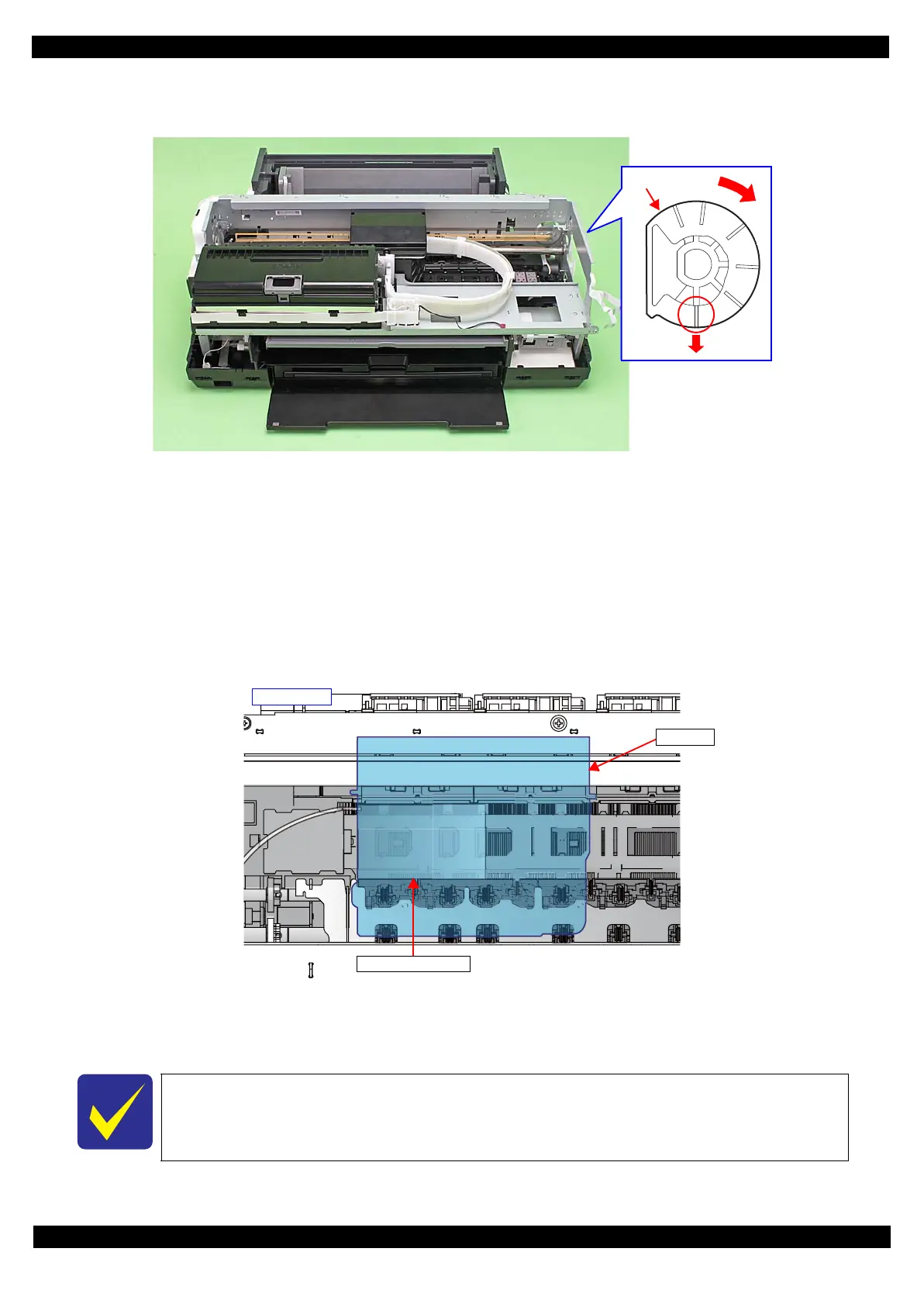SE Group Confidential (Related Staff Only)
Adjustment Details of Adjustments 51
SC-P600 Revision D
4. To set the PG position to the “5” position, turn the PG Cam on the right end of the Carriage Shaft counter
clockwise (CCW) so that the point marked “5” faces down.
Figure 2-17. PG Cam Position
5. With the conductor connection portion of the adjustment gauge up, set the gauge in the specified position (on
the left side of the Front Paper Guide Assy).
Setting Position
Rear direction: Align the rear end of the gauge with the Driven Roller Shaft of the Upper Paper Guide Assy.
Left direction: Align the left end of the gauge as shown in Figure 2-18.
6. Move the CR Unit onto the adjustment gauge.
Moving position
Align the left end of the gauge with the left end of the CR Unit.
Figure 2-18. Setting the Adjustment Gauge
7. To set the PG position to “0”, turn the PG Cam on right end of the Carriage Shaft clockwise (CW) so that the
point marked “0” faces down. (See Figure 2-17.)
PG standard value
• PG position “0”: 1.05 mm - 1.25 mm
Adjustment resolution: 0.06 mm
CR Unit
Adjustment gauge
130-digit side
