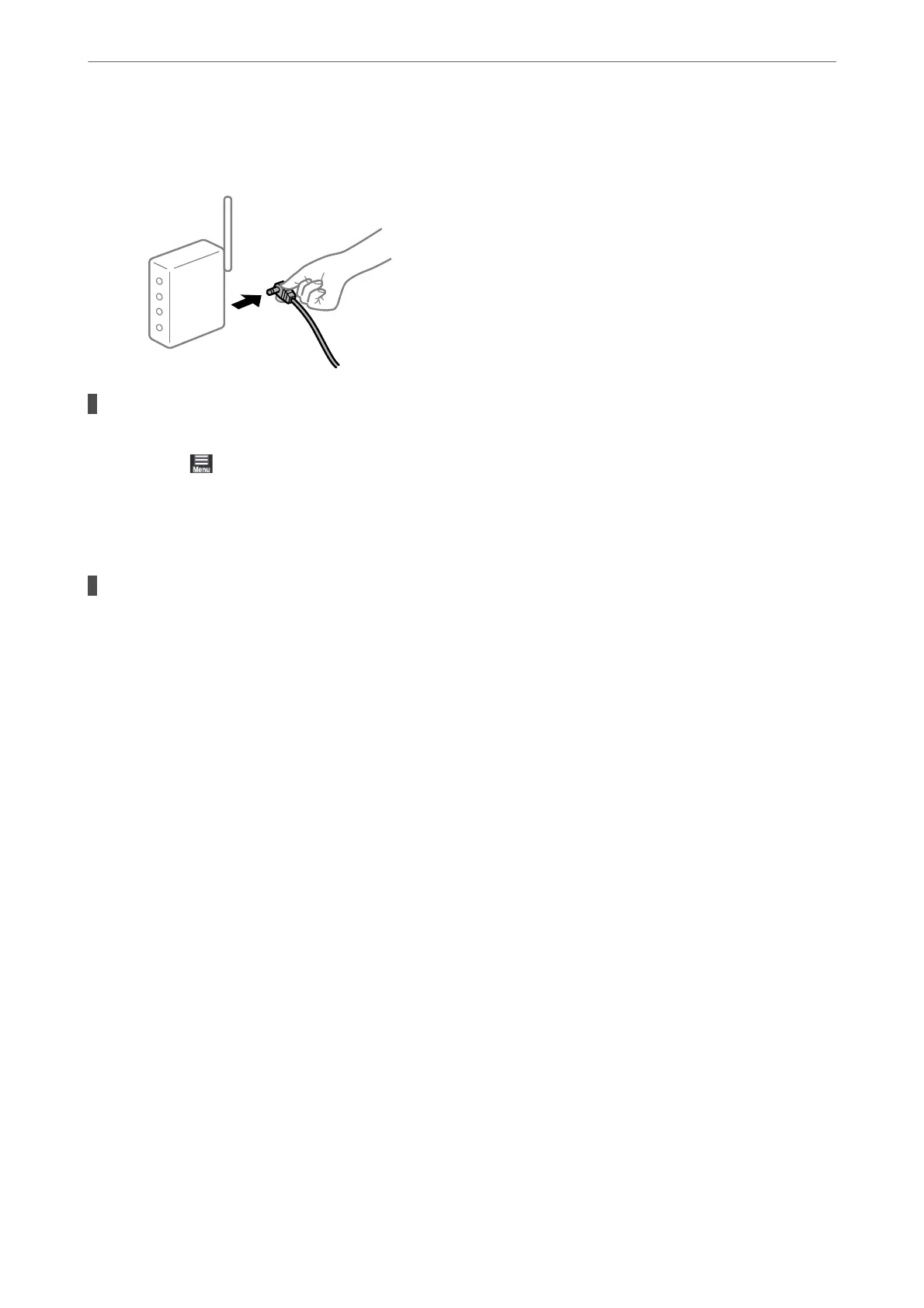printer and computer or smart device closer to the wireless router to help with radio wave
communication, and then try to make network settings again.
The printer is not connected to the network.
Solutions
Select
> General Settings > Network Settings > Connection Check, and then print the network
connection report. If the report shows that the network connection failed, check the network connection
report and then follow the printed solutions.
& “Printing a Network Connection Report” on page 174
There is a problem with the network settings on the computer.
Solutions
Try accessing any website from your computer to make sure that your computer's network settings are
correct. If you cannot access any website, there is a problem on the computer.
Check the network connection of the computer. See the documentation provided with the computer for
details.
Cannot Print from Smart Device
Make sure the smart device and the printer are connected correctly.
e
cause and solution to the problem
dier
depending on whether or not they are connected.
Checking the Connection Status
Use Epson Smart Panel to check the connection status for the smart device and the printer.
Search for and install Epson Smart Panel from App Store or Google Play if it is not already installed.
1.
On the smart device, start Epson Smart Panel.
2.
Check that the printer image or the remaining ink levels are displayed on the home screen.
When the printer image or the remaining ink levels are displayed, a connection has been successfully
established between the smart device and the printer.
If the they are not displayed, a connection has not been established between the smart device and the printer.
Check the following if a connection has not been established.
Solving Problems
>
The Printer Does Not Work as Expected
>
Cannot Print
133
