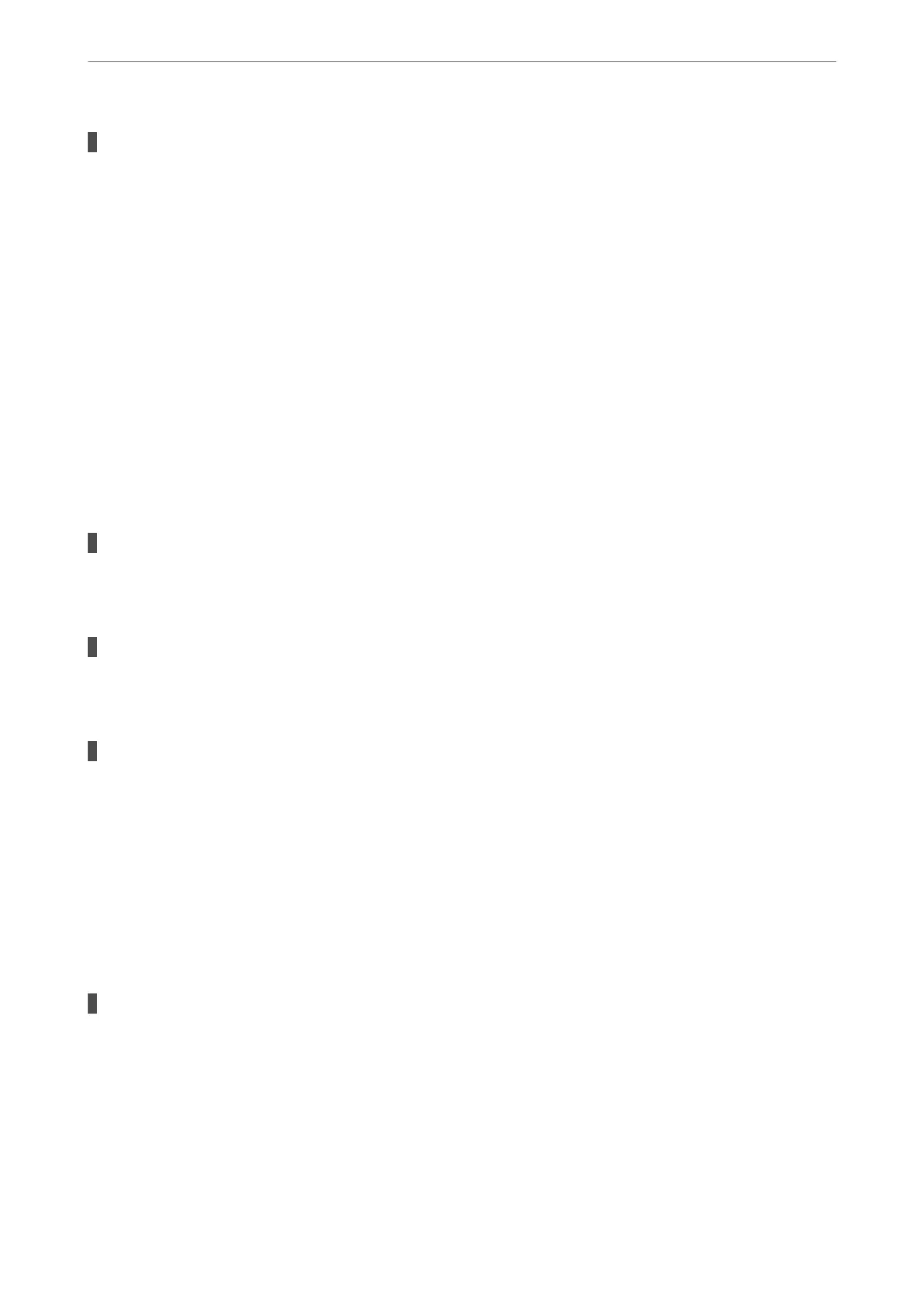There is a problem with the network settings on the smart device.
Solutions
Try accessing any website from your smart device to make sure that your smart device's network settings
are correct. If you cannot access any website, there is a problem on the smart device.
Check the network connection of the computer. See the documentation provided with the smart device
for details.
Cannot Operate the Printer as Expected
Operations are Slow
Printing Is Too Slow
e
following causes can be considered.
Unnecessary applications are running.
Solutions
Close any unnecessary applications on your computer or smart device.
The print quality is set to high.
Solutions
Lower the quality setting.
Bidirectional printing is disabled.
Solutions
Enable the bidirectional (or high speed) setting. When this setting is enabled, the print head prints while
moving in both directions, and the printing speed increases.
❏ Windows
Select Quality Options as the Level setting on the printer driver's Main tab, and then select High
Speed.
❏ Mac OS
Select Print Settings from the print dialog's pop-up menu, and then select High Speed.
There may be network connection problems with the wireless router.
Solutions
Reboot the wireless router while taking into consideration other users connected to the network. If this
does not solve the problem, place the printer closer to your wireless router or see the documentation
provided with the access point.
Solving Problems
>
The Printer Does Not Work as Expected
>
Cannot Operate the Printer as Expected
137
