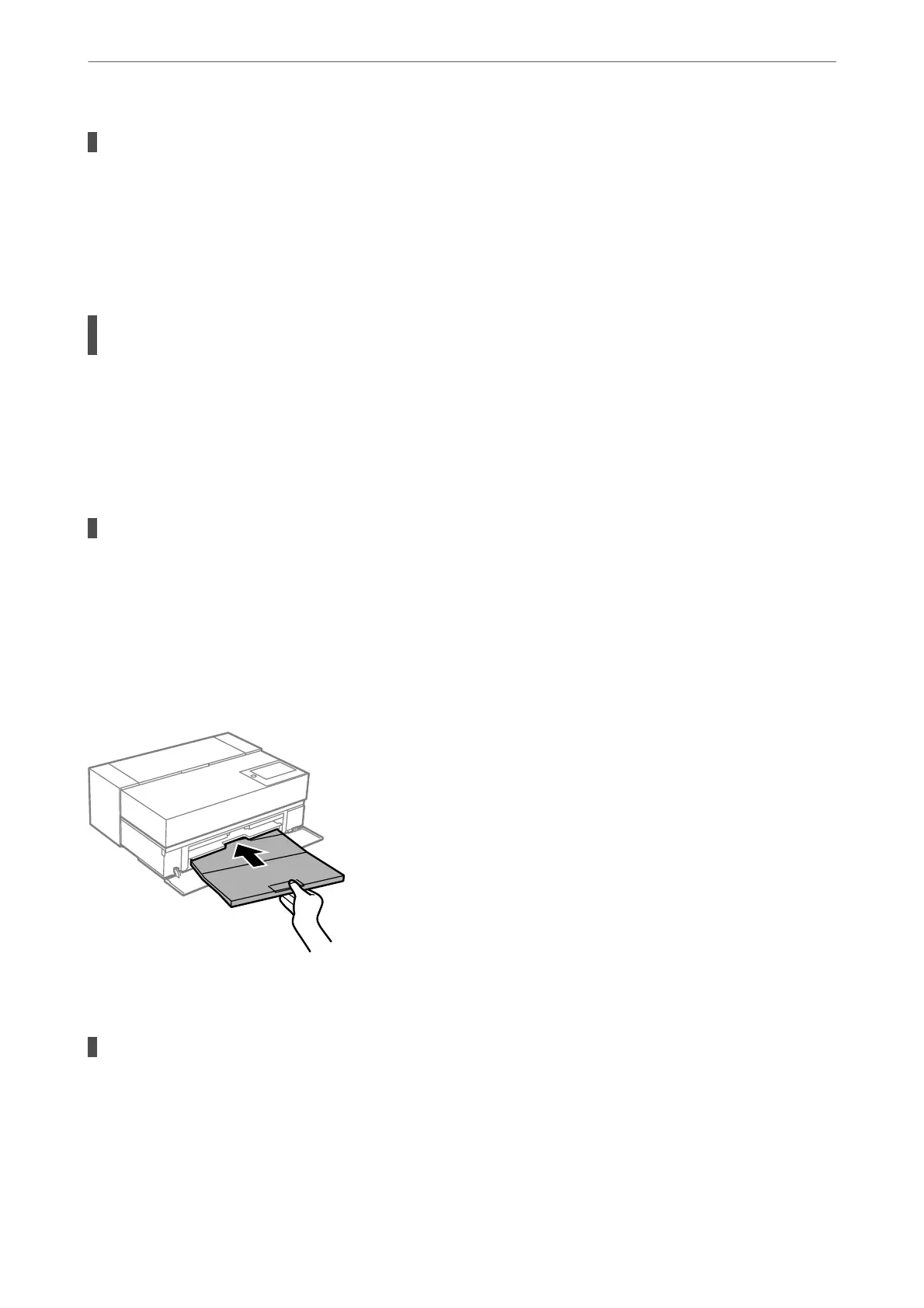The printer is printing high density data such as photos on plain paper.
Solutions
If you are printing high-density data such as photos on plain paper, printing may take some time to
maintain print quality. is is not a malfunction.
Printing Slows Down Dramatically During Continuous Printing
The function that prevents the printer mechanism from overheating and being damaged is
operating.
Solutions
You can continue printing. To return to normal printing speed, leave the printer idle for at least 30
minutes. Printing speed does not return to normal if the power is o.
LCD Screen Gets Dark
The printer is in sleep mode.
Solutions
Press the
P
button on the control panel to return the LCD screen to its former state.
The Output Tray has Come
O
Insert the output tray straight into the printer. If the output tray stops halfway, insert and remove it several times.
The Root Certicate Needs to be Updated
The root certicate has expired.
Solutions
Run Web Cong, and then update the root certicate.
Solving Problems
>
The Printer Does Not Work as Expected
>
Cannot Operate the Printer as Expected
138
