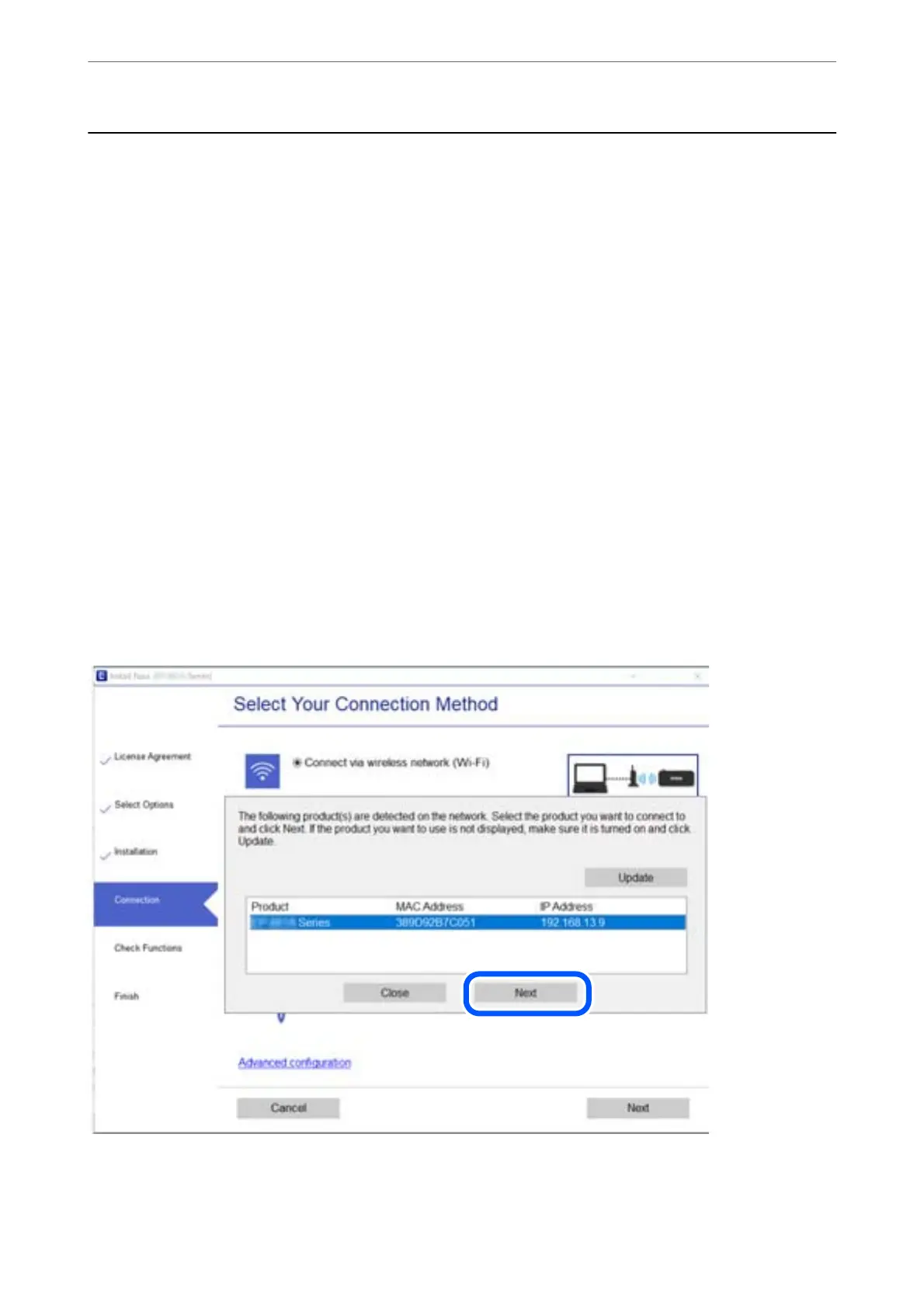Connecting to a Printer that has been Connected to
the Network
When the printer has already been connected to the network, you can connect a computer or a smart device to the
printer over the network.
Using a Network Printer from a Second Computer
We recommend using the installer to connect the printer to a computer. You can run the installer using one of the
following methods.
❏ Setting up from the website
Access the following website, and then enter the product name. Go to Setup, and then start setting up.
http://epson.sn
❏ Setting up using the
soware
disc (only for the models that come with a
soware
disc and users with Windows
computers with disc drives.)
Insert the soware disc into the computer, and then follow the on-screen instructions.
Selecting the Printer
Follow the on-screen instructions until the following screen is displayed, select the printer name you want to
connect to, and then click Next.
Follow the on-screen instructions.
Adding or Replacing the Computer or Devices
>
Connecting to a Printer that has been Connected t
…
156
