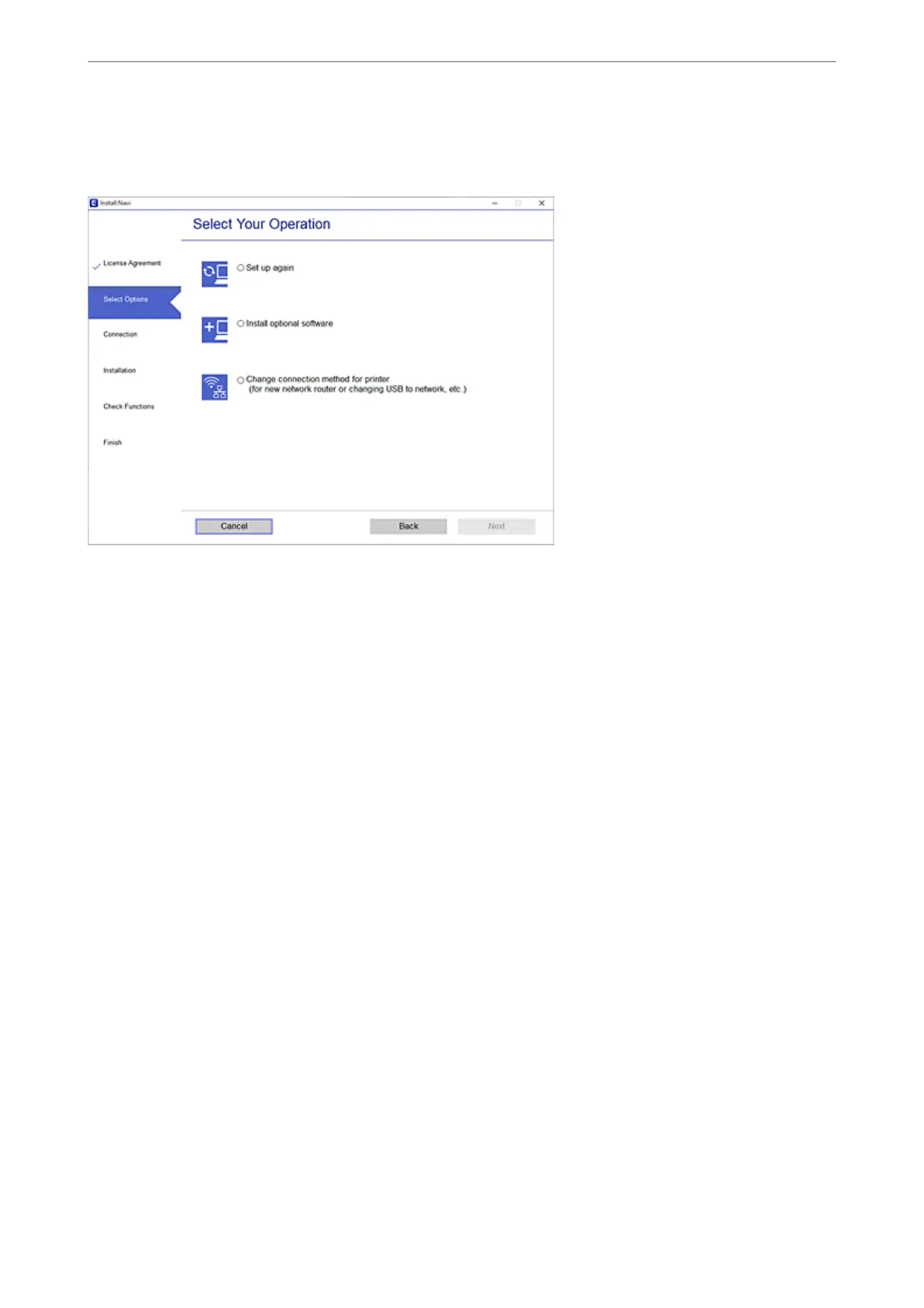Select Change connection method for printer (for new network router or changing USB to network, etc.) on
the Select Your Operation screen, and then click Next.
Follow the on-screen instructions.
If you cannot connect, see the following to try to solve the problem.
❏ Windows: “Cannot connect to a Network” on page 121
❏ Mac OS: “Cannot connect to a Network” on page 128
Making Settings for Connecting to the Smart Device
You can use the printer from a smart device when you connect the printer to the same Wi-Fi network (SSID) as the
smart device. To use the printer from a smart device, set up from the following website. Access to the website from
the smart device that you want to connect to the printer.
http://epson.sn > Setup
When Changing the Computer
When changing the computer, make connection settings between the computer and the printer.
Making Settings for Connecting to the Computer
We recommend using the installer to connect the printer to a computer. You can run the installer using one of the
following methods.
❏ Setting up from the website
Access the following website, and then enter the product name. Go to Setup, and then start setting up.
http://epson.sn
Adding or Replacing the Computer or Devices
>
Re-setting the Network Connection
>
When Chan
…
158
