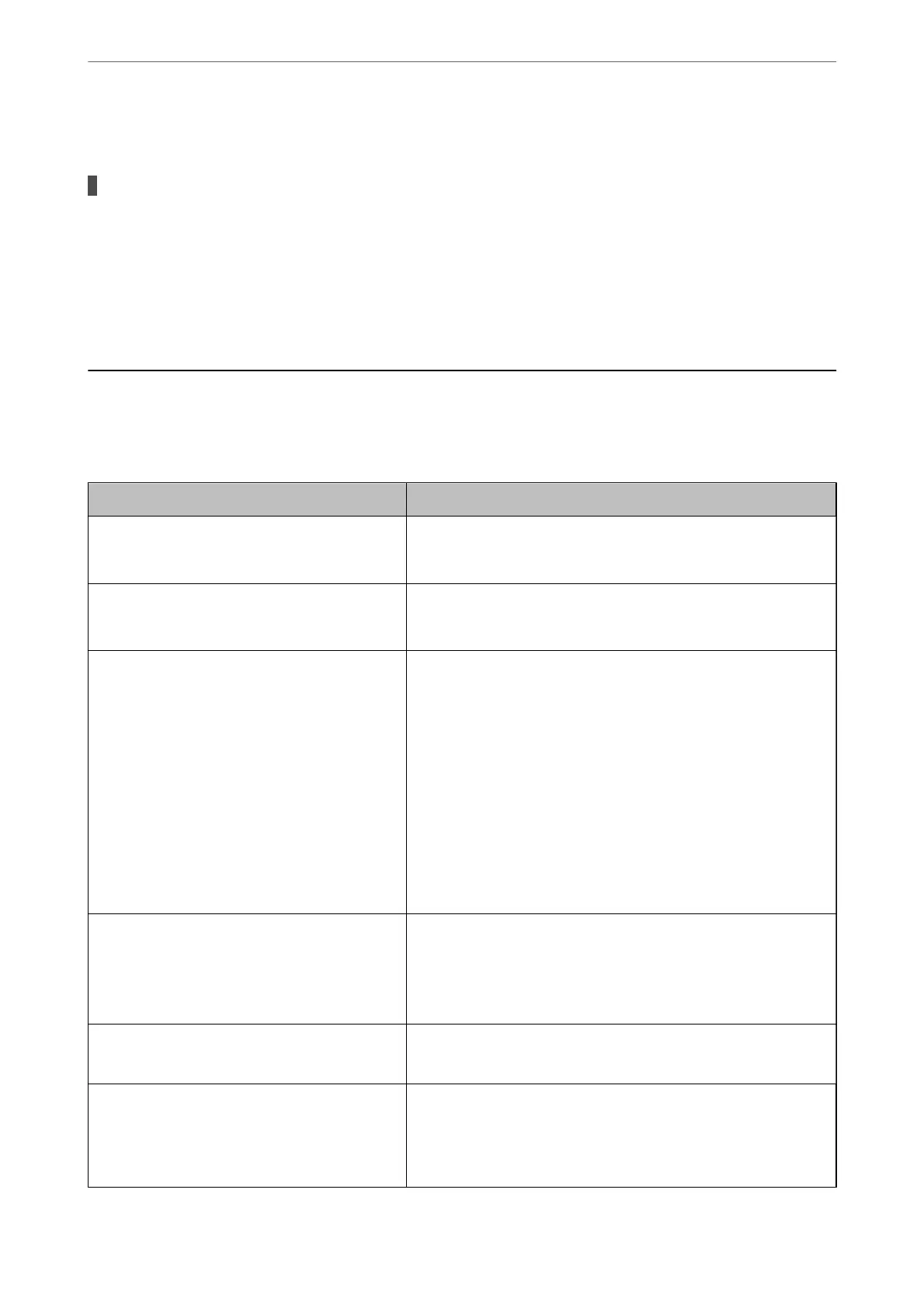Cannot Cancel Printing from a Computer Running Mac OS X v10.6.8
There is a problem with your AirPrint setup.
Solutions
Run Web Cong, and then select Port9100 as the Top Priority Protocol setting in AirPrint Setup. Select
System Preferences from the Apple menu > Printers & Scanners (or Print & Scan, Print & Fax), remove
the printer, and then add the printer again.
& “Application for Conguring Printer Operations (Web Cong)” on page 204
A Message is Displayed on the LCD Screen
If an error message is displayed on the LCD screen, follow the on-screen instructions or the solutions below to
solve the problem.
Error Messages Solutions
The combination of the IP address and the subnet
mask is invalid. See your documentation for more
details.
Enter the correct IP address or default gateway. Contact the person
who setup the network for assistance.
Ink is low. You can continue printing until you are prompted to replace the ink
cartridges. However, note that the printer cannot print if any of the ink
cartridges is expended. Prepare new cartridges as soon as possible.
Ink cartridge(s) are low. Print job may not print
completely.
Select Continue printing or Replace before printing.
When you select Continue printing, the printer may stop printing
indicating that it is time to replace the ink cartridge. In this case,
follow the solutions below.
❏ When printing fails and paper is ejected
Select No, cancel printing, and then replace the cartridge. If you
select Replace now, printing continues after you replace the
cartridge and more paper is wasted.
❏ When paper is not ejected
Select Replace now, and then replace the cartridge. Printing is
resumed after you replace the cartridge, but the color may
dier
slightly. To avoid this, select No, cancel printing.
You need to replace Ink Cartridge(s). To ensure you receive premium print quality and to help protect your
print head, a variable ink safety reserve remains in the cartridge when
your printer indicates it is time to replace the cartridge. Replace the
cartridge when you are prompted to do so.
“Replacing Ink Cartridge” on page 143
To use cloud services, update the root certicate
from the Epson Web Cong utility.
Run Web Cong, and then update the root certicate.
“Running Web Cong on a Web Browser” on page 204
The printer's Ink Pad is nearing the end of its
service life. It is not a user-replaceable part. Please
contact Epson support.
Contact Epson or an authorised Epson service provider to replace the
ink pad. It is not a user-serviceable part.
Tap OK to resume printing.
“Where to Get Help” on page 223
Solving Problems
>
A Message is Displayed on the LCD Screen
139
