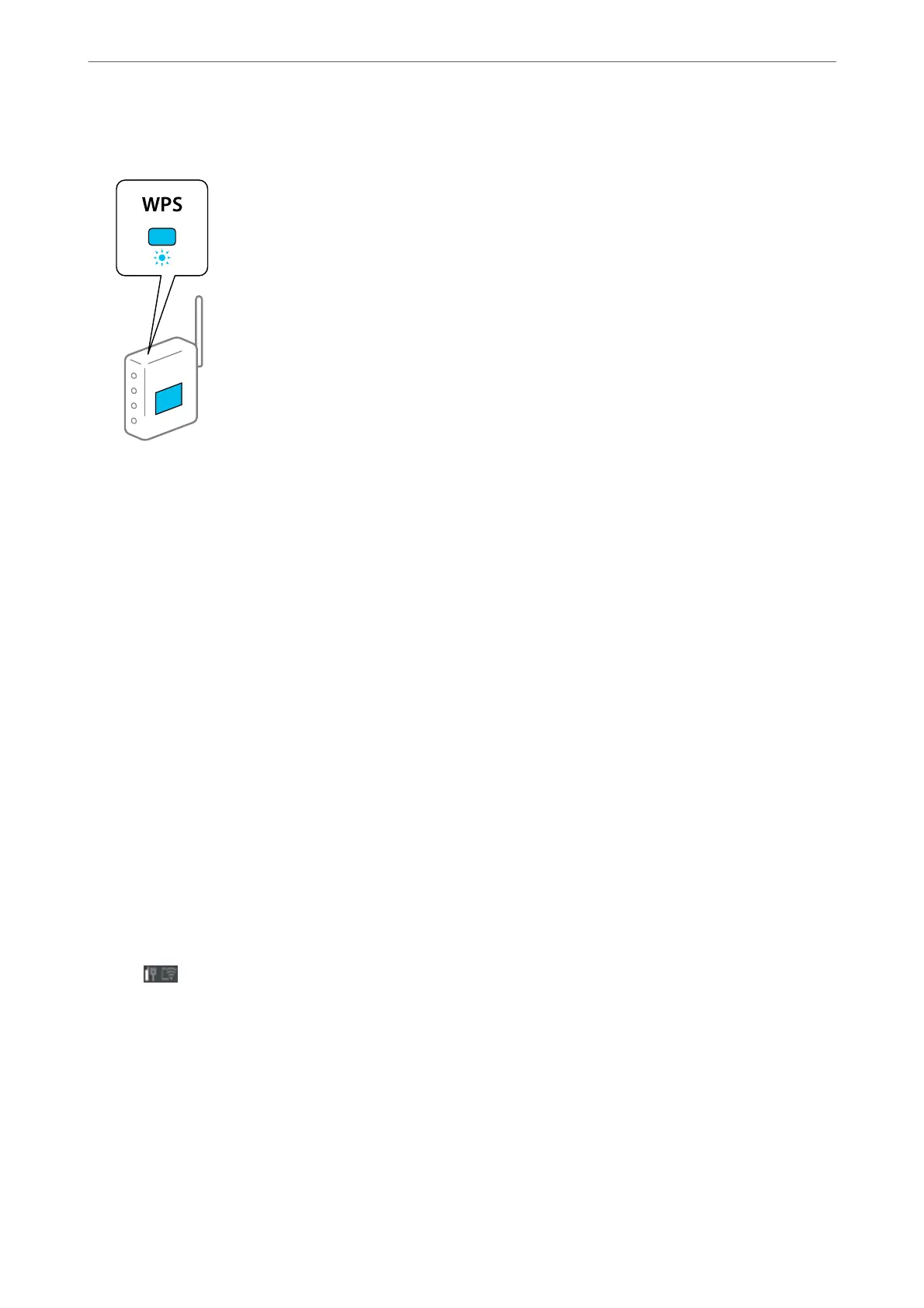5.
Hold down the [WPS] button on the wireless router until the security light
ashes.
If you do not know where the [WPS] button is, or there are no buttons on the wireless router, see the
documentation provided with your wireless router for details.
6.
Tap Start Setup.
7.
Tap Close.
e
screen automatically closes
aer
a
specic
length of time if you do not tap Close.
Note:
If connection fails, restart the wireless router, move it closer to the printer, and try again. If it still does not work, print a
network connection report and check the solution.
8.
Tap Close on the network connection settings screen.
Related Information
& “Checking the Network Connection Status” on page 173
Making Wi-Fi Settings by PIN Code Setup (WPS)
You can automatically connect to an wireless router by using a PIN code. You can use this method to set up if an
wireless router is capable of WPS (Wi-Fi Protected Setup). Use a computer to enter a PIN code into the wireless
router.
1.
Tap
on the home screen.
2.
Tap Wi-Fi (Recommended).
If the printer has been already connected by Ethernet, tap Router.
3.
Tap Start Setup.
If the network connection is already set up, the connection details are displayed. Tap Change Settings to
change the settings.
If the printer has been already connected by Ethernet, tap Change to Wi-Fi connection., and then tap Ye s
aer conrming the message.
Adding or Replacing the Computer or Devices
>
Re-setting the Network Connection
>
Making Wi-
…
163
