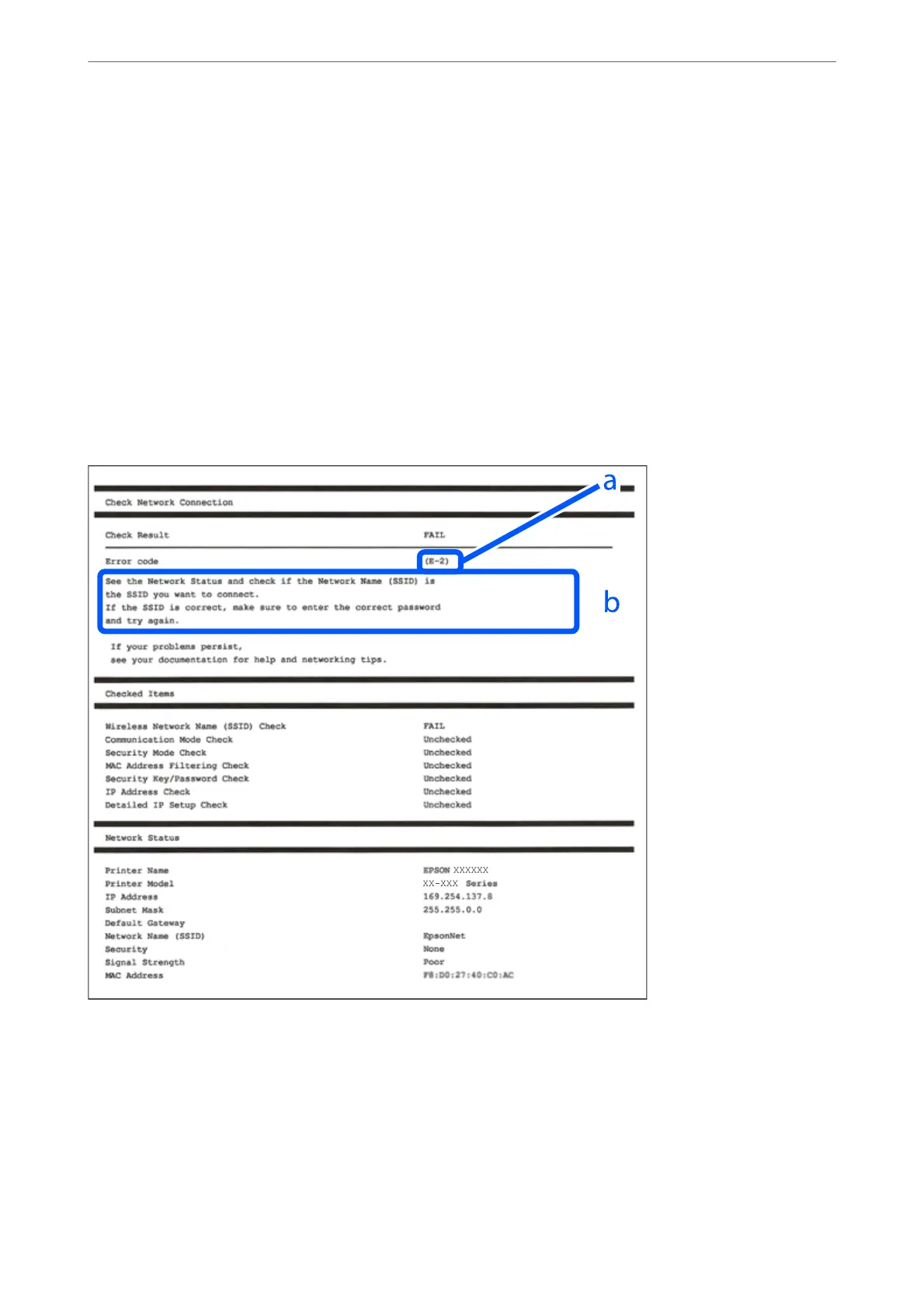3.
Tap General Settings > Network Settings > Connection Check.
e connection check starts.
4.
Tap Print Check Report.
5.
Follow the instructions on the printer's screen to print the network connection report.
If an error has occurred, check the network connection report, and then follow the printed solutions.
6.
Tap Close.
Messages and Solutions on the Network Connection Report
Check the messages and error codes on the network connection report, and then follow the solutions.
a. Error code
b. Messages on the Network Environment
Related Information
& “E-1” on page 176
& “E-2, E-3, E-7” on page 176
& “E-5” on page 177
Adding or Replacing the Computer or Devices
>
Checking the Network Connection Status
>
Printi
…
175
