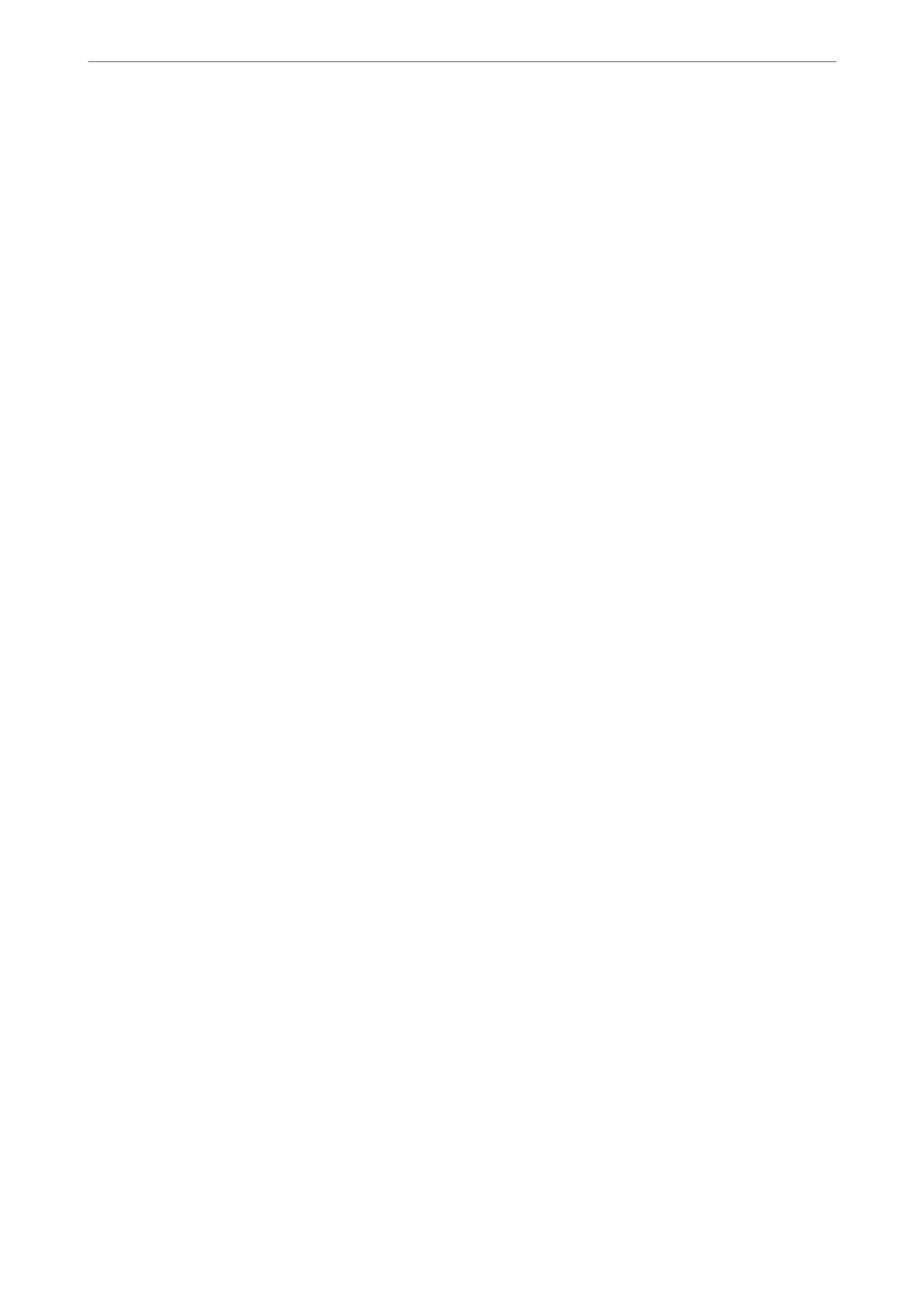Related Information
& “Network Settings” on page 208
E-9
Solutions:
Check the following.
❏ Devices are turned on.
❏ You can access the Internet and other computers or network devices on the same network from the devices you
want to connect to the printer.
If still does not connect your printer and network devices aer conrming the above, turn o the wireless router.
Wait for about 10 seconds, and then turn it on. en reset your network settings by downloading and running the
installer from the following website.
http://epson.sn > Setup
Related Information
& “Making Settings for Connecting to the Computer” on page 158
E-10
Solutions:
Check the following.
❏ Other devices on the network are turned on.
❏ Network addresses (IP address, subnet mask, and default gateway) are correct if you have set the printer’s
Obtain IP Address to Manual.
Reset the network address if they are incorrect. You can check the IP address, subnet mask, and default gateway
from the Network Status part on the network connection report.
If DHCP is enabled, change the printer’s Obtain IP Address setting to Auto. If you want to set the IP address
manually, check the printer’s IP address from the Network Status part on the network connection report, and then
select Manual on the network settings screen. Set the subnet mask to [255.255.255.0].
If still does not connect your printer and network devices, turn o the wireless router. Wait for about 10 seconds,
and then turn it on.
Related Information
& “Network Settings” on page 208
E-11
Solutions:
Check the following.
❏ e default gateway address is correct if you set the printer’s TCP/IP Setup setting to Manual.
Adding or Replacing the Computer or Devices
>
Checking the Network Connection Status
>
Printi
…
178
