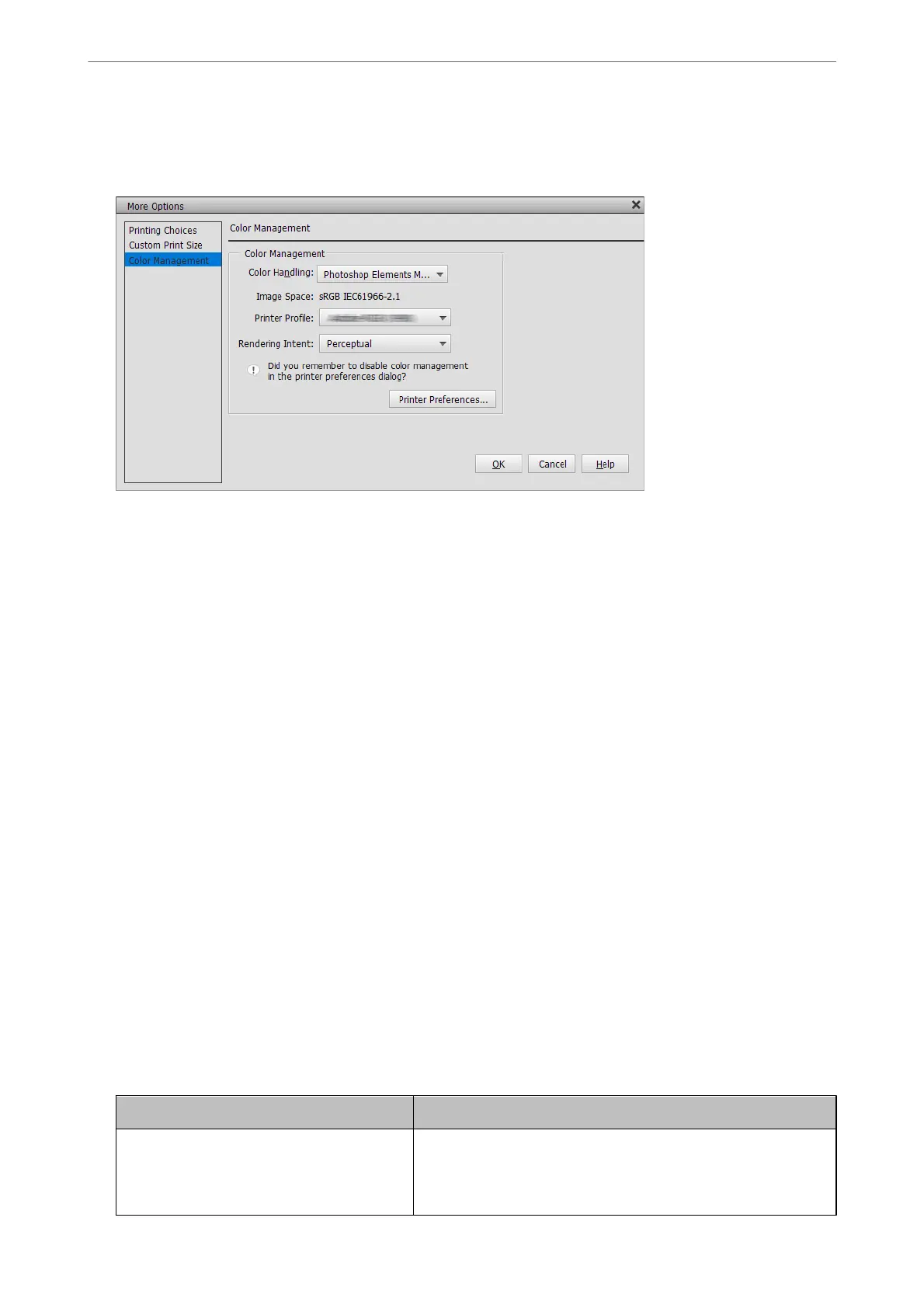Select Color Management, and then select Photoshop Manages Colors from Color Handling. Select the ICC
prole
of the paper from Printer
Prole
and click Printer Preferences.
2.
Display the printer driver's setting screen.
3.
Make the following settings on the Main tab.
❏ Media Type: Select the paper name corresponding to the ICC prole selected as the Printer Prole in step
1.
❏ Mode: Select
O
(No Color Adjustment).
Note:
For Windows 7,
O
(No Color Adjustment) is selected automatically.
4.
Check other settings, and then start printing.
Printing Using Color Management in the Printer Driver (Windows)
is is recommended when you want to make the most of wide color spaces and the printer's gradation. is
reduces matching colors on the display. Color management set in the printer driver is not saved to the image data.
e following two points are important for color management settings.
❏ Disable the color management settings in the application and enable those in the printer driver.
❏ Set Mode to match the color space of the image (sRGB/Adobe RGB) to print in the printer driver.
1.
When using applications featuring a color management function, specify how to adjust colors from these
applications.
When using applications without a color management function, start from step 2.
Depending on the type of the application, make the settings following the table below.
Application Color Management Settings
Adobe Photoshop CS3 or later
Adobe Photoshop Lightroom 1 or later
Adobe Photoshop Elements 6 or later
Printer Manages Colors
Printing
>
Printing Photos
>
Printing Using the Application and Printer Driver
49