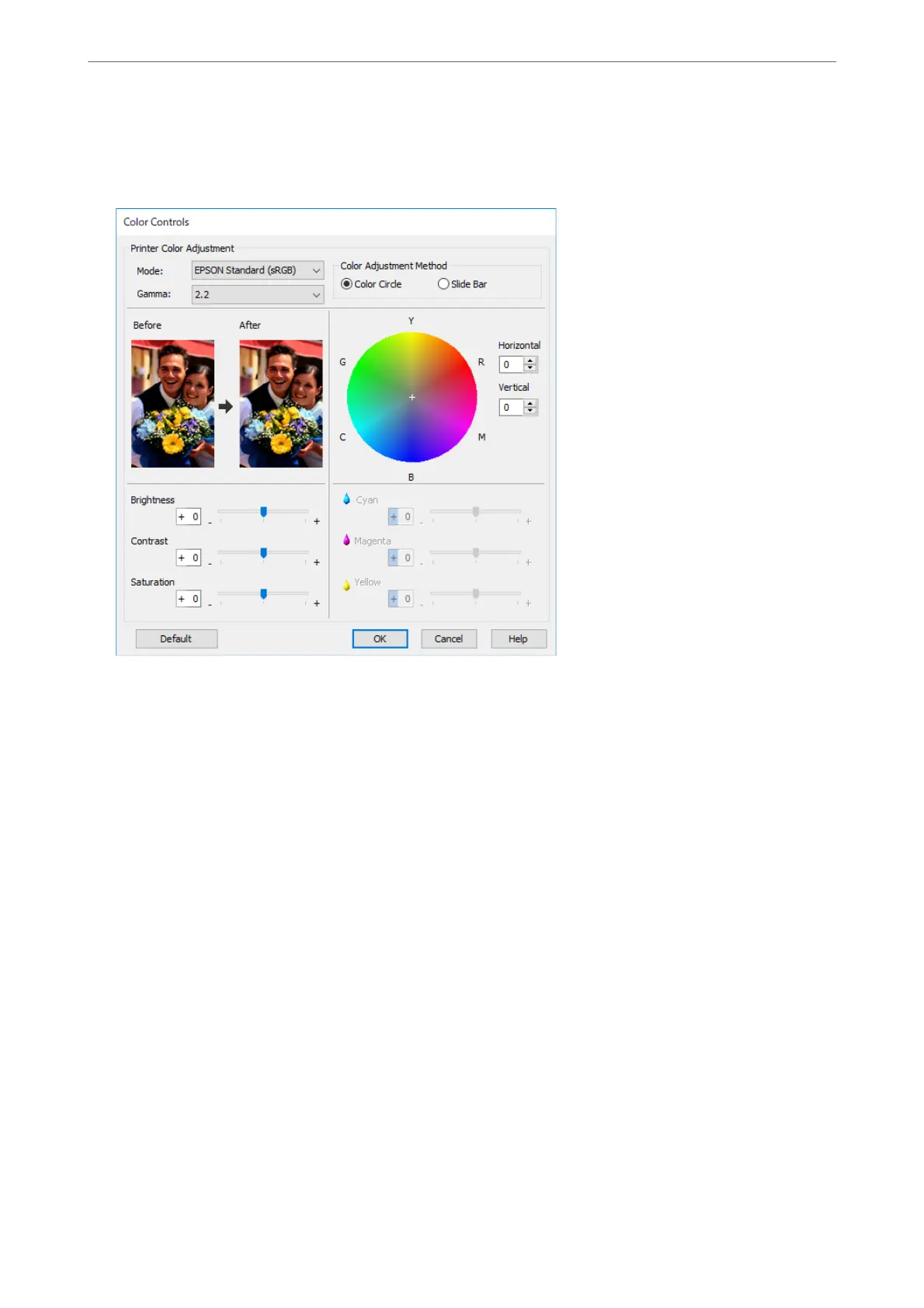3.
If you displayed the Color Controls screen in step 2, make settings for each item.
See the printer driver help for more details on each item.
Note:
You can adjust values while checking the sample image on the le of the screen. You can also make ne adjustments to
the color balance by using the color circle.
4.
Check other settings, and then start printing.
Printing Using Color Management in Applications (Mac OS)
is is recommended when you want to print colors on the display correctly. You need the correct environmental
conditions such as screen calibration and surrounding lighting to view the correct print colors. e following two
points are important for color management settings.
❏ Enable the color management settings in the application and disable those in the printer driver.
❏ Select the ICC
prole
for the paper in the application and select the corresponding paper name in the printer
driver.
See the following for the paper names of genuine Epson paper and their corresponding ICC proles.
“Available Paper and Capacities” on page 182
1.
Make settings in the application.
Setting example for Adobe Photoshop Elements 2020
Click More Options on the print screen.
Printing
>
Printing Photos
>
Printing Using the Application and Printer Driver
51
